7 boot menu, 1 boot device priority, 2 boot settings configuration – Asus P5QL/EPU User Manual
Page 59: Boot.menu -21 2.7.1, Boot device priority -21, Boot settings configuration -21, Boot.menu, Boot.device.priority
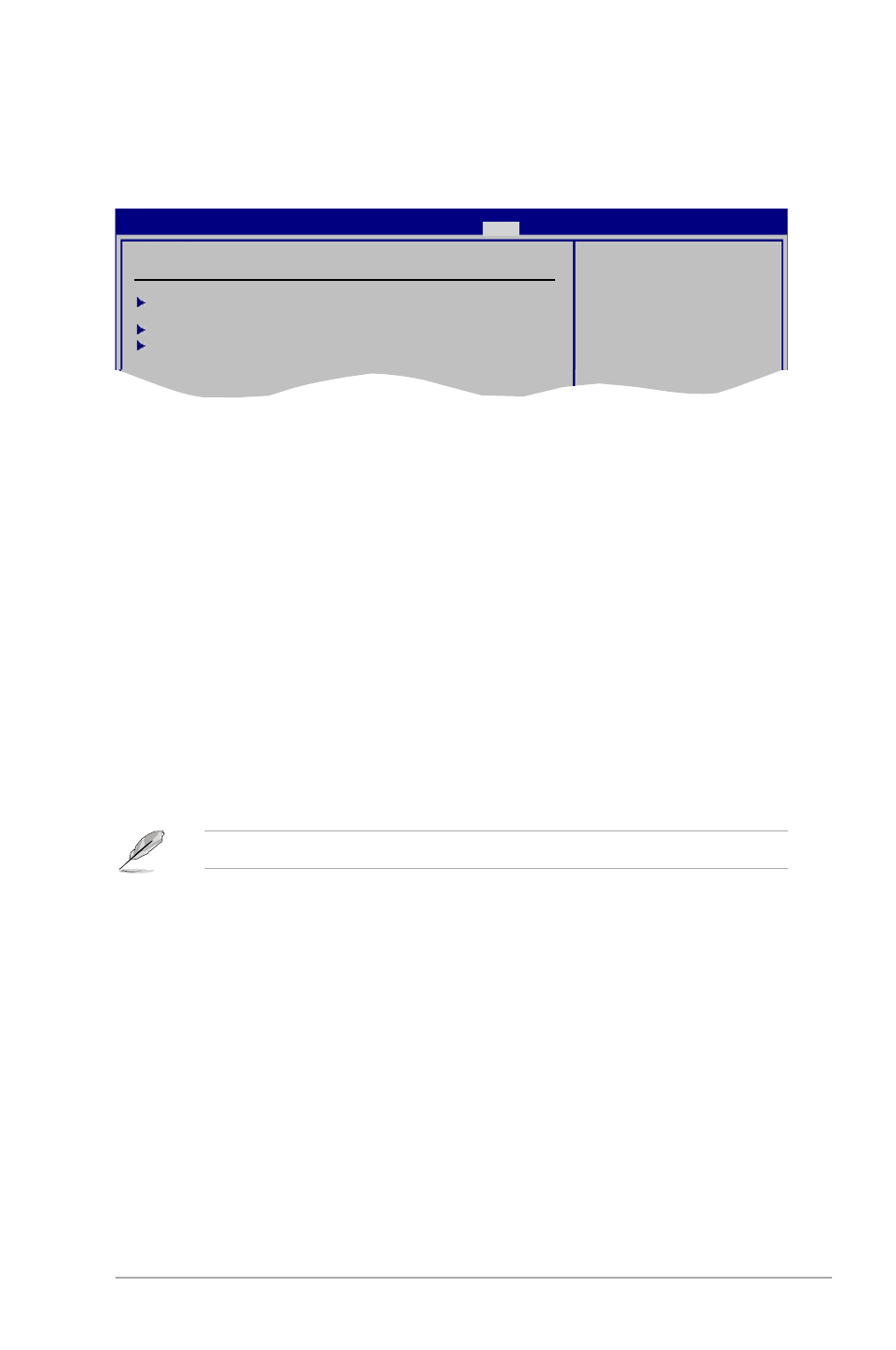
ASUS P5QL/EPU
2-21
2.7.
Boot.menu
The Boot menu items allow you to change the system boot options. Select an item then
press
Boot Settings
Boot Device Priority
Boot Settings Configuration
Security
Specifies the Boot
Device Priority
sequence.
A virtual floppy disk
drive (Floppy Drive B:)
may appear when you set
the CD-ROM drive as the
first boot device.
BIOS SETUP UTILITY
Main Ai Tweaker Advanced Power
Boot
Tools Exit
2.7.1.
Boot.Device.Priority
1st.~.xxth.Boot.Device
These items specify the boot device priority sequence from the available devices. The
number of device items that appears on the screen depends on the number of devices
installed in the system. Configuration options: [1st FLOPPY DRIVE] [Hard Drive]
[ATAPI CD-ROM] [Disabled]
2.7.2
Boot Settings Configuration
Quick.Boot.[Enabled]
Enabling this item allows the BIOS to skip some power on self tests (POST) while booting to
decrease the time needed to boot the system. When set to [Disabled], BIOS performs all the
POST items. Configuration options: [Disabled] [Enabled]
Full.Screen.Logo.[Enabled]
This allows you to enable or disable the full screen logo display feature. Configuration
options: [Disabled] [Enabled]
Set this item to [Enabled] to use the ASUS MyLogo2
™
feature.
AddOn.ROM.Display.Mode.[Force.BIOS]
Sets the display mode for option ROM. Configuration options: [Force BIOS] [Keep Current]
Bootup.Num-Lock.[On]
Allows you to select the power-on state for the NumLock.
Configuration options: [Off] [On]
Wait.For.‘F1’.If.Error.[Enabled]
When set to Enabled, the system waits for the F1 key to be pressed when error occurs.
Configuration options: [Disabled] [Enabled]
Hit.‘DEL’.Message.Display.[Enabled]
When set to [Enabled], the system displays the message Press.DEL.to.run.Setup during
POST. Configuration options: [Disabled] [Enabled]
