6 power menu, 1 suspend mode, 2 acpi 2.0 support – Asus P5QL/EPU User Manual
Page 56: 3 acpi apic support, Power.menu -18 2.6.1, Suspend mode -18, Acpi 2.0 support -18, Acpi apic support -18, Power.menu, Suspend.mode.[auto
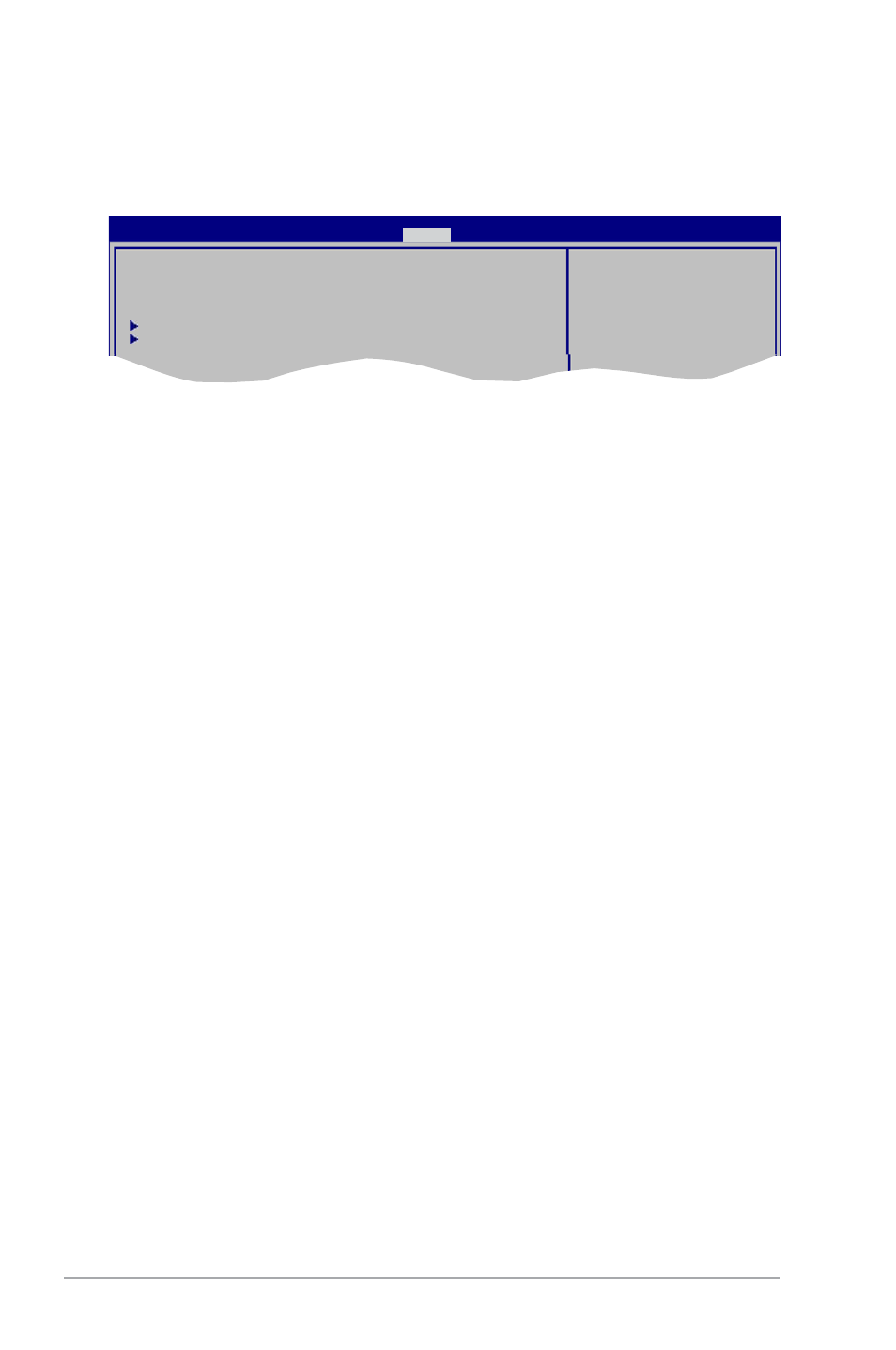
2-18
Chapter 2: BIOS setup
2.6.
Power.menu
The Power menu items allow you to change the settings for the Advanced Power
Management (APM). Select an item then press
Suspend Mode [Auto]
ACPI 2.0 Support
[Disabled]
ACPI APIC Support
[Enabled]
APM Configuration
Hardware Monitor
Select the ACPI state
used for System
Suspend.
BIOS SETUP UTILITY
Main Ai Tweaker Advanced
Power
Boot Tools Exit
2.6.1.
Suspend.Mode.[Auto]
Allows you to select the Advanced Configuration and Power Interface (ACPI) state to be used
for system suspend. Configuration options: [S1 (POS) Only] [S3 Only] [Auto]
[S1(POS).Only].- Enables the system to enter the ACPI S1 (Power on Suspend) sleep
state. In S1 sleep state, the system appears suspended and stays in a low power
mode. The system can be resumed at any time.
[S3.Only].- Enables the system to enter the ACPI S3 (Suspend to RAM) sleep state
(default). In S3 sleep state, the system appears to be off and consumes less power
than in the S1 state. When signaled by a wake-up device or event, the system resumes
to its working state exactly where it was left off.
[Auto].- Detected by OS.
2.6.2.
ACPI.2.0.Support.[Disabled]
Allows you to add more tables for Advanced Configuration and Power Interface (ACPI) 2.0
specifications. Configuration options: [Disabled] [Enabled]
2.6.3.
ACPI.APIC.Support.[Enabled]
Allows you to enable or disable the Advanced Configuration and Power Interface (ACPI)
support in the Advanced Programmable Interrupt Controller (APIC). When set to Enabled,
the ACPI APIC table pointer is included in the RSDT pointer list.
Configuration options: [Disabled] [Enabled]
