2 configuring an expansion card, 3 pci express x1 slot, 4 pci express x16 slot – Asus Z87-A User Manual
Page 33
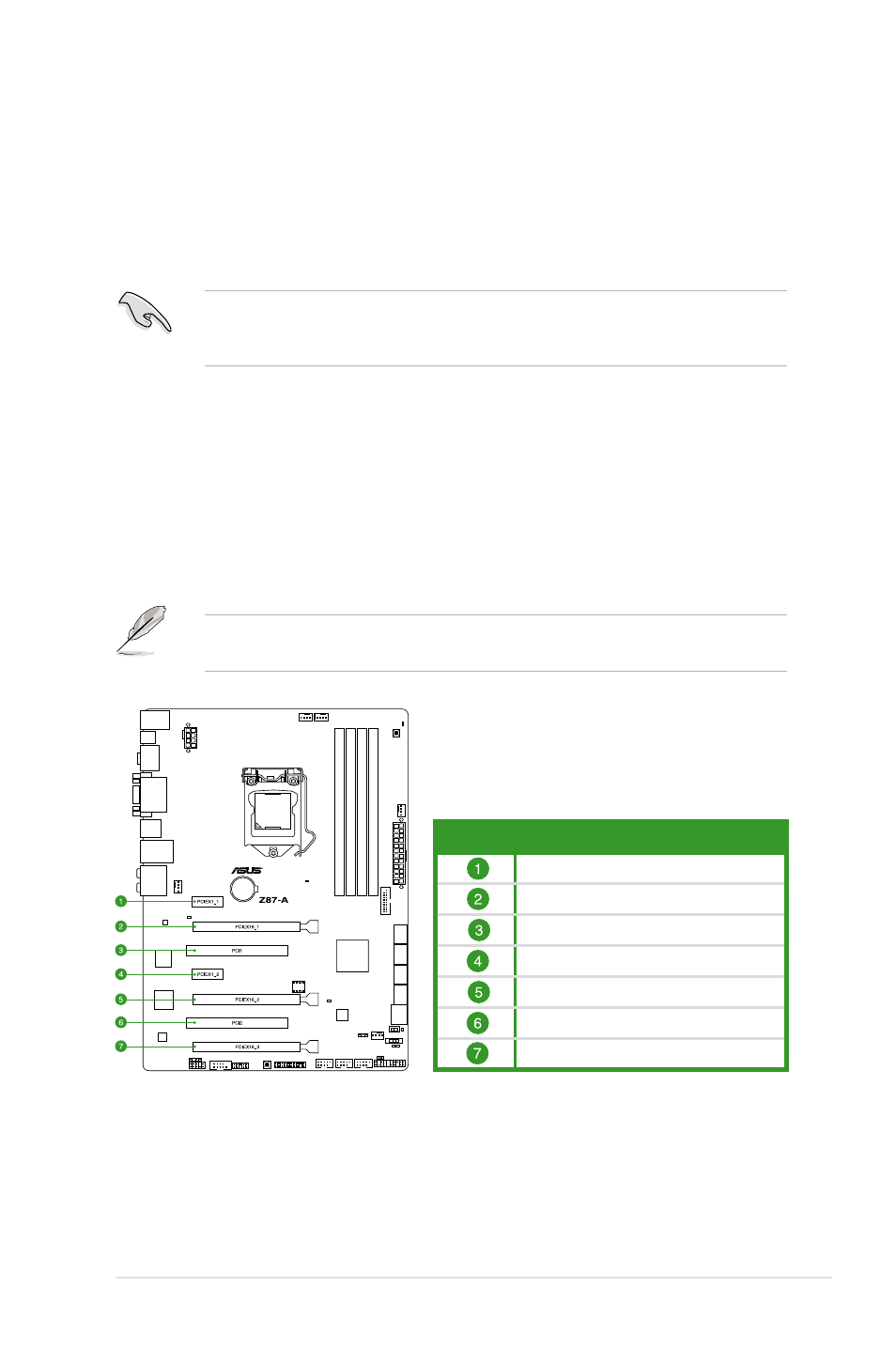
1-23
Chapter 1: Product introduction
1.5.2
Configuring an expansion card
After installing the expansion card, configure it by adjusting the software settings.
1.
Turn on the system and change the necessary BIOS settings, if any. See Chapter 2 for
information on BIOS setup.
2.
Assign an IRQ to the card.
3.
Install the software drivers for the expansion card.
When using PCI cards on shared slots, ensure that the drivers support “Share IRQ” or that
the cards do not need IRQ assignments. Otherwise, conflicts will arise between the two PCI
groups, making the system unstable and the card inoperable.
1.5.3
PCI Express x1 slot
This motherboard supports PCI Express x1 network cards, SCSI cards, and other cards that
comply with the PCI �xpress specifications.
1.5.4
PCI Express x16 slot
This motherboard has a PCI Express 3.0/2.0 x16 slot that supports PCI Express 3.0/2.0 x16
graphic cards complying with the PCI �xpress specifications.
In single VGA card mode, use the PCIe 3.0/2.0 x 16_1 slot (yellow) for a PCIe x16 graphics
card to get better performance.
Slot No. Expansion Slots
PCIe 2.0 x1_1 slot
PCIe 3.0 x16_1 slot
PCI_1
PCIe 2.0 x1_2 slot
PCIe 3.0 x16_2 slot
PCI_2
PCIe 2.0 x16_3 slot
