Asus A8N-SLI User Manual
Page 72
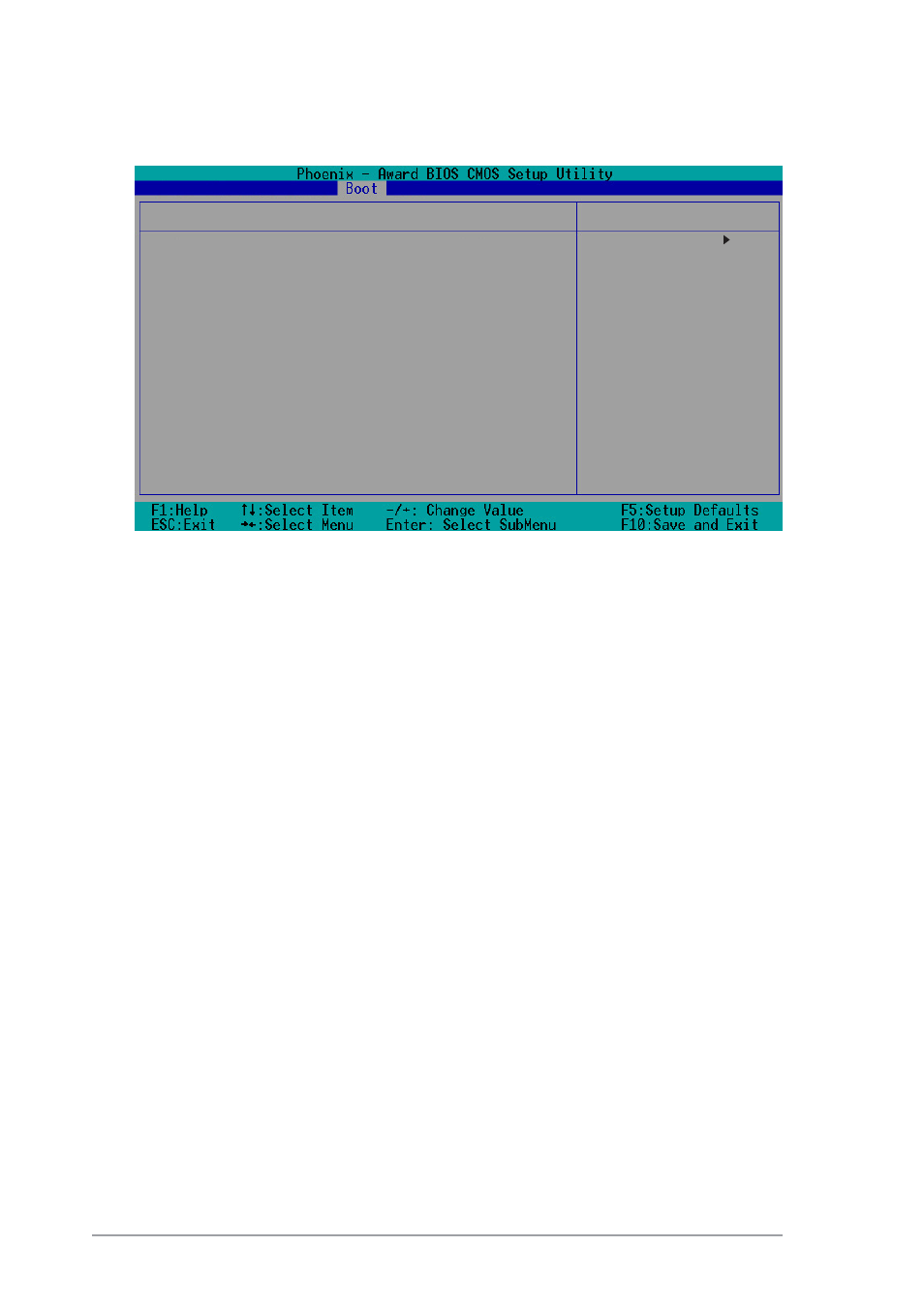
2 - 3 4
2 - 3 4
2 - 3 4
2 - 3 4
2 - 3 4
C h a p t e r 2 : B I O S s e t u p
C h a p t e r 2 : B I O S s e t u p
C h a p t e r 2 : B I O S s e t u p
C h a p t e r 2 : B I O S s e t u p
C h a p t e r 2 : B I O S s e t u p
Case Open Warning [Enabled]
Case Open Warning [Enabled]
Case Open Warning [Enabled]
Case Open Warning [Enabled]
Case Open Warning [Enabled]
Enables or disables the chassis open status feature. Setting to Enabled,
clears the chassis open status. Refer to section “2.7 Internal connectors”
for setting details. Configuration options: [Disabled] [Enabled]
Quick Boot [Enabled]
Quick Boot [Enabled]
Quick Boot [Enabled]
Quick Boot [Enabled]
Quick Boot [Enabled]
Setting to [Enabled] allows the system to skip certain tests while booting,
decreasing the time needed to boot the system.
Configuration options: [Disabled] [Enabled]
Boot Up Floppy Seek [Enabled]
Boot Up Floppy Seek [Enabled]
Boot Up Floppy Seek [Enabled]
Boot Up Floppy Seek [Enabled]
Boot Up Floppy Seek [Enabled]
When [Enabled], the BIOS will seek the floppy disk drive to determine
whether the drive has 40 or 80 tracks. Configuration options: [Disabled]
[Enabled]
Bootup Num-Lock [On]
Bootup Num-Lock [On]
Bootup Num-Lock [On]
Bootup Num-Lock [On]
Bootup Num-Lock [On]
Allows you to select the power-on state for the NumLock.
Configuration options: [Off] [On]
OS Select for DRAM > 64MB [Non-OS2]
OS Select for DRAM > 64MB [Non-OS2]
OS Select for DRAM > 64MB [Non-OS2]
OS Select for DRAM > 64MB [Non-OS2]
OS Select for DRAM > 64MB [Non-OS2]
Select [OS2] only when you are using an OS2 operating system with
greater than 64MB RAM; otherwise, set to [Non-OS2].
Configuration options: [Non-OS2] [OS2]
2.6.3
2.6.3
2.6.3
2.6.3
2.6.3
Boot settings configuration
Boot settings configuration
Boot settings configuration
Boot settings configuration
Boot settings configuration
Boot Settings Configuration
Case Open Warning
[Disabled]
Quick Boot
[Enabled]
Boot Up Floppy Seek
[Enabled]
Bootup Num-Lock
[On]
OS Select for DRAM > 64MB
[Non-OS2]
Full Screen Logo
[Enabled]
Halt On
[No Errors]
Select Menu
Item Specific Help
Press [Enter] to enable
or disable.
