Asus Adaptec 2025 ZCR User Manual
Page 47
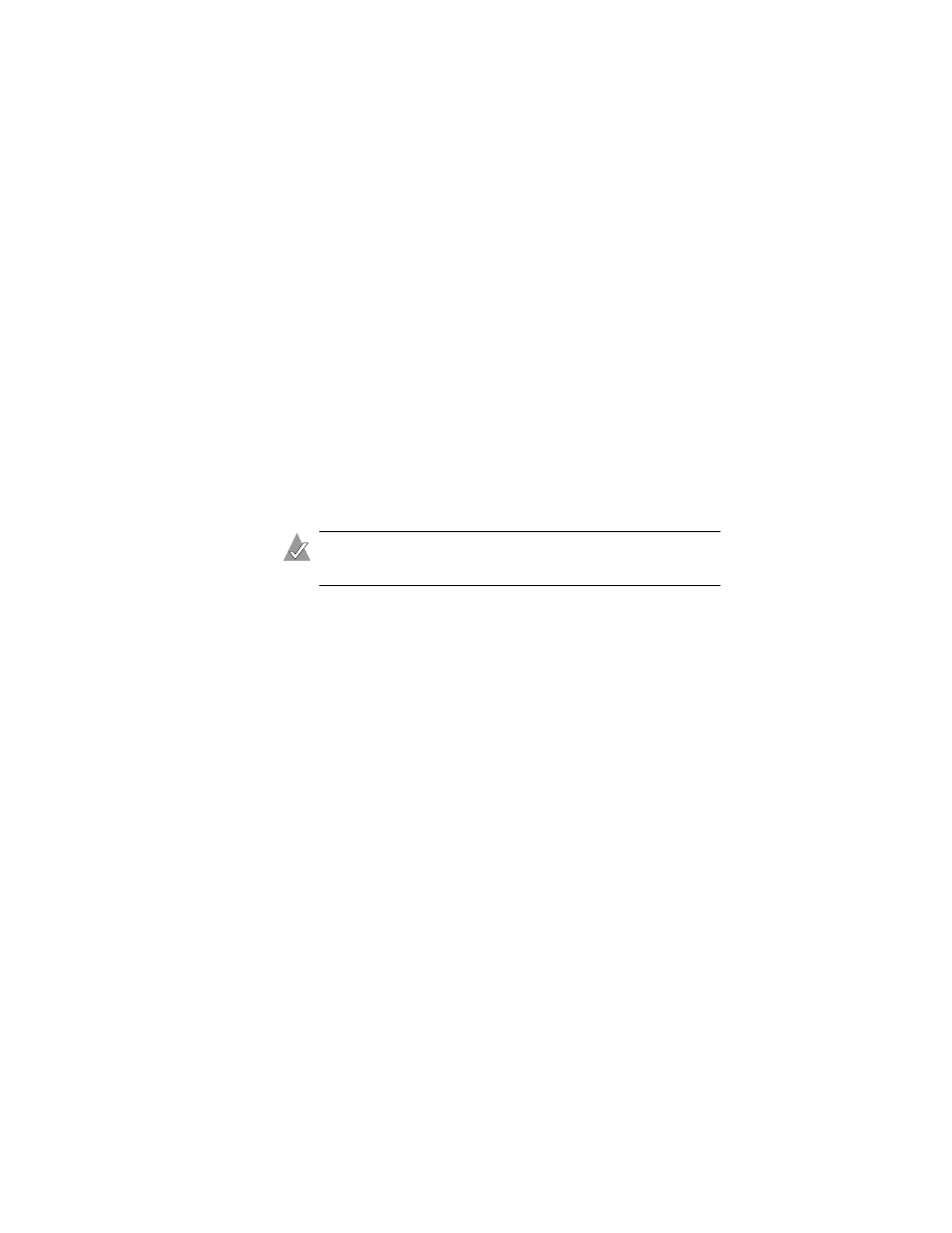
3-10
Installing the Driver
8
When the Device Types screen appears, check the Storage
adapters
list and select Modify to add another driver.
9
Select Storage adapters, then press Enter.
All recognized controllers are displayed.
10
If
AACRAID
is detected, delete it.
11
Press Insert to add another driver. The available drivers are
displayed.
12
Insert the driver floppy disk.
13
Press the Enter key to scan the floppy drive.
Once the driver is selected, the parameter screen is displayed.
14
Verify the loaded drivers. From the lower window menu, select
Continue
, then press Enter.
Note:
If the driver installation process fails, the server
console is displayed so you can see the cause of the failure.
Now that you have installed the drivers, refer to your NetWare
documentation to modify disk partitions, apply hot fixes, or
perform volume maintenance. Also see
During Server Restart on page 3-11
for a summary of array
management options in NetWare.
Installing the Driver in an Existing NetWare System
To install the driver in an existing operating system:
1
Upgrade your NetWare server to the minimum patch level
specified by Novell.
2
Make a backup copy of the driver.
3
Create the driver disk, as described on
. When finished,
remove the driver disk.
4
Shutdown the server.
5
Install and configure the Adaptec RAID controller as a
secondary controller, as described in
6
Start the server.
