Accessing the cli, Accessing the cli in ms-dos, Accessing the cli in windows – Asus Adaptec 2025 ZCR User Manual
Page 109: Accessing the cli in unix, Accessing the cli d-4
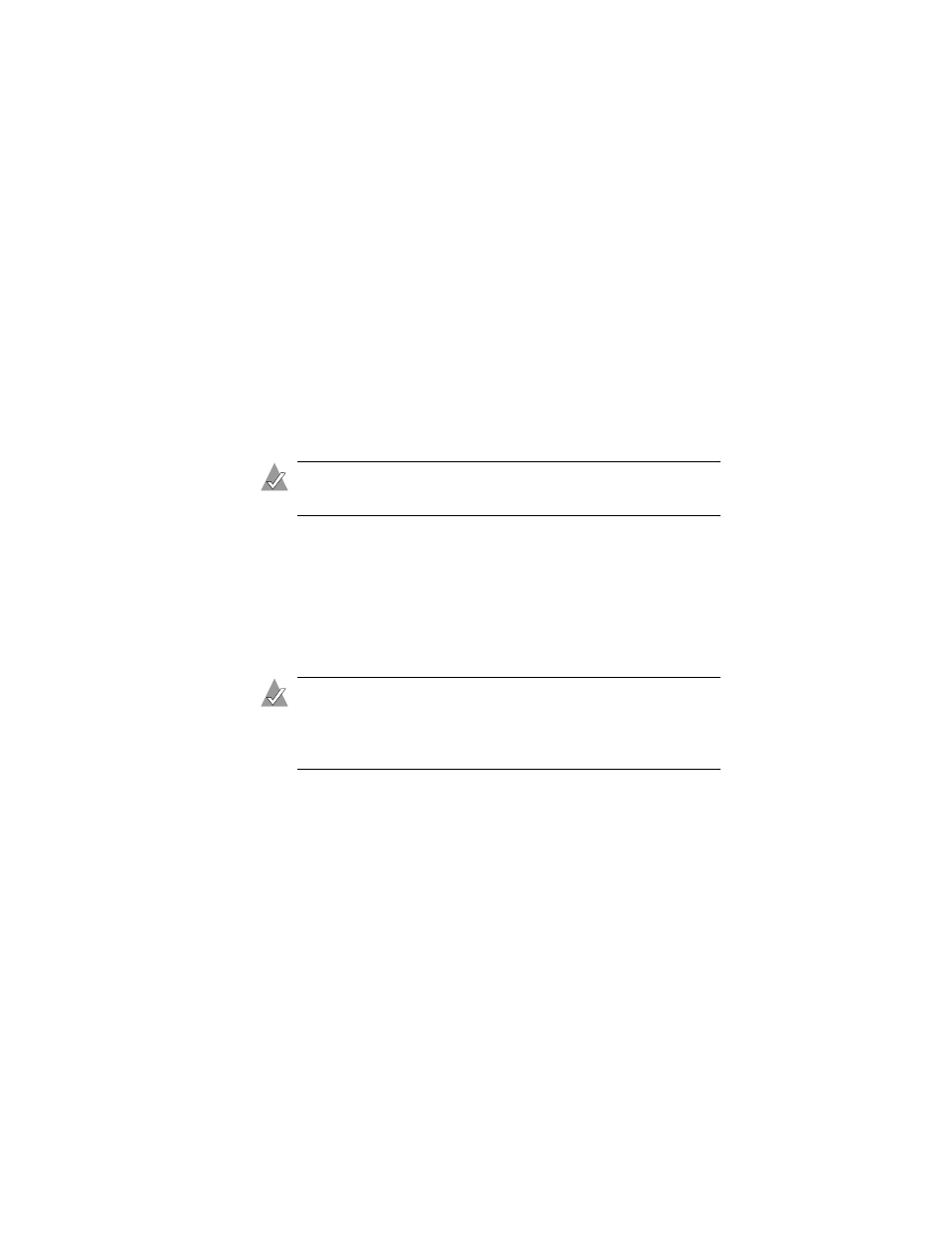
D-4
Command Line Interface
Accessing the CLI
The method you use to access the CLI depends on the operating
system, as described below.
Accessing the CLI in MS-DOS
To access the CLI from the MS-DOS prompt, move to the directory
containing the
afacli
executable, then type
afacli
.
Accessing the CLI in Windows
To access the CLI in Windows:
Note:
The following procedure assumes that you accepted the
default location for the software during installation.
1
Click the Start button.
2
Click Programs.
3
Browse to Adaptec Storage Manager.
The Adaptec program group is displayed.
4
Click CLI.
Note:
In Windows, when the CLI executes a background
command, it displays status information in the title bar of a DOS
command prompt window. The status information includes a
percentage indicating a level of completion.
Accessing the CLI in Unix
To access the CLI in Unix, display a window and type
aaccli
in
any directory. When the system displays the
CLI>
prompt, you can
use CLI commands. The status information appears at the bottom of
the CLI window.
For the commands to work in any directory, the path in the startup
file (
.login
or
.cshrc
) must include the directory where the software
is installed. Refer to your operating system documentation for
information on setting up directory paths in the
.login
and
.cshrc
files.
