Cpu temperature [xxxºc/xxxºf, Cpu q-fan control [disabled, Cpu q-fan mode [pwm – Asus P5AD2 Premium User Manual
Page 100
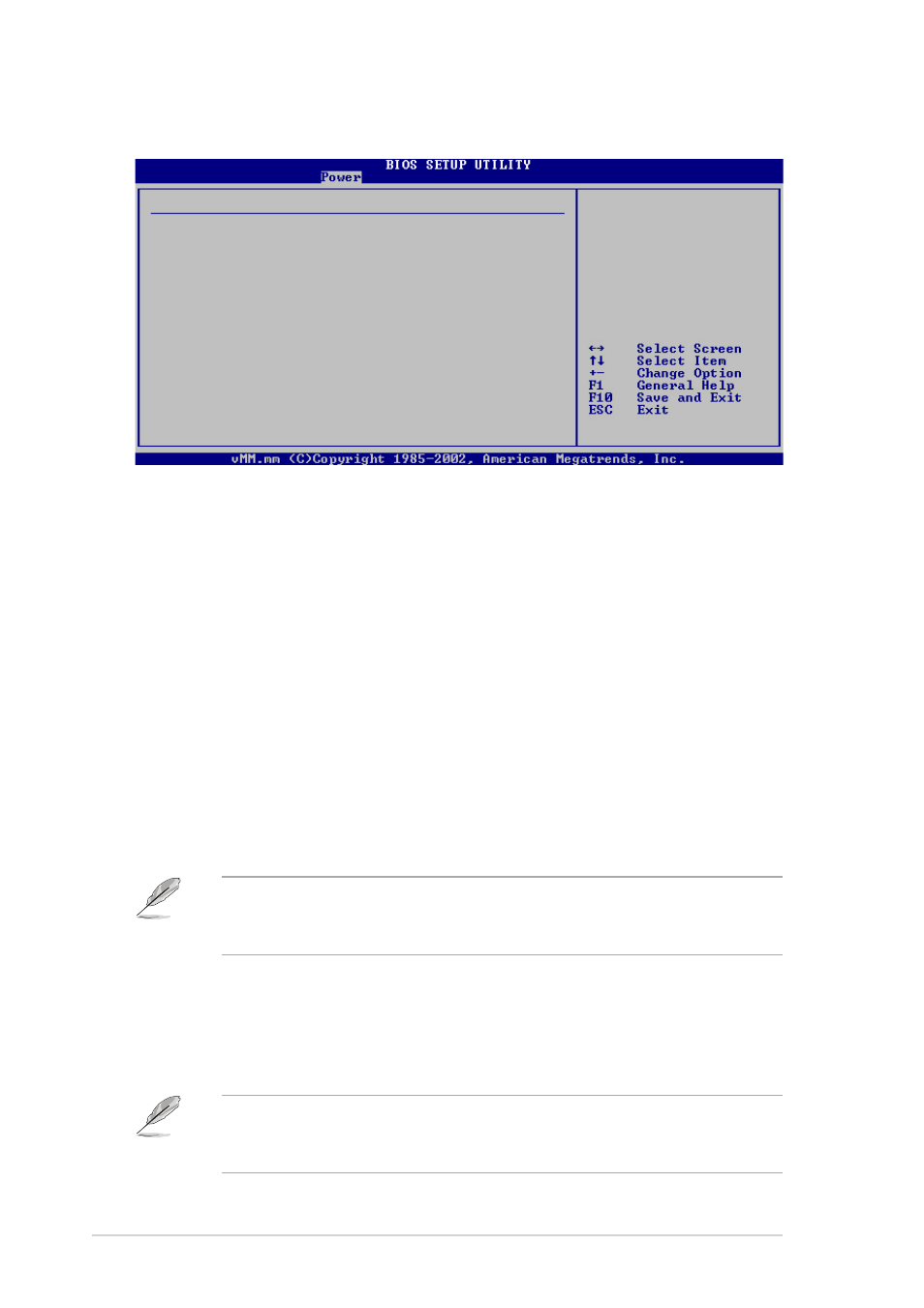
4 - 3 4
4 - 3 4
4 - 3 4
4 - 3 4
4 - 3 4
C h a p t e r 4 : B I O S s e t u p
C h a p t e r 4 : B I O S s e t u p
C h a p t e r 4 : B I O S s e t u p
C h a p t e r 4 : B I O S s e t u p
C h a p t e r 4 : B I O S s e t u p
4.5.6
4.5.6
4.5.6
4.5.6
4.5.6
Hardware Monitor
Hardware Monitor
Hardware Monitor
Hardware Monitor
Hardware Monitor
Hardware Monitor
CPU Temperature
[32.5ºC/90.5ºF]
MB Temperature
[36.0ºC/96.5ºF]
CPU Fan Speed
[3813 RPM]
CPU Q-Fan Control
[Disabled]
Chassis Fan1 Speed
[N/A]
Power Fan Speed
[N/A]
VCORE Voltage
[ 1.320V]
3.3V Voltage
[ 3.345V]
5V Voltage
[ 5.094V]
12V Voltage
[11.880V]
CPU Temperature [xxxºC/xxxºF]
CPU Temperature [xxxºC/xxxºF]
CPU Temperature [xxxºC/xxxºF]
CPU Temperature [xxxºC/xxxºF]
CPU Temperature [xxxºC/xxxºF]
MB Temperature [xxxºC/xxxºF]
MB Temperature [xxxºC/xxxºF]
MB Temperature [xxxºC/xxxºF]
MB Temperature [xxxºC/xxxºF]
MB Temperature [xxxºC/xxxºF]
The onboard hardware monitor automatically detects and displays the
motherboard and CPU temperatures. Select [Disabled] if you do not wish to
display the detected temperatures.
CPU Fan Speed [xxxxRPM] or [N/A]
CPU Fan Speed [xxxxRPM] or [N/A]
CPU Fan Speed [xxxxRPM] or [N/A]
CPU Fan Speed [xxxxRPM] or [N/A]
CPU Fan Speed [xxxxRPM] or [N/A]
The onboard hardware monitor automatically detects and displays the CPU
fan speed in rotations per minute (RPM). If the fan is not connected to the
motherboard, the field shows N/A.
CPU Q-Fan Control [Disabled]
CPU Q-Fan Control [Disabled]
CPU Q-Fan Control [Disabled]
CPU Q-Fan Control [Disabled]
CPU Q-Fan Control [Disabled]
Allows you to enable or disable the ASUS Q-Fan feature that smartly
adjusts the fan speeds for more efficient system operation. Configuration
options: [Disabled] [Enabled]
The C P U Q - F a n M o d e
C P U Q - F a n M o d e
C P U Q - F a n M o d e
C P U Q - F a n M o d e
C P U Q - F a n M o d e, C P U F a n R a t i o
C P U F a n R a t i o
C P U F a n R a t i o
C P U F a n R a t i o
C P U F a n R a t i o, C P U T a r g e t
C P U T a r g e t
C P U T a r g e t
C P U T a r g e t
C P U T a r g e t
T e m p e r a t u r e
T e m p e r a t u r e
T e m p e r a t u r e
T e m p e r a t u r e
T e m p e r a t u r e, and C h a s s i s Q - F a n C o n t r o l
C h a s s i s Q - F a n C o n t r o l
C h a s s i s Q - F a n C o n t r o l
C h a s s i s Q - F a n C o n t r o l
C h a s s i s Q - F a n C o n t r o l items appear when you
enable the C P U Q - F a n C o n t r o l
C P U Q - F a n C o n t r o l
C P U Q - F a n C o n t r o l
C P U Q - F a n C o n t r o l
C P U Q - F a n C o n t r o l feature.
CPU Q-Fan Mode [PWM]
CPU Q-Fan Mode [PWM]
CPU Q-Fan Mode [PWM]
CPU Q-Fan Mode [PWM]
CPU Q-Fan Mode [PWM]
Allows you to select the type of CPU fan cable connected to the CPU fan
connector. Set to [PWM] when using a 4-pin CPU fan cable. Set to [DC]
when using a 3-pin CPU fan cable. Configuration options: [PWM] [DC]
Some CPU fans with a 4-pin cable do not comply with Intel
®
’s PWM fan
specification. When using this type of CPU fan, you can not reduce the
CPU fan speed even if you set the CPU Q-Fan Mode to [PWM].
