Chapter 4 – Asus M5A99FX PRO R2.0 User Manual
Page 137
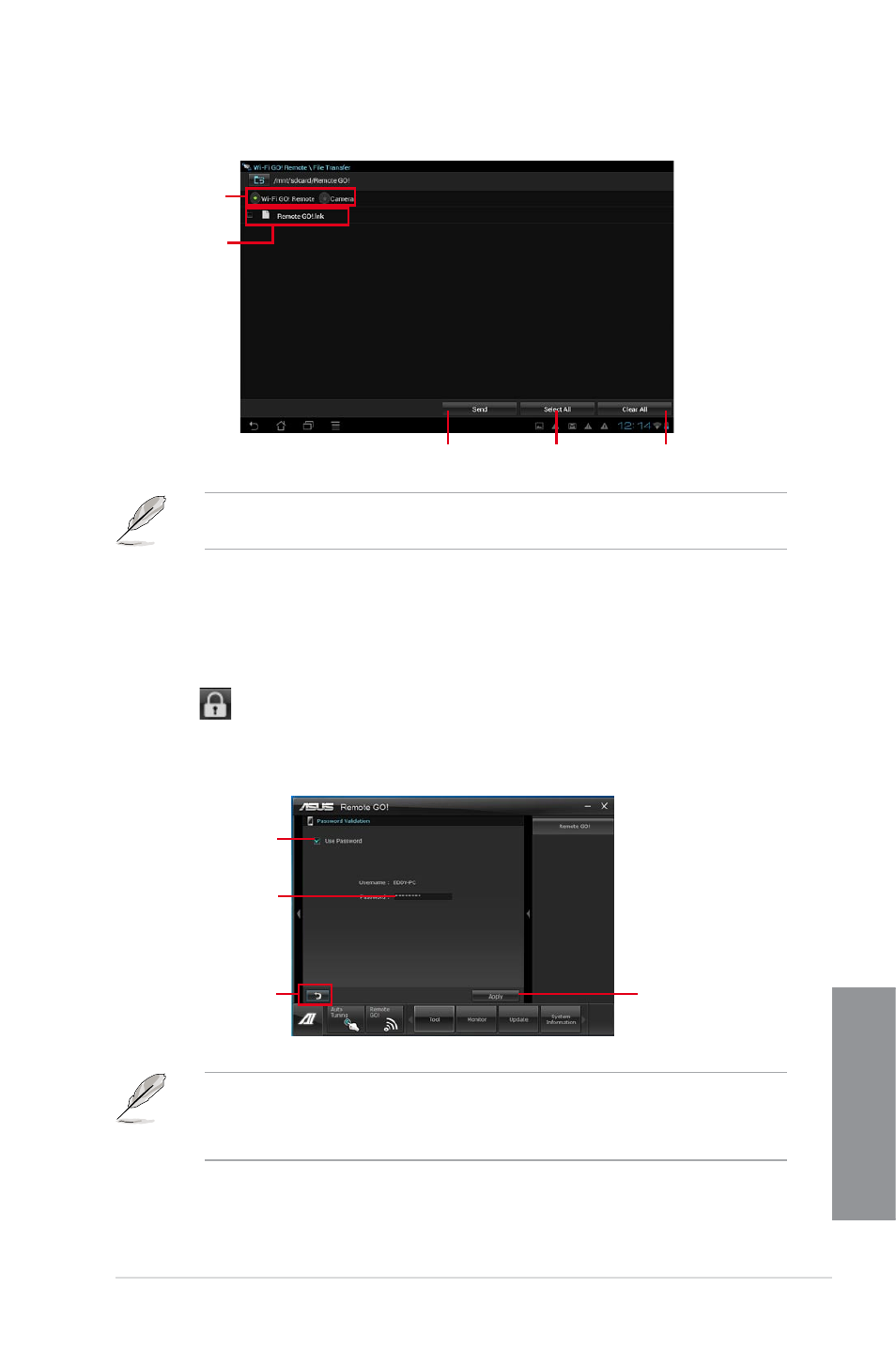
ASUS M5A99FX PRO R2.0
4-23
Chapter 4
Tap to select
the file’s source
location
Tap to send
selected files
Tap to select
all files
Tap to clear all
files
The W-Fi GO! Remote’s user interface shown above is for reference only and may vary
with the mobile device’s operating system.
Tap to select files
for transfer
Securing your computer for Wi-Fi GO! Remote functions
Remote GO! Settings allows you to create a password for your computer.
To create a password:
1.
Click
in the main menu.
2.
Tick Use Password and key in your password.
3.
Click Apply.
Click to go
back to main
menu
Click to apply
settings made
Tick to enable
password
Key in your
password
•
When you launch the Wi-Fi GO! Remote, the application prompts you to key in the
computer’s password.
•
Your password must contain 6-12 letters or numbers.
- P5B (56 pages)
- P5B Premium Vista Edition (188 pages)
- P5B (140 pages)
- P5KPL-VM/1394/SI (94 pages)
- M2N68-CM (28 pages)
- P5AD2 Premium (8 pages)
- P5GD1-VM (92 pages)
- P5AD2-E Premium (2 pages)
- P5GD1-VM (88 pages)
- DELUXE A7N8X-E (114 pages)
- P5KPL-AM SE (40 pages)
- P5KPL-AM SE (38 pages)
- P5KPL-AM SE (62 pages)
- P4S8X-X (64 pages)
- P5K-VM (98 pages)
- K8V-X SE (82 pages)
- M2N68-AM SE2 (40 pages)
- P4P800 SE (125 pages)
- P4P800 SE (16 pages)
- DELUXE SERIES M3A32-MVP (176 pages)
- P5AD2 Deluxe (148 pages)
- M4A79 Deluxe (122 pages)
- A7V266-E (108 pages)
- Application Manual (9 pages)
- Application Manual (3 pages)
- Application Manual (1 page)
- Application Manual (5 pages)
- Application Manual (11 pages)
- Application Manual (10 pages)
- Application Manual (4 pages)
- Application Manual (8 pages)
- Application Manual (2 pages)
- Application Manual (6 pages)
- M4A88T-I DELUXE (70 pages)
- M4A88T-I DELUXE (44 pages)
- P9X79 (156 pages)
- P9X79 DELUXE (2 pages)
- RAMPAGE IV GENE (1 page)
- P8H61-M PLUS V3 (64 pages)
- A85XM-A (78 pages)
- M4A78L-M LE (64 pages)
- M2N68-AM (38 pages)
- M2N68-AM (96 pages)
- M2N68-AM (62 pages)
- Blitz Extreme (188 pages)
