3 software information, 1 sound blaster x-fi audio utility, Software information -8 4.3.1 – Asus Maximus III Gene User Manual
Page 128: Sound blaster x-fi audio utility -8
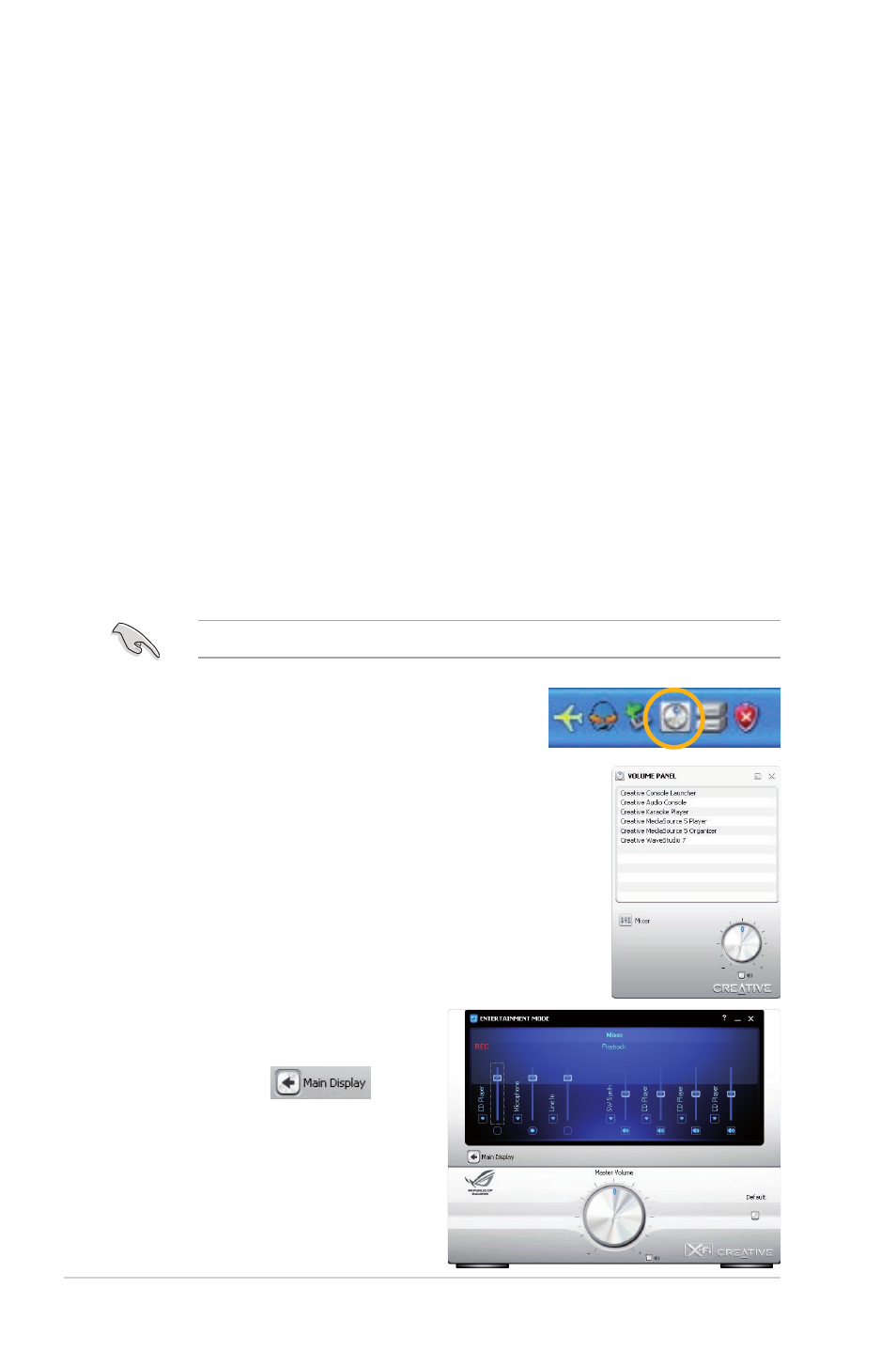
4-8
Chapter 4: Software support
4.3
Software information
Most of the applications in the support D�D have wizards that will conveniently
guide you through the installation. �iew the online help or readme file that came
with the software application for more information.
4.3.1
Sound Blaster X-Fi audio utility
With the SupremeFX X-Fi technology supported, you will be able to enjoy excellent
audio quality and experience realistic sound effects through the audio codec and
Sound Blaster X-Fi interface. Activating X-Fi’s CMSS3D, Crystalizer, and EAX
will deliver accurate virtual surround sound and enhanced audio dynamics, which
amount to ultimate gaming experience.
To install Sound Blaster X-Fi:
1. Place the support DVD to the optical drive. The Drivers installation tab
appears if your computer has an enabled Autorun feature.
2. Click the Drivers tab and click VIA Audio Driver.
3. Follow the screen instructions to complete installation.
4. Click the support DVD Drivers tab and click Sound Blaster X-Fi.
5. Follow the screen instructions to complete installation.
Follow the screen instructions to complete installation.
You need to install VIA Audio Driver to use Sound Blaster X-Fi audio utility.
Double-click the Volume Panel icon to
launch the Mixer control panel.
Click Main Display
to go
to the Main Panel.
If the Sound Blaster
X-Fi audio utility is successfully
installed, you will find the Volume Panel icon on
the notification area.
Click the Volume Panel icon to display a list of
Creative
®
media utilities that help you manage
and play your media files. Click Help in each utility
control panel to know more about them.
