4 extreme tweaker menu, 1 ai overclock tuner [auto, Extreme tweaker menu -18 4.4.1 – Asus Striker II Formula User Manual
Page 94: Ai overclock tuner -18, Overclock options [disabled
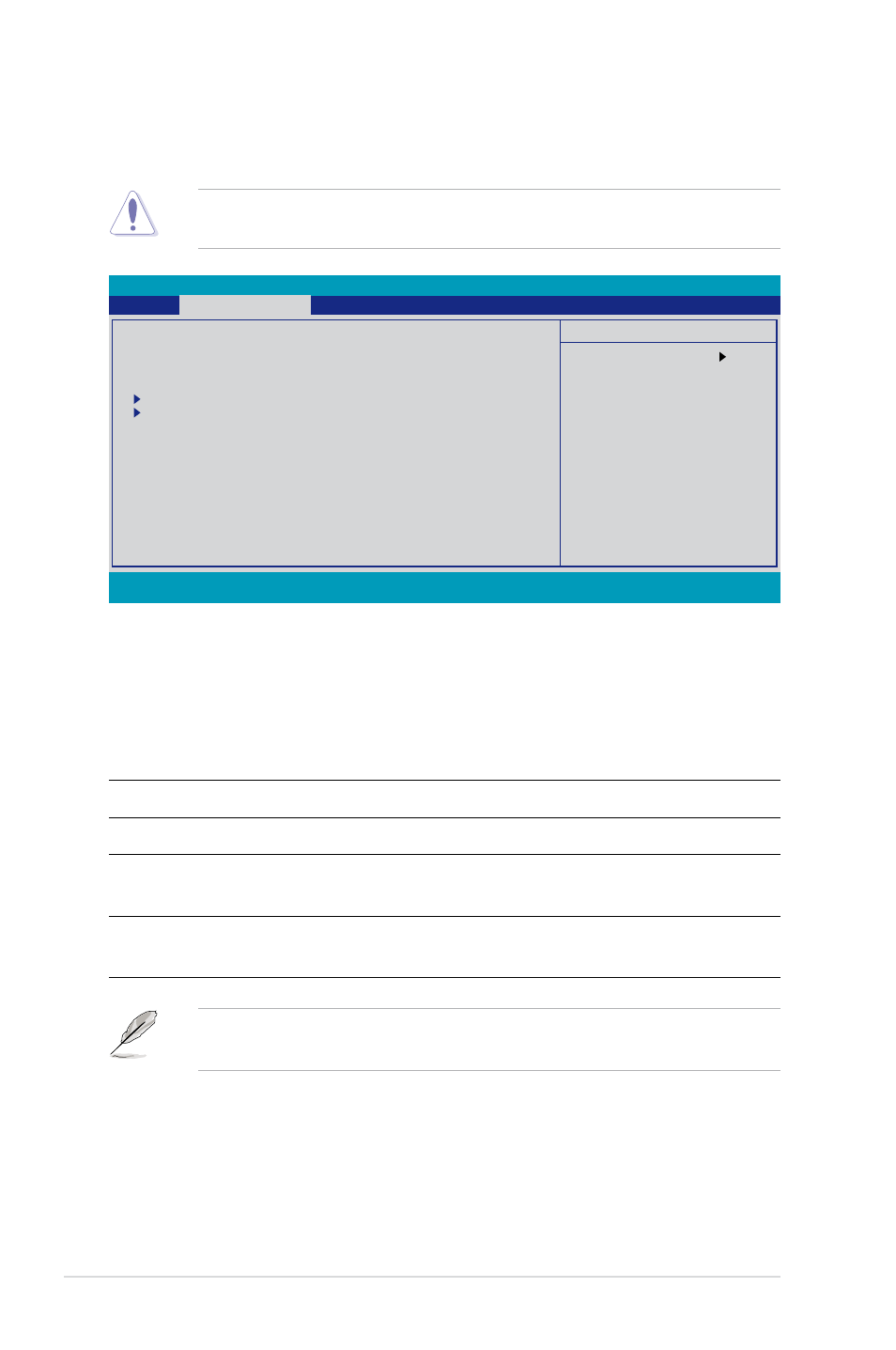
4-18
Chapter 4: BIOS setup
Select Menu
Item Specific Help
Press [Enter] to
select overclock
profile.
Phoenix-AwardBIOS CMOS Setup Utility
Main
Extreme Tweaker
Advanced Power Boot Tools Exit
F1:Help ↑↓ : Select Item
-/+: Change Value
F5: Setup Defaults
ESC: Exit →←: Select Menu
Enter: Select SubMenu F10: Save and Exit
4.4
Extreme Tweaker menu
The �xtreme Tweaker menu items allow you to configure overclocking�related
items.
Take caution when changing the settings of the Extreme Tweaker menu items.
Incorrect field values can cause the system to malfunction.
AI Overclock Tuner
[Auto]
x Overclock Options
Disabled
x System Clocks
x FSB & Memory Config
x CPU Level Up
Auto
Overclocking
Over Voltage
Loadline Calibration
[Disabled]
Loadline Calibration
[Disabled]
NVIDIA GPU EX
[Disabled]
SLI-Ready Memory
[Disabled]
Voltiminder LED
[ON]
CPU LED Selection
[CPU Volt]
NB LED Selection
[NB Volt]
SB LED Selection
[SB Volt]
ROG Logo
[Enabled]
ES Selection
[Disabled]
4.4.1
AI Overclock Tuner [Auto]
Allows selection of CPU overclocking options to achieve desired CPU internal
frequency. Select either one of the preset overclocking configuration options:
Manual
Allows you to individually set overclocking parameters.
Auto
Loads the optimal settings for the system.
Standard
Loads the standard settings for the system.
AI Overclock
��oads overclocking profiles with optimal parameters for
stability when overclocking.
CPU Level Up
Allows you to select a CPU level, and the related
parameters will be adjusted automatically..
The following item becomes configurable when you set AI Overclock Tuner to
[
AI Overclock
]
Overclock Options [Disabled]
Allows you to set the overclocking options.
Configuration options: [Disabled] [Overclock 5%] [Overclock 10%] [Overclock 15%]
[Overclock 20%]
