1 setting up ad-hoc mode under windows – Asus P5Q3 Deluxe/WiFi-AP @n User Manual
Page 33
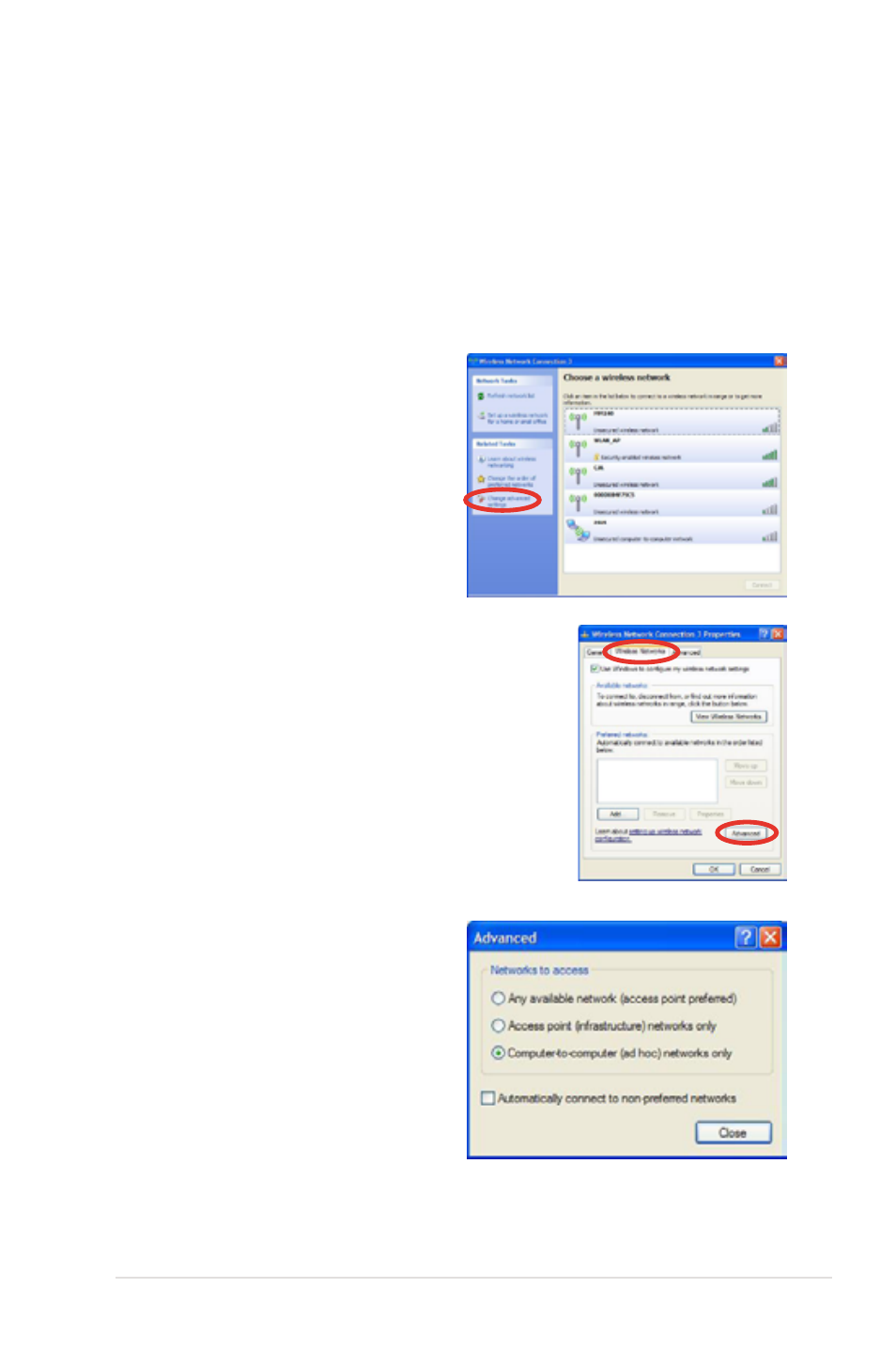
ASUS WiFi-AP @n
3-15
3.4
Setting up Ad-hoc or Infrastructure
Mode under Windows
®
This section describes how to set up your computer to Ad-hoc mode or
Infrastructure mode using Windows Zero configuration under Windows
®
XP or
WLAN Autoconfig under Windows
®
Vista.
3.4.1
Setting up Ad-hoc mode under Windows
®
XP
1. Launch Windows Zero
Configuration and click
Change advanced settings.
2. Switch to the Wiress Networks
tab and click Advanced.
3. Select Computer-to-computer
(ad hoc) networks only
and clear the Automatically
connect to non-preferred
networks box if it is seleted.
Click Close.
This manual is related to the following products:
