2 driver and utilities installation – Asus P5Q3 Deluxe/WiFi-AP @n User Manual
Page 18
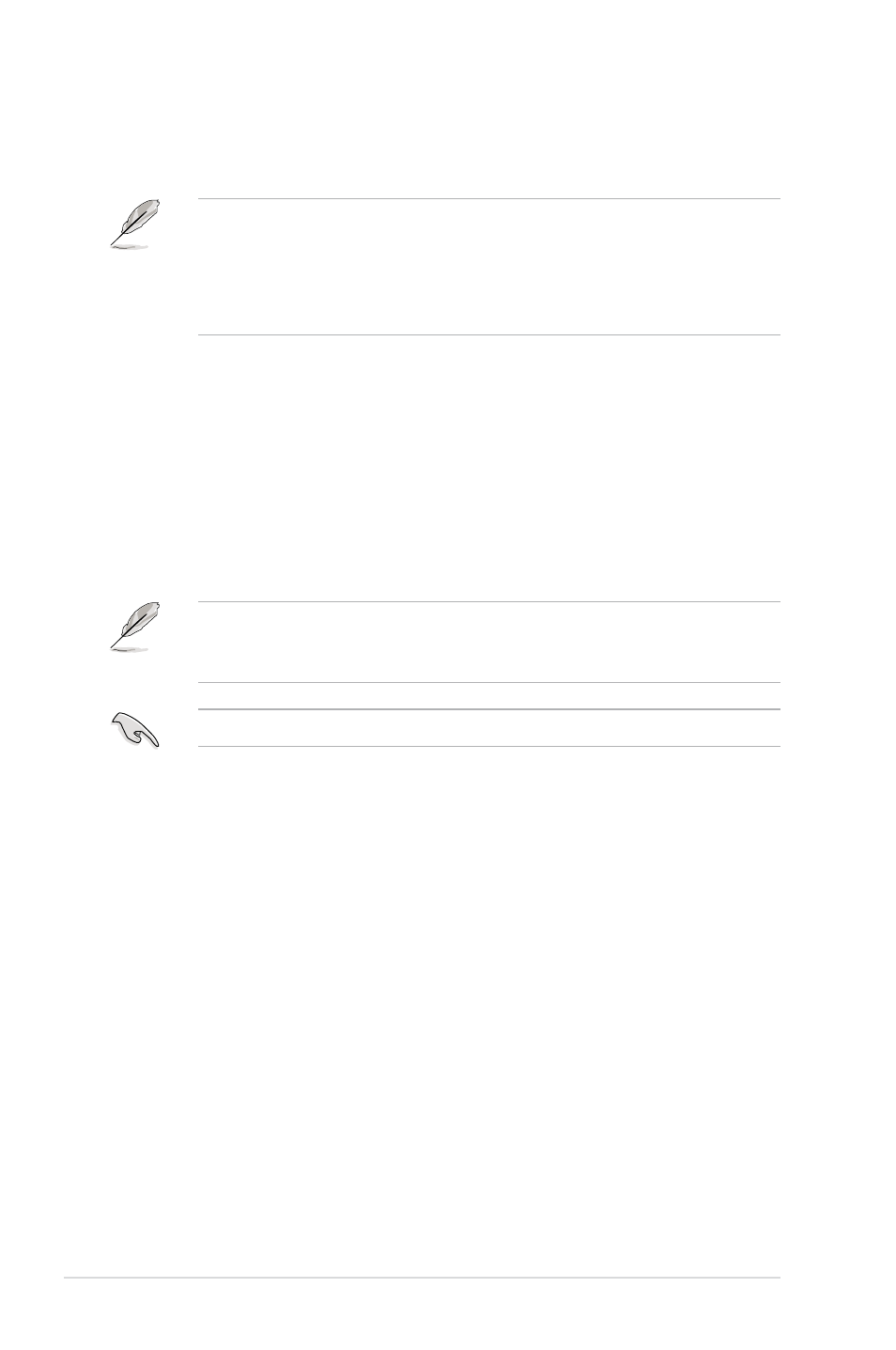
2-4
Chapter 2: Installation
2.2
Driver and utilities installation
• The contents of the motherboard support DVD are subject to change
without notice. Visit the ASUS website for driver/utilities updates.
• If you use a Windows® operating system, your computer auto-detects the
WiFi-AP @n when system boots and displays an Add New Hardware
Wizard window. Click Cancel then proceed with the following instructions.
To install the WiFi-AP @n driver and utilities:
1. Place the motherboard support DVD to the optical drive.
2. The DVD automatically displays the
Drivers menu if Autorun is enabled in
your computer. Click the wireless driver and follow screen instructions to
install the WiFi-AP @n driver.
If Autorun is disabled in your computer, locate the Wireless folder under the
root directory of the support DVD, then double click the Setup.exe file to begin
installation.
To use soft AP function, you may need to install Ethernet adapter driver.
