2 setting up the client mode – Asus P5Q3 Deluxe/WiFi-AP @n User Manual
Page 24
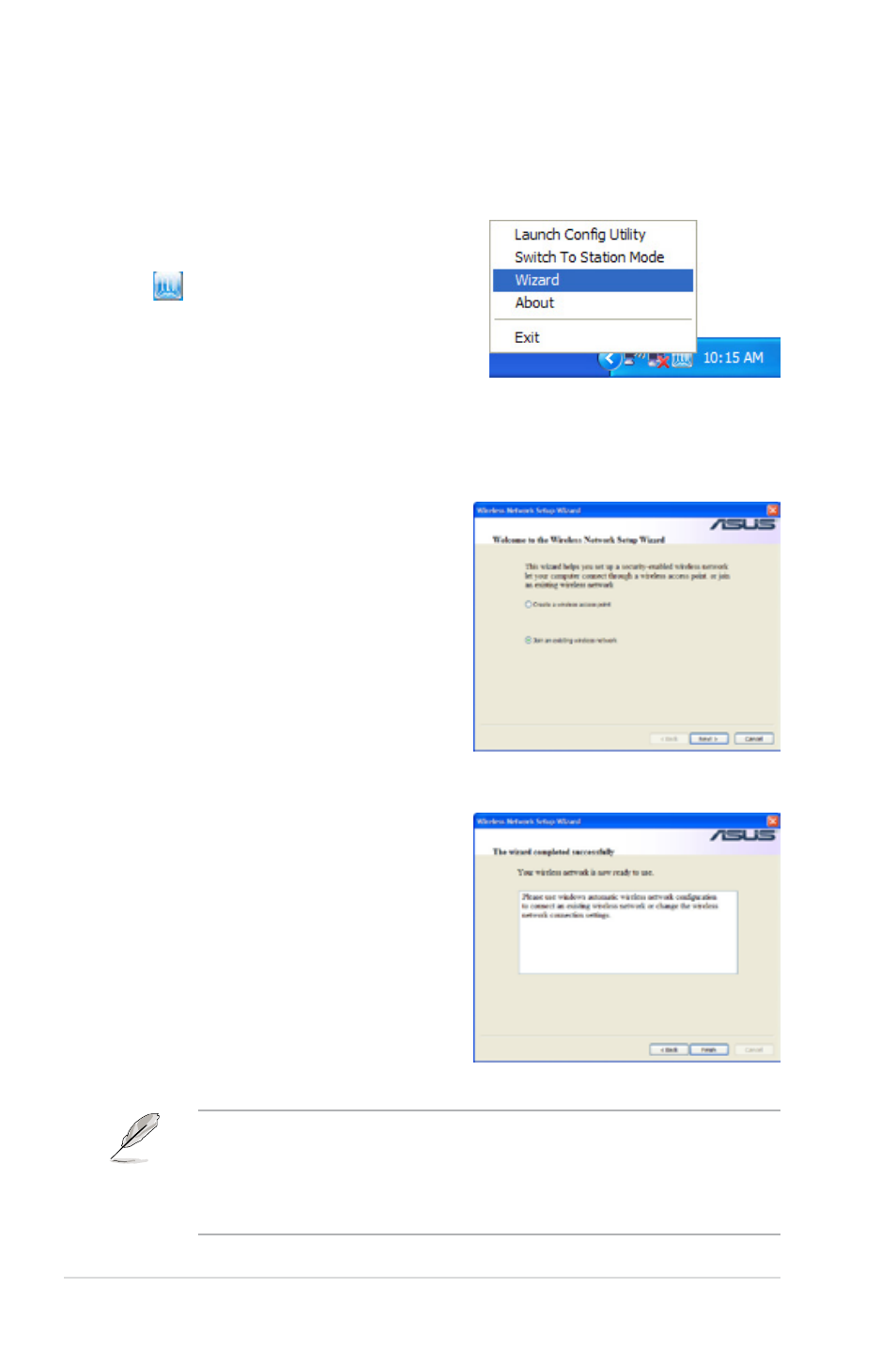
3-6
Chapter 3: Setting up
3.2.2
Setting up the Client Mode
In the client mode, you can connect to the LAN or Internet, or both, through a
wireless AP.
1. To launch the WiFi-AP @n setup
wizard, right-click the system tray icon
and select Wizard.
2. Select Join an existing wireless
network and click Next.
3. The wizard indicates you to use
windows automatic wireless
network configuration to connect
an existing wireless network or
change the wireless network
connection settings. Click Finish
to exit the wizard.
The ASUS Wi-Fi AP @n utility doesnt’ provide infrastructure mode and ad-hoc
mode configuration under Client Mode. To set up an infrastructure or ad-hoc
network, use Windows Zero Configuration under Windows
®
XP or WLAN
AutoConfig under Windows
®
Vista. Refer to 3.4 Setting up Ad-hoc mode or
Infrastructure Mode under Windows
®
on page 3-11 for more details.
