Asus P5Q3 Deluxe/WiFi-AP @n User Manual
Page 30
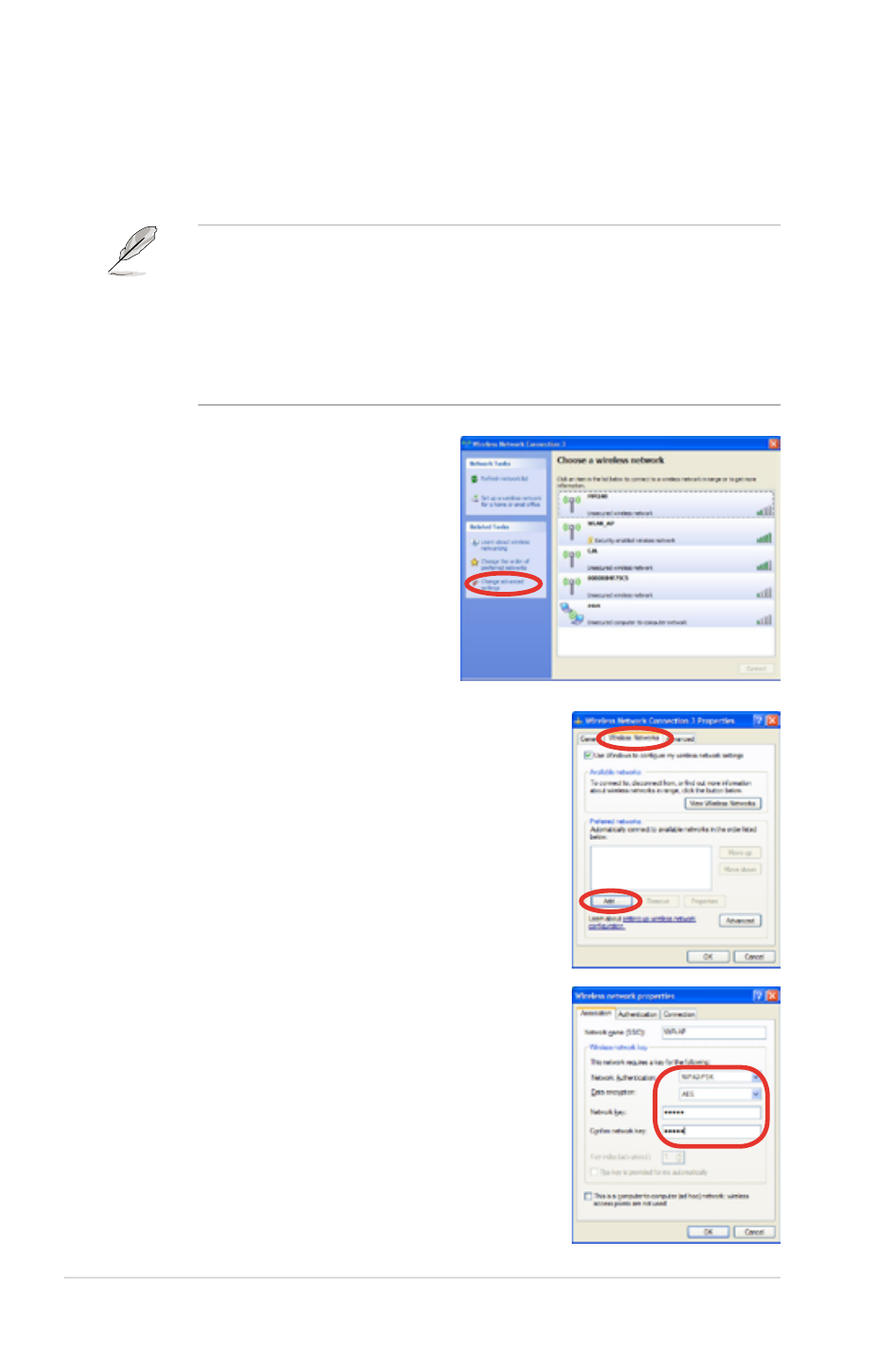
3-12
Chapter 3: Setting up
2. Switch to the Wiress
Networks tab and click Add.
3. In Network name (SSID), input
the SSID you set in the Wifi-AP
@n utility. Set the Network
Authertication to WPA2-PSK
and Data encryption to AES.
Input the Network key. Click
OK to close all windows.
*
2
When WiFI-AP @n is set to WPA2-PSK authentication with AES
encryption, Follow the instructions below if you want to connect other
computers to WiFi-AP @n.
• Windows XP does not support WPA2-PSK authentication with AES
encryption, but you could download the Windows XP Hot fix KB893357
from Microsoft
®
official website at http://www.microsoft.com/en/us/
default.aspx. After installing the patch, follow the next steps to set up the
wireless network connection.
• Windows
®
Vista natively supports WPA2-PSK authentication with AES
encryption. No further setting is needed.
1. Launch Windows Zero
Configuration and click
Change advanced settings.
