5 asus ai suite, Installing ai suite, Launching ai suite – Asus Maximus Extreme User Manual
Page 149: Using ai suite
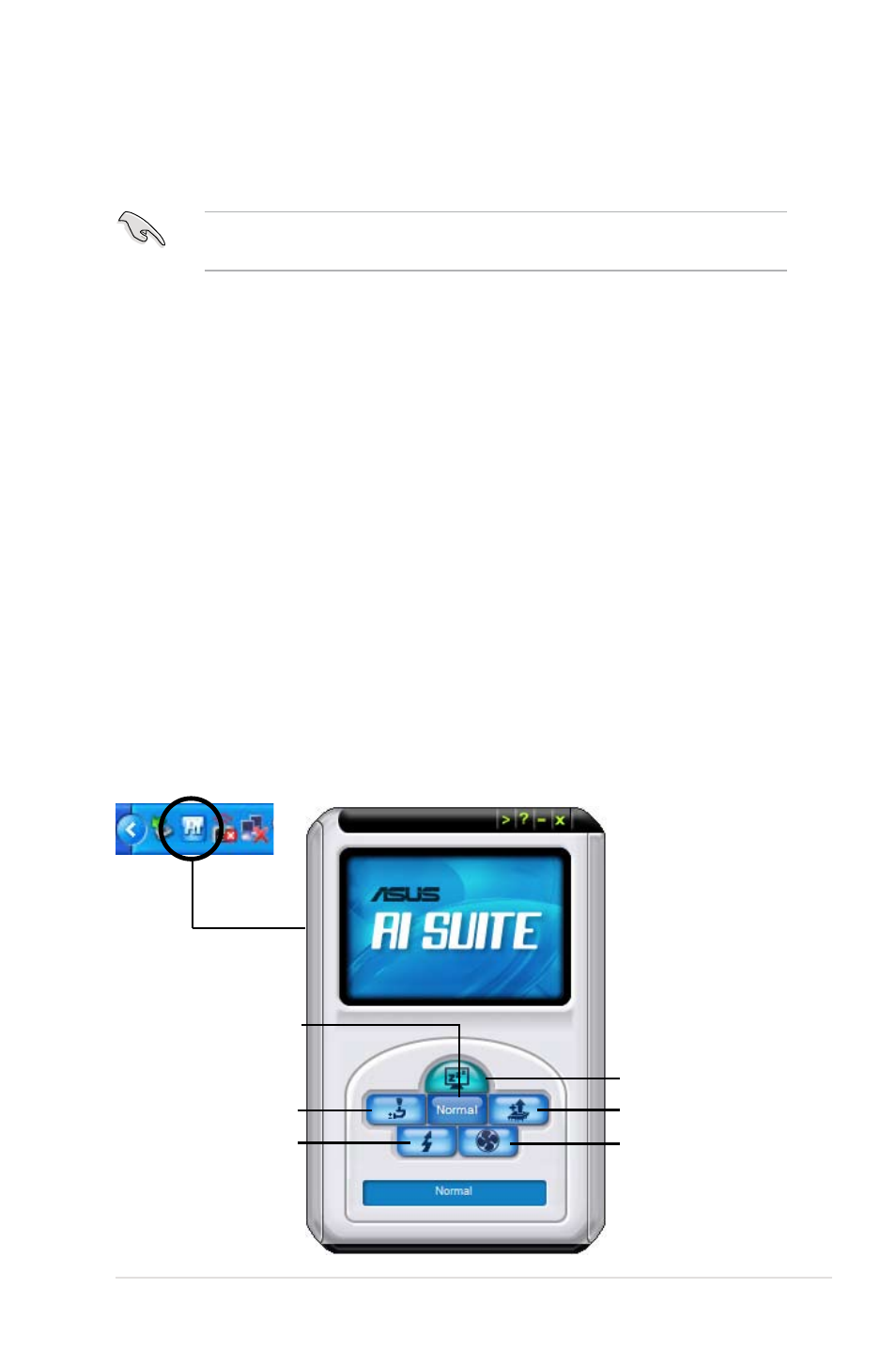
ASUS Maximus Extreme
5-27
Press to launch AI Gear 3
Press to launch AI Nap
Press to launch Q-Fan 2
Press to launch AI Booster
Press to restore to normal
5.3.5 ASUS AI Suite
ASUS AI Suite allows you to launch AI Gear 3, AI Booster, AI Nap, Q-Fan 2, and
CPU Level Up utilities easily.
Install the ASUS EPU + AI Gear 3 Driver before the ASUS AI Suite utility.
Otherwise, ASUS AI Suite will not function properly.
Installing AI Suite
To install AI Suite on your computer:
1. Place the support DVD to the optical drive. The Drivers installation tab
appears if your computer has an enabled Autorun feature.
2. Click the Utilities tab, then click AI Suite.
3. Follow the screen instructions to complete installation.
Launching AI Suite
You can launch AI Suite right after installation or anytime from the Windows
®
desktop.
To launch AI Suite from the Windows
®
desktop, click Start > All Programs >
ASUS > AI Suite > AI Suite v1.xx.xx. The AI Suite main window appears.
After launching the application, the AI Suite icon appears in the Windows
®
taskbar.
Click this icon to close or restore the application.
Using AI Suite
Click the AI Gear 3, AI Nap, AI Booster, Q-Fan 2, or CPU Level Up icon to launch
the utility, or click the Normal icon to restore the system to normal state.
Press to launch CPU Level Up
