Opt q-fan and power fan – Asus Maximus Extreme User Manual
Page 112
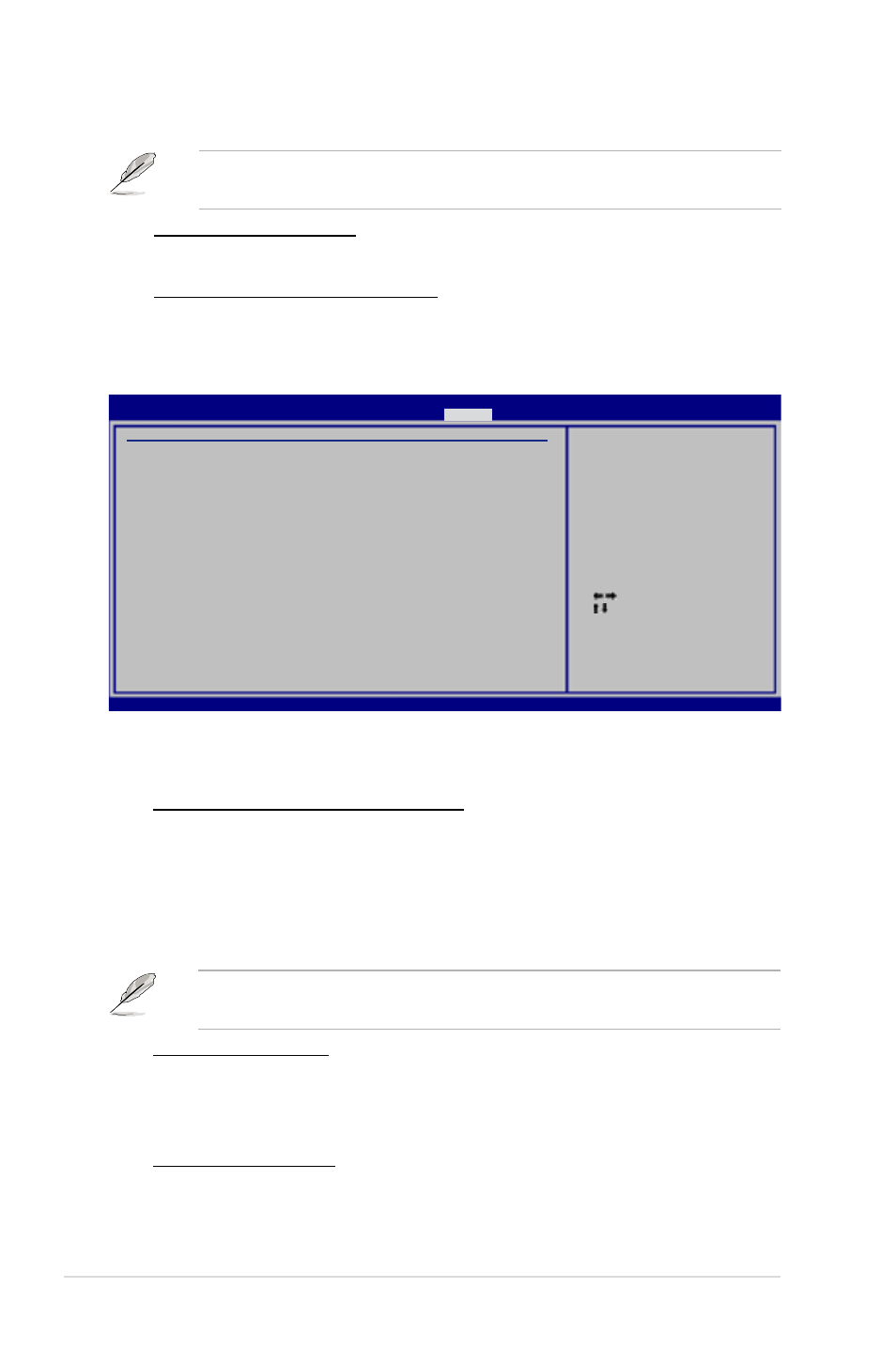
4-34
Chapter 4: BIOS setup
Select Screen
Select Item
+- Change Field
F1 General Help
F10 Save and Exit
ESC Exit
OPT_Fan 1 Reading
:N/A
OPT_Fan1 Q-Fan Control
[RATIO]
Duty Cycle Mode
[90]
OPT_Fan 2 Reading
:N/A
OPT_Fan2 Q-Fan Control
[RATIO]
Duty Cycle Mode
[90]
OPT_Fan 3 Reading
:N/A
OPT_Fan3 Q-Fan Control
[RATIO]
Duty Cycle Mode
[90]
PWN_Fan Speed
:N/A
Fan configuration
mode setting
BIOS SETUP UTILITY
Power
v02.58 (C)Copyright 1985-2007, American Megatrends, Inc.
The onboard hardware monitor automatically detects the optional fan speed. If the
fan is not connected to the motherboard, the field shows N/A.
OPT_Fan1/2/3 Q-Fan Control [RATIO]
Allows you to select the optional fan control mode. When this item is set to
[RATIO], you can configure the Duty Cycle Mode item. If you set this item
to [Q-FAN], you are allowed to configure the TargetTemp Value item. The
Q-Fan detects the temperature of the fan connected to the OPT_FAN1/2/3
connector and adjusts the fan speed.
Configuraiton options: [RATIO] [Q-FAN]
You need to connect the thermal sensor cables to the OPT_TEMP1/2/3
connectors to enable this function.
Duty Cycle Mode [90]
Allows you to set the fan duty cycle. When the OPT_Fan1/2/3 Q-Fan Control
item is set to [Q-FAN], this item does not appear.
Configuraiton options: [70] [80] [90] [100%]
TargetTemp Value [32]
Allows you to set the temperature at which the optional fan starts up. When
the OPT_Fan1/2/3 Q-Fan Control item is set to [DUTY CYCLE], this item
does not appear. Configuration options: [16] [24] [32] [40] [48] [56] [64] [72]
The following two items appear when you enable the Chassis Q-Fan Controls
feature.
Chassis Fan Ratio [Auto]
Configuration options: [Auto] [90%] [80%] [70%] [60%]
Chassis Target Temperature [37ºC]
Configuration options: [28ºC] [31ºC] [34ºC] [37ºC] [40ºC] [43ºC] [46ºC]
OPT Q-Fan and Power Fan
