Installation procedures, Installing the wlan utilities and driver, Reading the wlan status indicators – Asus WL-169gE User Manual
Page 3: Quick start guide
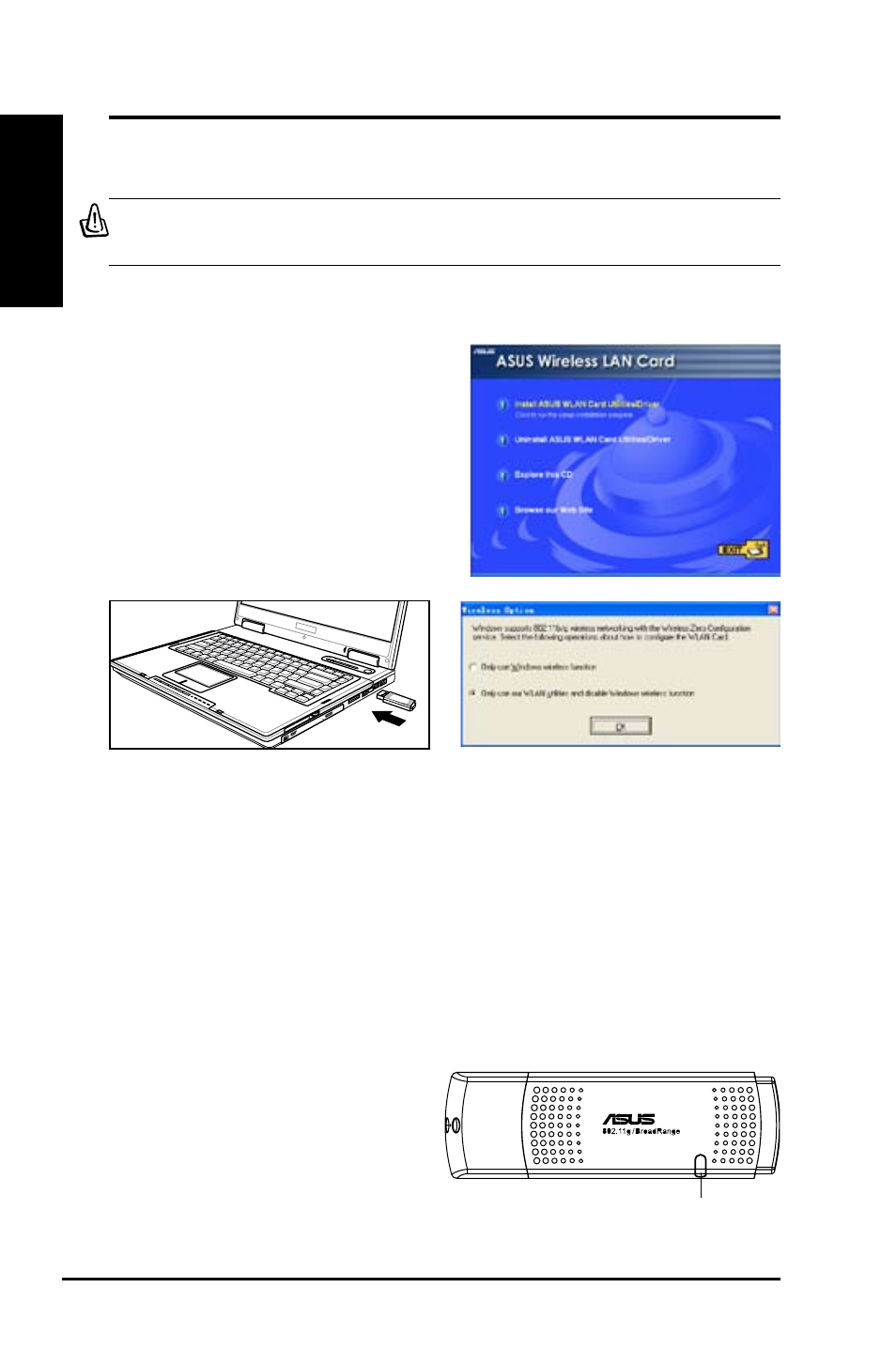
2
ASUS WLAN Card
Quick Start Guide
English
Installation Procedures
Important: Install the WLAN card utilities before inserting the WLAN Card
into your computer.
Carefully.insert.the.WLAN.card.into.your.
computer’s USB2.0 port. Windows will
automatically detect and configure the WLAN
card.using.the.utilities.and.drivers.installed.in.
the.previous.steps.
Windows XP users: When the program is
launched for the first time (during Windows
restart),.you.are.asked.to.choose.one.utility.
to configure the WLAN Card. Select "Only
use our WLAN utilities and disable Windows
wireless function".
Installing the WLAN utilities and driver
Follow these instructions to install the
WLAN.card.utilities.and.driver..Insert.
the.support.CD.into.your.optical.drive..
If.autorun.is.enabled.in.your.computer,.
the.CD.automatically.displays.the.utility.
menu..Click.
Install ASUS WLAN Card
Utilities/Driver..If.autorun.is.disabled,.
double-click SETUP.EXE in the root
directory.of.the.CD.
Reading the WLAN status indicators
The device comes with a LED that inidicates the status of the WLAN Card.
LED
Blinking: Searching for or connected to an AP.
OFF: No wireless connection.
