Status - ip config, Status - ping, Quick start guide – Asus WL-169gE User Manual
Page 12
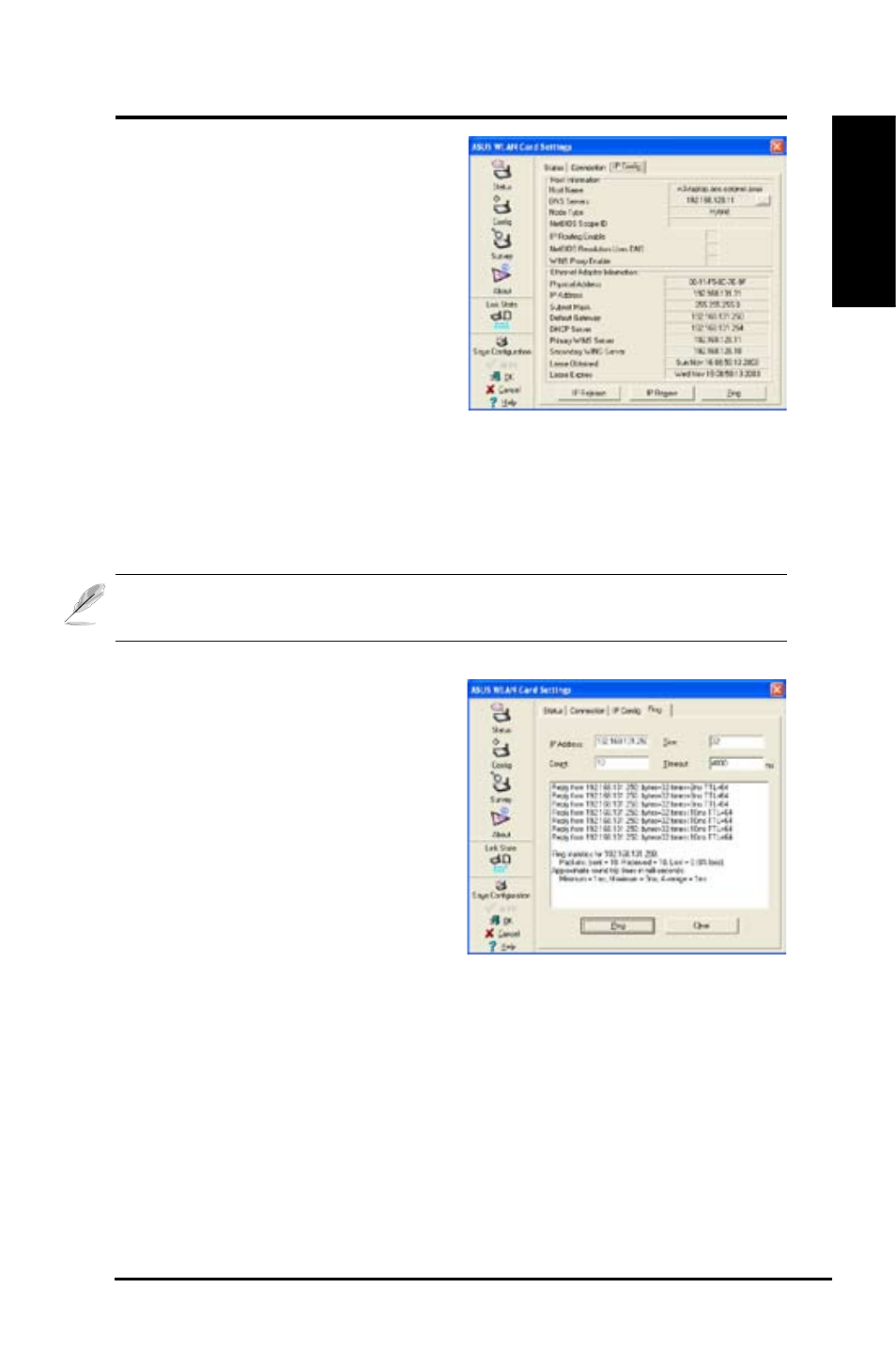
ASUS WLAN Card
11
Quick Start Guide
English
Status - IP Config
IP Config tab shows all the current host
and.WLAN.Card.information.including.
host name, DNS servers, IP address,
subnet mask and default gateway.
Button
IP Release - If you want to remove the
current.IP.address,.click.this.button.
to.release.the.IP.address.from.DHCP.
server.
IP Renew - If you want to obtain a new IP address from DHCP server, click this
button to renew the IP address.
Ping - Click this button to reveal the hidden tab page “Ping” which is used to
ping the devices in your network.
NOTE: The IP Release and IP Renew buttons can only be used on the
WLAN Card which gets IP address from DHCP server.
Status - Ping
Click the "Ping" button in Status-IP
Config tab to open this page. The Ping
tab allows you to verify the accessibility
of other computers or network devices.
To ping a connection:
1.. Type.the.IP.address.of.the.device.you.
want to verify in the IP Address field.
2.. Configure. the. ping. session. by.
assigning the ping packet size and
number of packet to send, and the timeout value (in milliseconds).
3. Click the “Ping” button.
During the ping session, the Ping button toggles into a Stop button. To cancel
the ping session, click the “Stop” button.
The session field displays information on the verified connection including the
roundtrip time (minimum, maximum, and average) and packets sent, received,
and.lost.after.a.ping.session.
Click the “Clear” button to clear the session field.
