Config - advanced, Quick start guide – Asus WL-169gE User Manual
Page 14
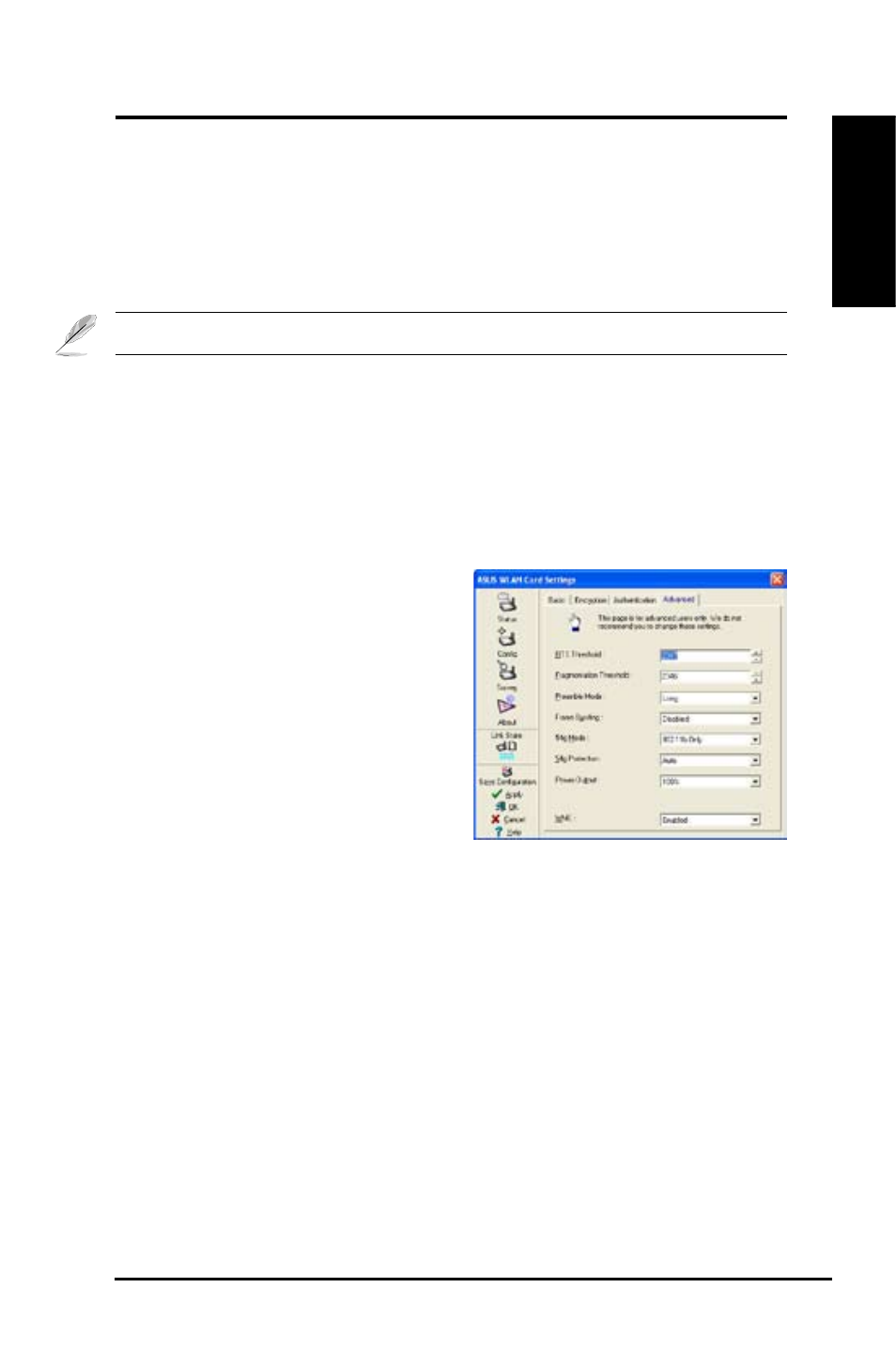
ASUS WLAN Card
1
Quick Start Guide
English
Data Rate
Select the transmit data rate (fix or auto). The data rates supported for the
WLAN Cards are:
Fully Auto – The adapter will adjust to the most suitable transmission rate.
Fixed – Fix data rate to 1, 2, 5.5, 6, 9, 11, 12, 18, 24, 36, 48, or 54 Mbps.
Click Apply to save and activate the new configurations.
Others
Encryption – Click on this to show the "Encryption" tab.
Advanced – Click on this to show the "Advanced" tab. In most cases, the
default.values.do.not.have.to.be.changed.
Troubleshooting.– Click on this to show the Troubleshooting utility.
Config - Advanced
Click.Advanced.on.Config-Basic.page.
to reveal this tab. This section allows
you.to.set.up.additional.parameters.
for the wireless card. We recommend
using.the.default.values.for.all.items.in.
this window.
RTS Threshold (0-2)
The RTS/CTS (Request to Send/Clear
to Send) function is used to minimize
collisions among wireless stations. When RTS/CTS is enabled, the router
refrains from sending a data frame until another RTS/CTS handshake is
completed. Enable RTS/CTS by setting a specific packet size threshold. The
default value (2347) is recommended.
Fragmentation Threshold (26-26)
Fragmentation is used to divide 802.11 frames into smaller pieces (fragments)
that.are.sent.separately.to.the.destination..Enable.fragmentation.by.setting.
a specific packet size threshold. If there is an excessive number of collisions
on the WLAN, experiment with different fragmentation values to increase the
reliability of frame transmissions. The default value (2346) is recommended for
normal.use.
