Status - connection, Quick start guide – Asus WL-169gE User Manual
Page 11
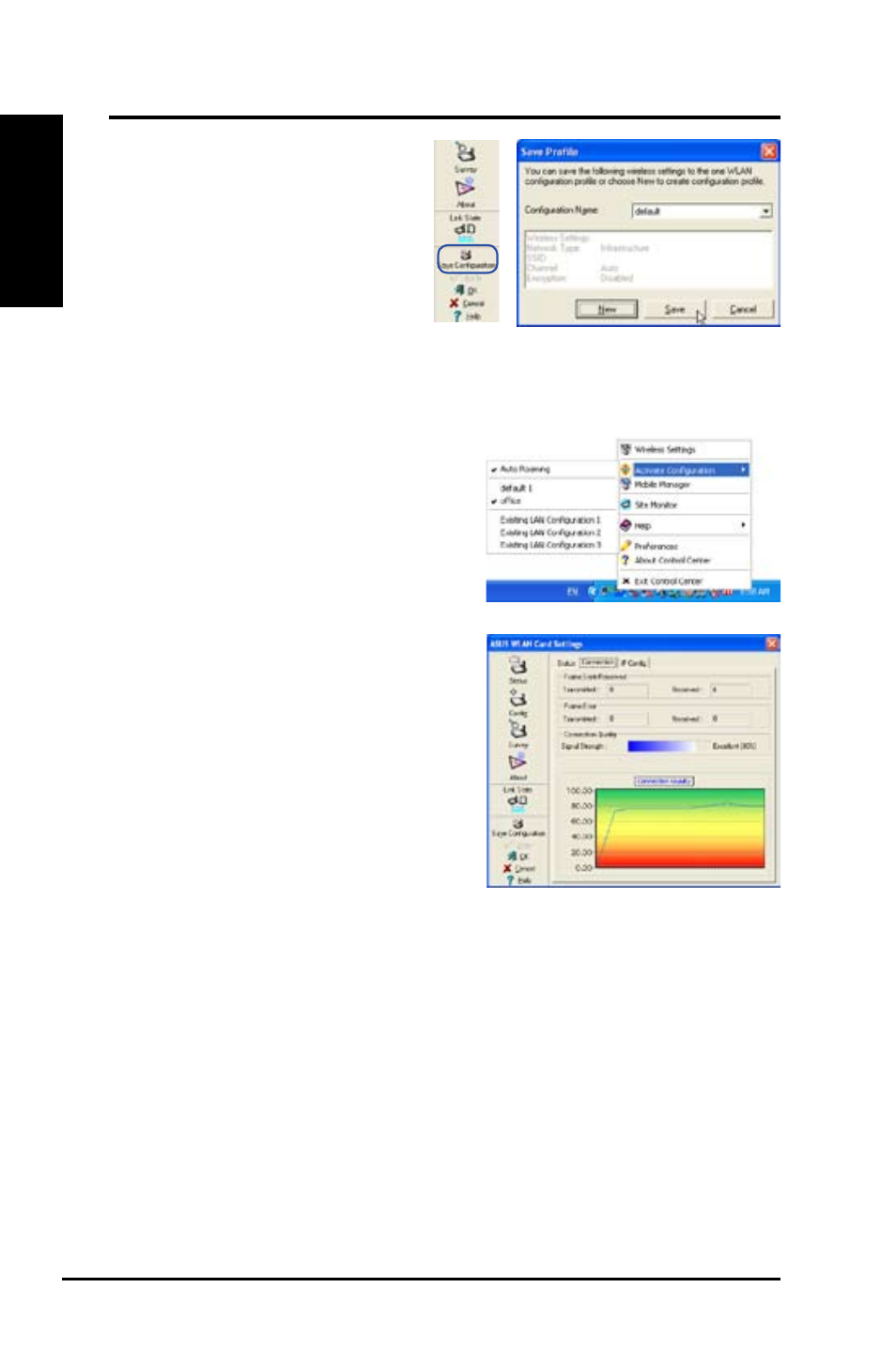
10
ASUS WLAN Card
Quick Start Guide
English
Save Configuration
When.you.make.settings.for.a.
certain working environment, you
may.need.to.save.your.settings.
to a profile. Profiles will help you
combine all your settings for work,
home,.roaming,.and.other.situations.
so.that.you.do.not.have.to.repeat.
settings every time. For example, when you travel from home to work, choose
a “office” profile that contains all your settings for office use. When you travel
back to home, choose an “home” profile.
Activate Configuration
Auto.roaming.is.enabled.by.default.and.
will automatically switch to APs of better
siganal. You can uncheck it if you want to
connect to a specified access point using
a particular profile.
Status - Connection
You can view the current link statistics
about.the.WLAN.Card..These.statistics.are.
updated.once.per.second.and.are.valid.if.the.
WLAN.Card.is.correctly.installed..
Frame Sent/Received
Transmitted.-.The.number.of.frames.that.
were transmitted.
Received - The number of frames that were received.
Frame Error
Transmitted - The number of frames that were not successfully transmitted..
Received - The number of frames that were not successfully received.
Connection Quality
Signal Strength - Shows the link qualilty of the access point or Ad Hoc node
the WLAN Card is currently connected to. Ratings are: Excellent, Good, Fair,
and.Poor.
Overall Connection Quality
The.overall.connection.quality.is.derived.from.the.current.signal.strength..A.
graphic chart uses percentage to show signal quality.
