4 intel(r) speedstep (tm) tech. [enabled, 5 intel(r) turbomode tech [enabled, 6 xtreme phase full power mode [auto – Asus P7F7-E WS Supercomputer User Manual
Page 93: 7 dram frequency [auto, 8 qpi frequency [auto, 9 asus/3rd party ui priority [asus utility
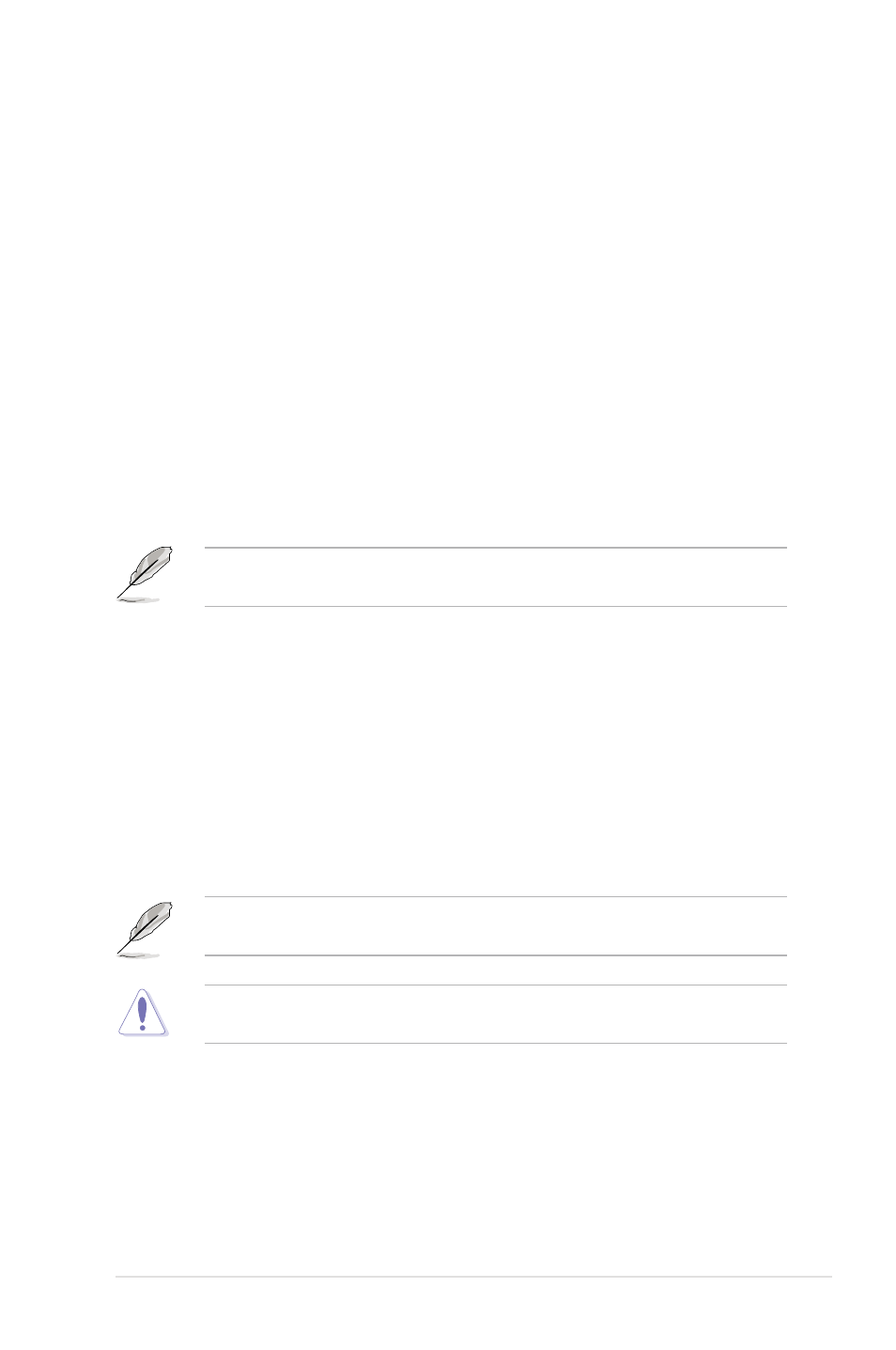
ASUS P7F7-E WS Supercomputer
3-17
3.4.4
Intel(R) SpeedStep (TM) Tech. [Enabled]
Allows you to use the Enhanced Intel SpeedStep
®
Technology (EIST).
[Enabled]
Enables the EIST function.
[Disabled]
Disables this function.
3.4.5
Intel(R) TurboMode Tech [Enabled]
This item appears only if you set the
Ratio CMOS Setting item to [Auto]. Turbo
mode allows processor cores to run faster than marked frequency in specific
condition. Configuration options: [Disabled] [Enabled]
3.4.6
Xtreme Phase Full Power Mode [Auto]
Enable this item to ensure the best CPU O.C. performance.
Configuration options: [Auto] [Enabled]
The following item appears only when you set the
Ai Overclock Tuner item to
[Manual], [D.O.C.P.] or [X.M.P.].
BCLK Frequency [XXX]
Allows you to adjust the Internal Base Clock (BCLK). Use the <+> and <-> keys to
adjust the value. You can also type the desired value using the numeric keypad.
The values range from 80 to 500.
3.4.7
DRAM Frequency [Auto]
Allows you to set the DDR3 operating frequency.
Configuration options: [Auto] [DDR3-800MHz] [DDR3-1066MHz] [DDR3-1333MHz]
[DDR3-1600MHz]
The
DRAM Frequency configuration options vary with the BCLK Frequency
item settings.
Selecting a very high DRAM frequency may cause the system to become
unstable! If this happens, revert to the default setting.
3.4.8
QPI Frequency [Auto]
Configuration options: [Auto] [4270MHz] [4800MHz]
3.4.9
ASUS/3rd Party UI Priority [ASUS Utility]
Allows you to decide the priority of overclocking utilities. When you set this item to
[ASUS Utility], other third party overclocking utilities may not function fully and vice
versa. Configuration options: [ASUS Utility] [3rd Party Utility]
