3 navigation keys, 4 menu items, 5 submenu items – Asus P5QL User Manual
Page 46: 6 configuration fields, 7 pop-up window, 8 scroll bar, Navigation keys -8, Menu items -8, Submenu items -8, Configuration fields -8
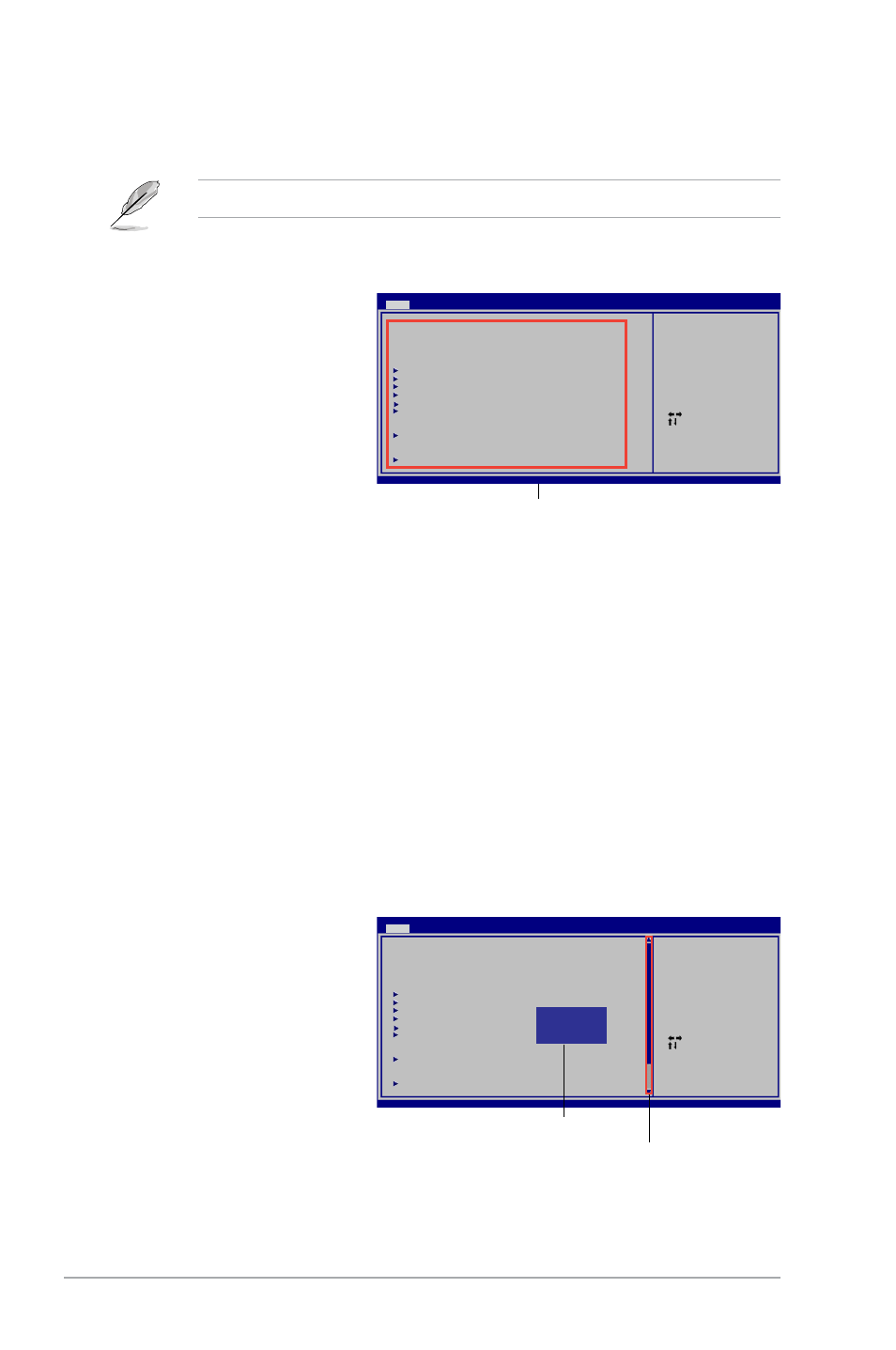
2-8
Chapter 2: BIOS information
2.2.3
Navigation keys
At the bottom right corner of a menu screen are the navigation keys for that particular menu.
Use the navigation keys to select items in the menu and change the settings.
Some of the navigation keys differ from one screen to another.
Main menu items
Select Screen
Select Item
+- Change Field
Tab Select Field
F1 General Help
F10 Save and Exit
ESC Exit
v02.61 (C)Copyright 1985-2008, American Megatrends, Inc.
BIOS SETUP UTILITY
Main
Ai Tweaker Advanced Power Boot Tools Exit
System Time
[14:14:35]
System Date
[Wed 04/16/2008]
Legacy Diskette A
[1.44M, 3.5 in]
SATA 1
[Not Detected]
SATA 2
[Not Detected]
SATA 3
[Not Detected]
SATA 4
[Not Detected]
SATA 5
[Not Detected]
SATA 6
[Not Detected]
Storage Configuration
System Information
Use [ENTER], [TAB] or
[SHIFT-TAB] to select
a field.
Use [+] or [-] to
configure system
Time.
2.2.4
Menu items
The highlighted item on the menu
bar displays the specific items for
that menu. For example, selecting
Main shows the Main menu items.
The other items (Ai Tweaker,
Advanced, Power, Boot, Tools, and
Exit) on the menu bar have their
respective menu items.
2.2.5
Submenu items
A solid triangle before each item on any menu screen means that the iteam has a sub-menu.
To display the submenu, select the item and press
2.2.6
Configuration fields
These fields show the values for the menu items. If an item is user- configurable, you can
change the value of the field opposite the item. You cannot select an item that is not user-
configurable.
A configurable field is enclosed in brackets, and is highlighted when selected. To change the
value of a field, select it then press
window.
Select Screen
Select Item
+- Change Field
Tab Select Field
F1 General Help
F10 Save and Exit
ESC Exit
v02.61 (C)Copyright 1985-2008, A m e r i c a n Megatrends, Inc.
BIOS SETUP UTILITY
Main
Ai Tweaker Advanced Power Boot Tools Exit
System Time
[14:14:35]
System Date
[Wed 04/16/2008]
Legacy Diskette A
[1.44M, 3.5 in]
SATA 1
[Not Detected]
SATA 2
[Not Detected]
SATA 3
[Not Detected]
SATA 4
[Not Detected]
SATA 5
[Not Detected]
SATA 6
[Not Detected]
Storage Configuration
System Information
Use [ENTER], [TAB] or
[SHIFT-TAB] to select
a field.
Use [+] or [-] to
configure system
Time.
Options
Disabled
720K, 3.5 in.
1.44M, 3.5 in.
Pop-up window
Scroll bar
2.2.7
Pop-up window
Select a menu item then press
with the configuration options for
that item.
2.2.8
Scroll bar
A scroll bar appears on the right side
of a menu screen when there are
items that do not fit on the screen.
Press the
keys or
keys to display the other items on the
screen.
