7 boot menu, 1 boot device priority, 2 boot settings configuration – Asus P5QL User Manual
Page 59: Boot menu -21 2.7.1, Boot device priority -21, Boot settings configuration -21
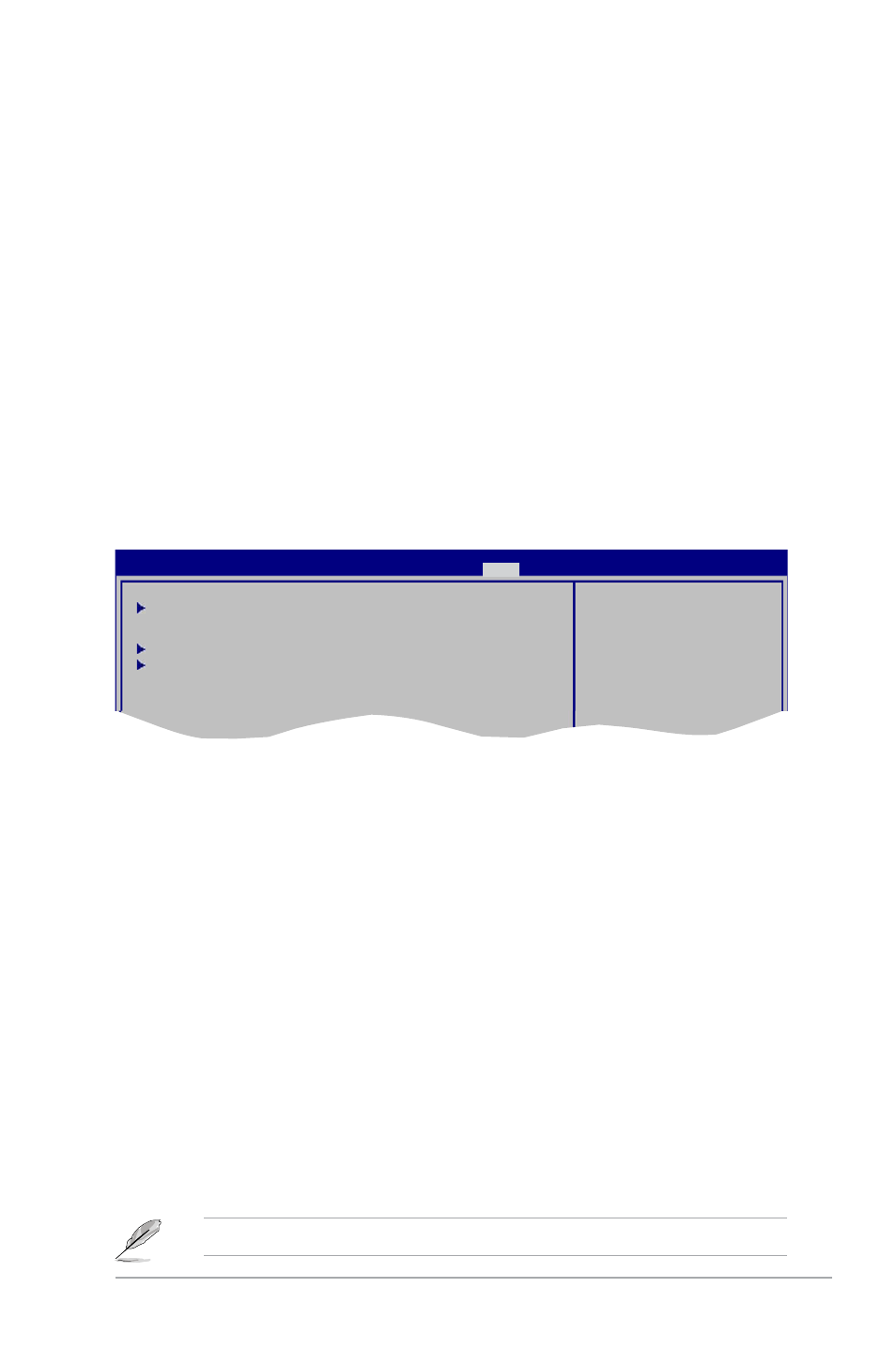
ASUS P5QL
2-21
Chassis Fan Speed [xxxxRPM] or [Ignored] / [N/A]
The onboard hardware monitor automatically detects and displays the chassis fan speed in
rotations per minute (RPM). If the fan is not connected to the motherboard, the field shows
N/A.
Power Fan Speed [xxxxRPM] or [Ignored] / [N/A]
The onboard hardware monitor automatically detects and displays the power fan speed in
rotations per minute (RPM). If the fan is not connected to the motherboard, the field shows
N/A.
CPU Voltage, 3.3V Voltage, 5V Voltage, 12V Voltage [xxxxV] or [Ignored]
The onboard hardware monitor automatically detects the voltage output through the onboard
voltage regulators. Select [Ignored] if you do not want to detect this item.
2.7
Boot menu
The Boot menu items allow you to change the system boot options. Select an item then press
Boot Device Priority
Boot Settings Configuration
Security
Specifies the Boot
Device Priority
sequence.
A virtual floppy disk
drive (Floppy Drive B:)
may appear when you set
the CD-ROM drive as the
first boot device.
BIOS SETUP UTILITY
Main Ai Tweaker Advanced Power
Boot
Tools Exit
2.7.1
Boot Device Priority
1st ~ xxth Boot Device
These items specify the boot device priority sequence from the available devices. The
number of device items that appears on the screen depends on the number of devices
installed in the system. Configuration options: [1st FLOPPY DRIVE] [Hard Drive]
[ATAPI CD-ROM] [Disabled]
2.7.2
Boot Settings Configuration
Quick Boot [Enabled]
Enabling this item allows the BIOS to skip some power on self tests (POST) while booting to
decrease the time needed to boot the system. When set to [Disabled], BIOS performs all the
POST items. Configuration options: [Disabled] [Enabled]
Full Screen Logo [Enabled]
This allows you to enable or disable the full screen logo display feature. Configuration
options: [Disabled] [Enabled]
Set this item to [Enabled] to use the ASUS MyLogo2
™
feature.
