2 asus update utility, Asus update utility -2 – Asus P5QL User Manual
Page 40
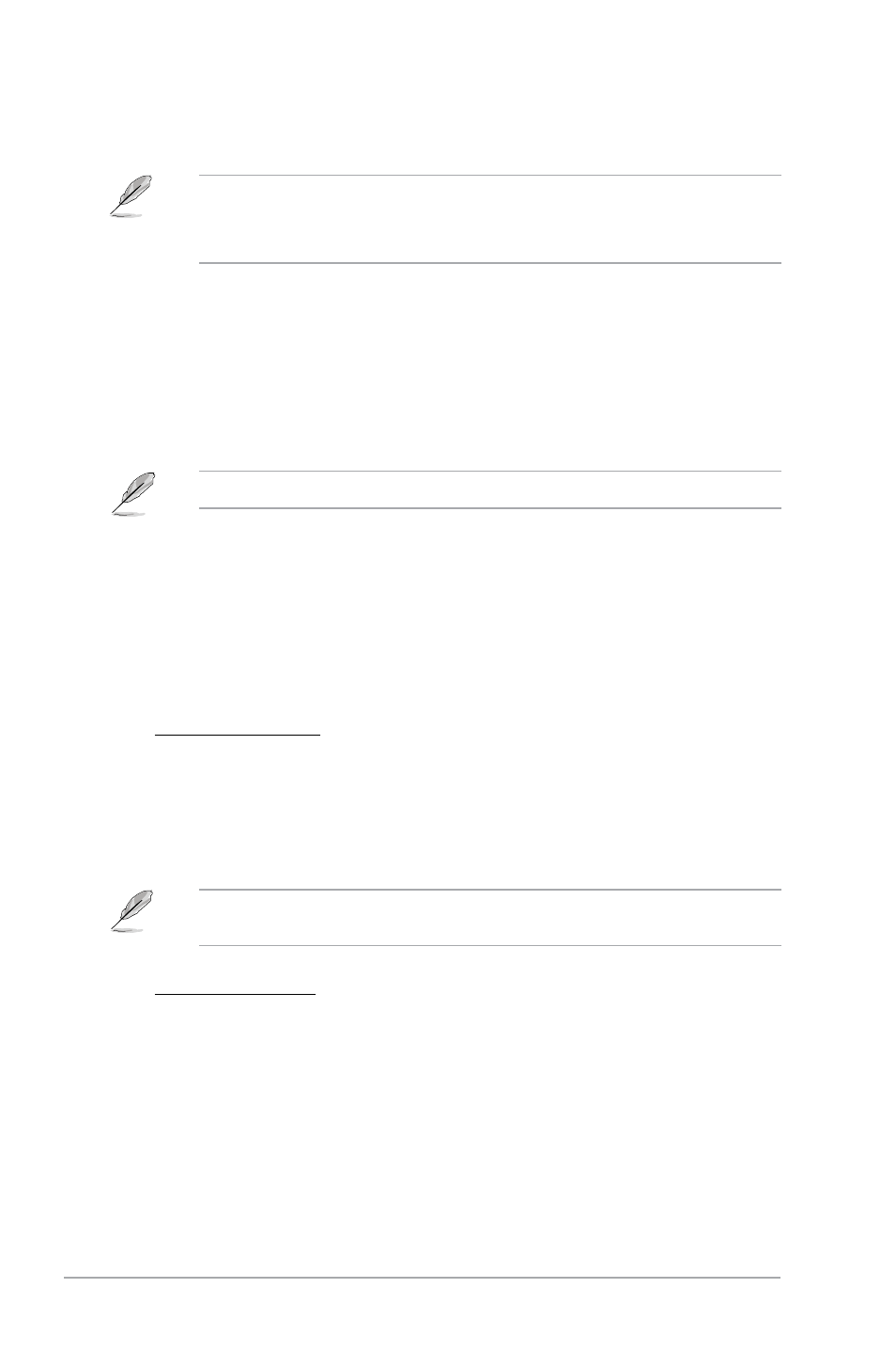
2-2
Chapter 2: BIOS information
• ASUS Update requires an Internet connection either through a network or an Internet
Service Provider (ISP).
• This utility is available in the Support DVD that comes with the motherboard package.
Updating the BIOS
To update the BIOS:
1.
From the Windows
®
desktop, click Start > Programs > ASUS > ASUSUpdate >
ASUSUpdate to launch the ASUS Update utility.
2.
From the dropdown list, select either of the updating processes:
Updating from the Internet
a. Select Update BIOS from the Internet, then click Next.
b. Select the ASUS FTP site nearest you to avoid network traffic, or click Auto
Select then click Next.
c. From the FTP site, select the BIOS version that you want to download then click
Next.
2.1.2
ASUS Update utility
The ASUS Update is a utility that allows you to manage, save, and update the motherboard
BIOS in Windows
®
environment.
Installing ASUS Update
To install ASUS Update:
1.
Place the Support DVD into the optical drive. The
Drivers menu appears.
2.
Click the
Utilities tab, then click Install ASUS Update.
3.
Follow the onscreen instructions to complete the installation.
Quit all Windows
®
applications before you update the BIOS using this utility.
Updating from a BIOS file
a. Select Update BIOS from a file, then click Next.
b. Locate the BIOS file from the
Open window, then click Open.
3.
Follow the onscreen instructions to complete the updating process.
The ASUS Update utility is capable of updating itself through the Internet. Always update
the utility to get all its features.
