Restarting or rebooting, Led indicators – Asus F74 User Manual
Page 26
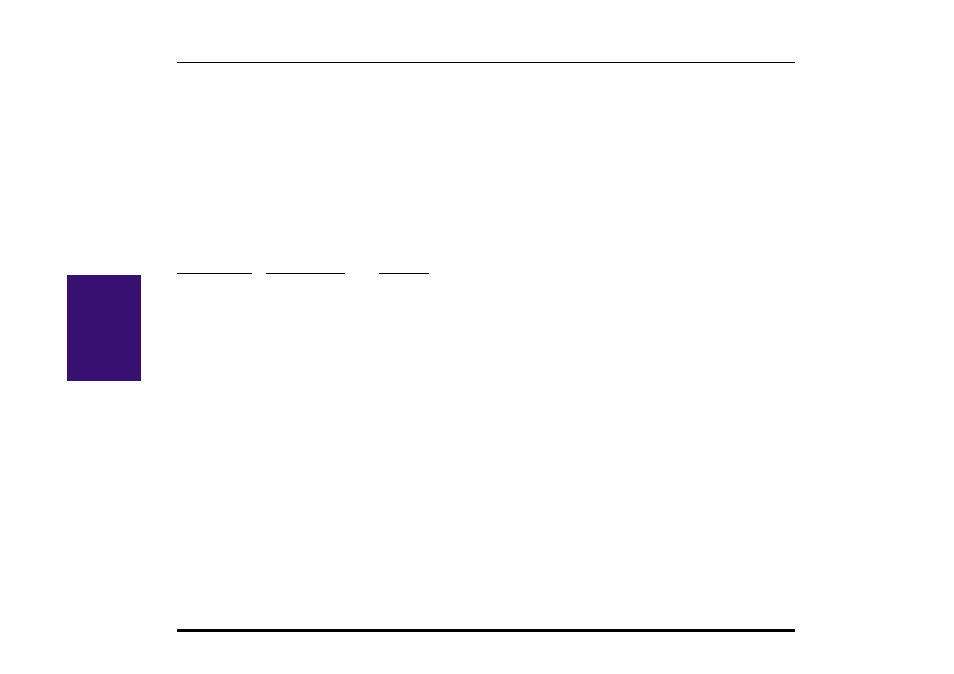
26
Notebook PC User’s Manual
III. Starting
Restarting or Rebooting
After installing drivers, installing applications, or making configuration changes, you may be prompted to restart the
system to update the operating system and complete the installation process. To restart the system, use the “Restart the
computer?” command in Windows “Start | Shut Down.” If this does not restart the Notebook PC, you can reset the
Notebook PC by press the [Ctrl] + [Alt] + [Del] keys simultaneously. If none of these work, switch the Notebook PC’s
power OFF and then back ON. Wait 5 seconds before switching the Notebook PC back ON in order to allow the
electrical components to fully power down.
LED Indicators
The following table summarizes the functions of the Notebook PC’s front LED indicators. There are two LEDs, the left
one is amber in color and the right one is green in color.
Amber (Left)
Green (Right)
Meaning
Blinking
----------
The battery is charging.
Solid
----------
The battery is fully charged.
----------
Solid
The Notebook PC is powered on.
----------
Blinking
The Notebook PC is in Standby or Suspend Mode
