Left/right component descriptions – Asus F74 User Manual
Page 19
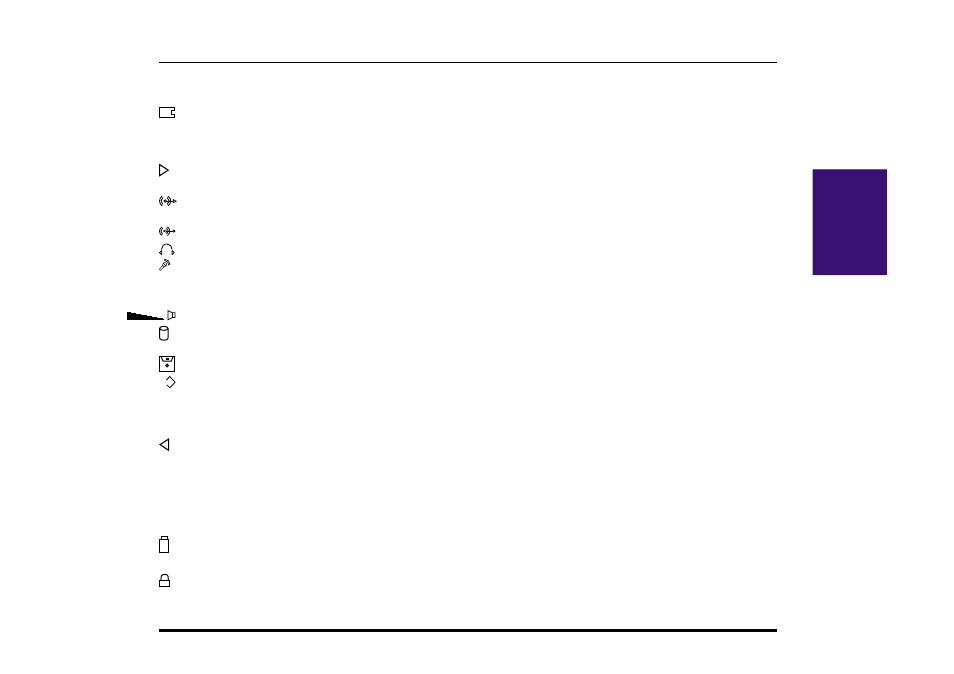
19
Notebook PC User’s Manual
II. Components
Left/Right Component Descriptions
Left Side
The following describes the left-side components to the Notebook PC as shown by the picture on the previous page.
PCMCIA: PCMCIA 2.1 compliant sockets for two Type I, Type II, or one Type III PC cards are available on
every model. Both sockets support 32-bit CardBus and Zoomed Video on the lower socket to accommodate
any Notebook PC expansion options, including memory cards, fax/modems, hard disks, SCSI adapters, and
high-speed network adapters.
Display Latch: The display latch is used to lock the display panel in the closed position. Slide both latches
forward to unlock the display panel.
Audio Line-Out: The stereo audio line-out is not amplified and is used to connect the Notebook PC’s audio
out to amplified speakers.
Audio Line-In: The stereo audio-in is used to connect external audio sources to the Notebook PC.
Headphone-Out: The stereo headphone jack is amplified and is used to connect a headphone.
Microphone-In: The mono microphone jack is used to connect an external microphone.
Cooling Fan: The cooling fan turns on when the temperature rises past a set threshold. The cooling fan is an
extra feature needed for upgrading to faster processors in the future.
Volume Knob: The volume knob allows adjustment of the built-in speakers’ audio volume level.
Hard Disk Drive: A removable 2.5” UltraDMA/33 IDE hard disk drive is provided with 3.2GB capacity.
Optional 4GB, 5GB, 6.4GB, and 8GB are available.
Floppy Disk Drive: Built-in standard 1.44MB floppy disk drive with Japanese 3-mode support.
reset
Reset Button: Resets the system in case the Notebook PC hangs and CTRL-ALT-DEL & powering OFF does not work.
Right Side
The following describes the right-side components to the Notebook PC as shown by the picture on the previous page.
Display Latch: The display latch is used to lock the display panel in the closed position.
Battery Lock: The battery lock is used to secure the battery pack in place when the battery pack is inserted.
Emergency Eject: The CD-ROM emergency eject is used to eject a CD in case the electronic eject does not
work. Do not use this in place of the electronic eject. Electronic eject may be initialized by the CD-ROM eject
button or software.
CD Activity LED: The activity LED blinks proportionally to the CD-ROM drive activity.
Battery Compartment: The battery compartment has a door which houses the battery pack.
CD-ROM Eject: The CD-ROM eject is an electronic eject button for opening the CD-ROM tray.
K
Kensington
®
Lock: The Kensington
®
lock allows the Notebook PC to be secured using Kensington
®
Note-
book PC security products.
