Save-to-disk partition – Asus F74 User Manual
Page 25
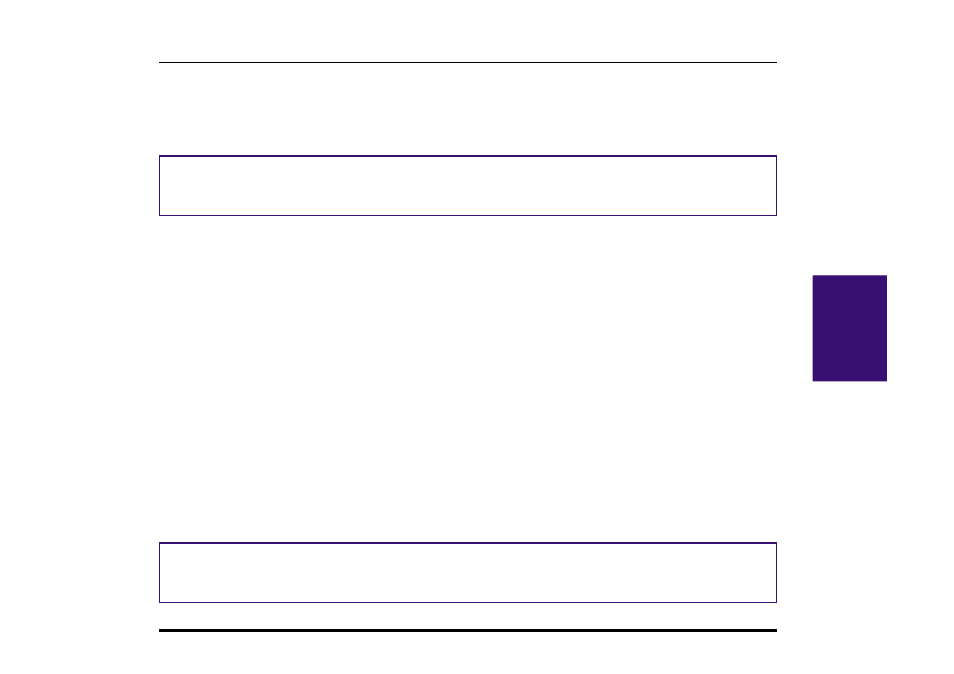
25
Notebook PC User’s Manual
III. Starting
Powering On Your Notebook PC
Slide the power switch forward momentarily and the Notebook PC’s power-on message will appear on the screen
followed by a short beep. If necessary, you may adjust the brightness by using the hot keys. If you need to run the BIOS
Setup to set or modify the system configuration, press [F2] upon bootup to enter the BIOS Setup. To turn off the
Notebook PC, slide and hold the power switch until the power turns off. To prevent accidental turning off the power, it
is designed to take longer to turn OFF the power then to turn ON the power.
IMPORTANT!
Never turn off or reset your Notebook PC while the hard disk or floppy disk is in use and the activity
LED is lit; doing so can result in loss or destruction of your data. Always wait at least 5 seconds after turning off your
Notebook PC before turning it back on.
The Power-On Self Test (POST)
When you turn on the Notebook PC, it will first run through a series of software-controlled diagnostic tests called the
Power On Self Test (POST). The software that controls the POST is installed as a permanent part of the Notebook PC’s
architecture. The POST includes a record of the Notebook PC’s hardware configuration, which is used to make a
diagnostic check of the system. This record is created by using the BIOS Setup program. If the POST discovers a
difference between the record and the existing hardware, it will display a message on the screen prompting you to
correct the conflict by running the BIOS Setup. In most cases the record should be correct when you receive the
Notebook PC. When the test is finished, you may get a message reporting “No operating system found” if the hard disk
was not pre-loaded with an operating system. This indicates that the hard disk is correctly detected and ready for the
installation of a new operating system.
Save-to-Disk Partition
The Notebook PC supports Advanced Power Management to save battery power and extend its working time. One type
of power management is “Save-to-Disk.” Save-to-Disk is a suspend mode where your operating system and application
data is saved to a separate partition and retrieved when the Notebook PC comes out of suspend mode. A partition is a
space on the hard disk drive equivalent to having a second hard disk drive. If you would like the Notebook PC to support
the Save-to-Disk mode, the PHDISK.EXE utility is required to setup a Save-to-Disk partition on your hard disk.
IMPORTANT!
All other partitions and their data will be cleared by using the PHDISK.EXE utility. This must be
done BEFORE you install an operating system onto your hard disk. The included hard disk drive comes with the
Save-to-Disk partition pre-configured from the factory.
