Chapter 5 - troubleshooting – Asus B and W PCI CARD User Manual
Page 87
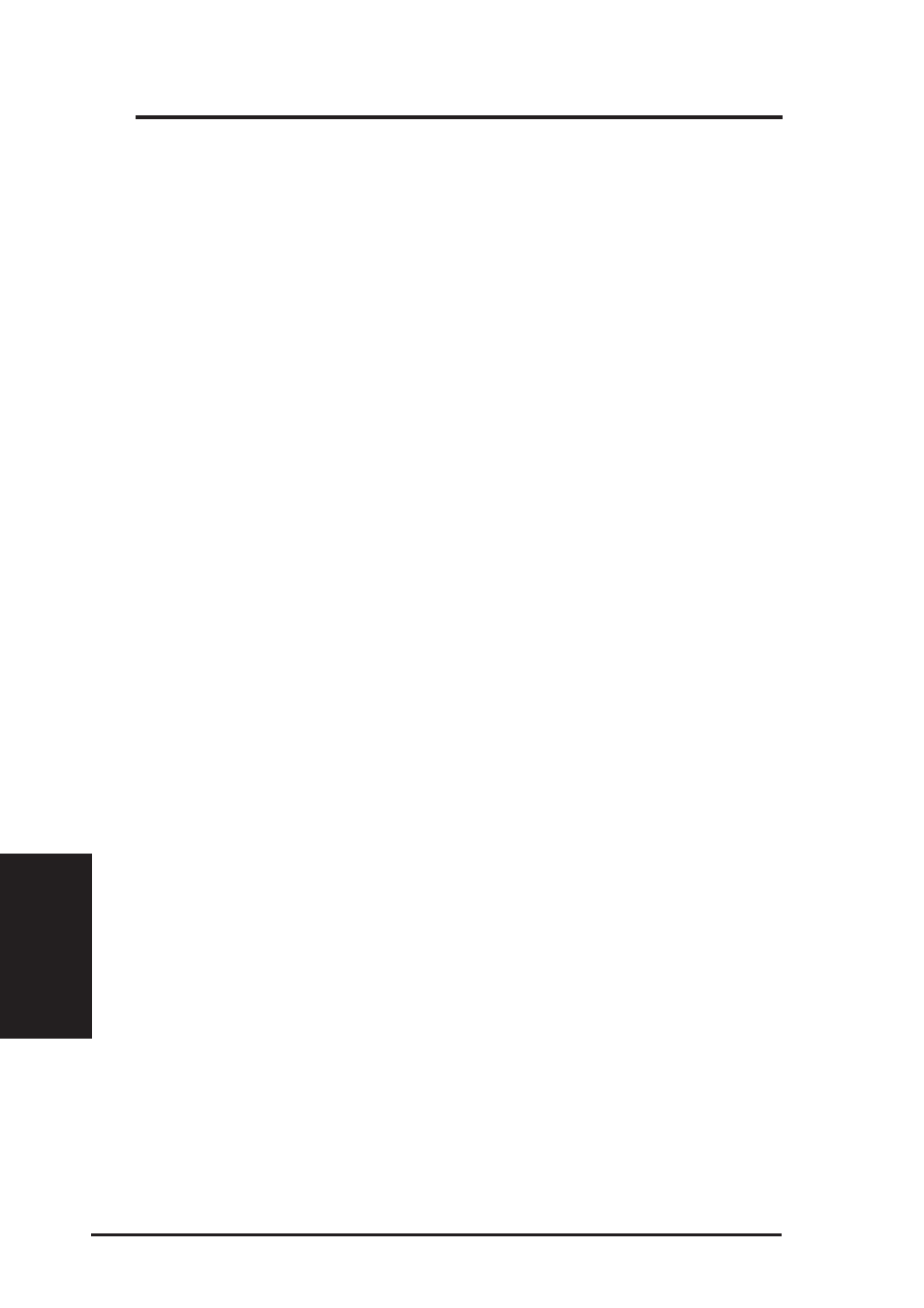
86
ASUS SpaceLink B&W PCI Card
Chapter 5 - Troubleshooting
Chapter 5
Cannot connect to a Station (ASUS SpaceLink B&W PCI Card)
Follow the procedure below to configure your ASUS SpaceLink B&W
PCI Card.
a. Verify that the “Network Type” is in “Ad Hoc” mode.
b. Verify that the “SSID” of your ASUS SpaceLink B&W PCI Card is set
to the same “SSID” of the other station (or another ASUS SpaceLink
B&W PCI Card).
c. Verify that the “channel” of the ASUS SpaceLink B&W PCI Card is
“Auto” or set to the same “channel” of the other station (or another
ASUS SpaceLink B&W PCI Card).
d. Verify that the “Encryption” type is the same as the other station (or
another ASUS SpaceLink B&W PCI Card). If “WEP” encryption is
enabled, you must set the same “WEP” Keys on both stations.
Bad link quality or bad signal strength
There are two possible reasons. First is radio interference, keep the
environment around the ASUS SpaceLink B&W PCI Card away from
microwave ovens and large metal objects. Then try to reorient the ASUS
SpaceLink B&W PCI Card antenna. Second is the distance, decrease the
distance between your ASUS SpaceLink B&W PCI Card and the Access
Point or station (or another ASUS SpaceLink B&W PCI Card).
The TCP/IP protocol did not bind to the SpaceLink PC Card.
This will occur when the computer already has six TCP/IP bindings in
Windows 98 or ten bindings in Windows Me. These limits are imposed by
the Microsoft operating system.
Solution: If your computer already has the maximum number of TCP/IP
bindings, remove one of the network adapters from the Network
configuration before installing the ASUS SpaceLink B&W PCI Card driver.
