Troubleshooting, Wireless lan, Chapter 5 - troubleshooting – Asus B and W PCI CARD User Manual
Page 86
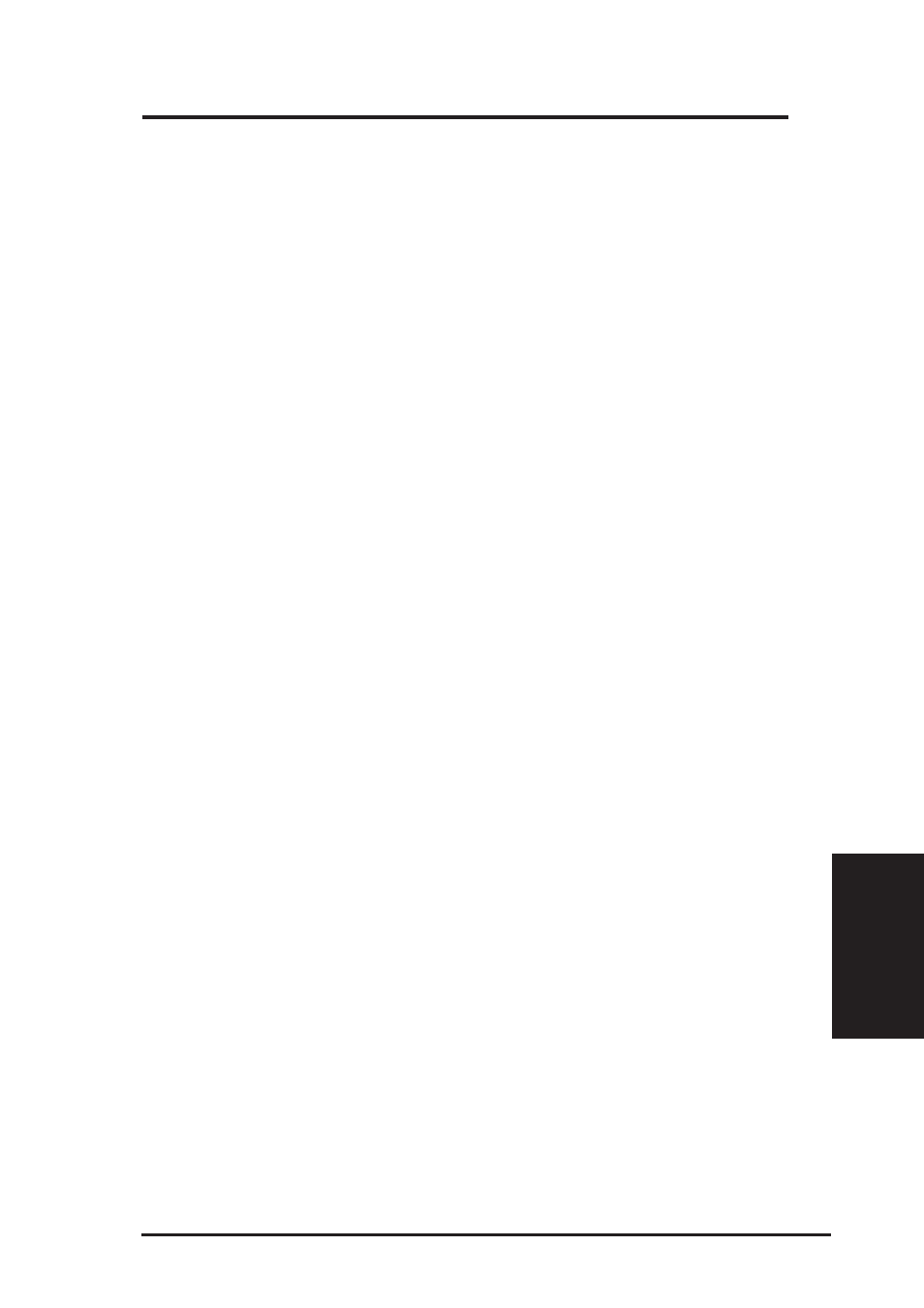
ASUS SpaceLink B&W PCI Card
85
Chapter 5 - Troubleshooting
Chapter 5
5. Troubleshooting
Wireless LAN
The below troubleshooting guides provide answers to some of the more
common problems, which you may encounter while installing or using
ASUS SpaceLink B&W PCI Card products. If you encounter difficulties
that are not mentioned in this section, please contact ASUS Wireless LAN
Technical Support.
Verify if the PCI Card is installed correctly.
When the ASUS SpaceLink B&W PCI Card setup task is complete, you
can verify if the driver has been setup properly. Right click My Computer,
select Properties, and click the Device Manager tab. Then double-click
the Network adapters icon; you should see “ASUS 11a/b PCI Wireless
Network Adapter” with an icon of expansion card. There should not be a
“!” or “?” (problem) or “x” (disabled) symbol over this icon.
There is a yellow exclamation mark or a yellow question mark in Device
Manager in front of my ASUS SpaceLink B&W PCI Card.
To resolve the problem, you should update/reinstall the ASUS SpaceLink
B&W PCI Card driver. In “Device Manager”, right click ASUS 11a/b PCI
Wireless Network Adapter, select Properties, and select Driver tab. Click
on Update Driver button, then follow the “Update Device Driver Wizard”
to complete the driver installation.
In addition, you may be able to resolve this issue by reinstalling the driver.
Choose ASUS 11a/b PCI Wireless Network Adapter, click Remove button
in “Device Manager”, and then run the Add New Hardware Wizard from
the Control Panel.
Cannot connect to any Access Points
Follow the procedure below to configure your ASUS SpaceLink B&W
PCI Card.
a. Verify that the “Network Type” is in “Infrastructure” mode.
b. Verify that the “SSID” of your ASUS SpaceLink B&W PCI Card is set
to the same “SSID” of an Access Point.
c. Verify that the “Encryption” type is the same as that of an Access Point.
If you enabled “WEP” encryption, you must also set the same WEP
Keys on both sides.
