SENA Serial_IPTM Redirector 4.3 User Manual
Page 22
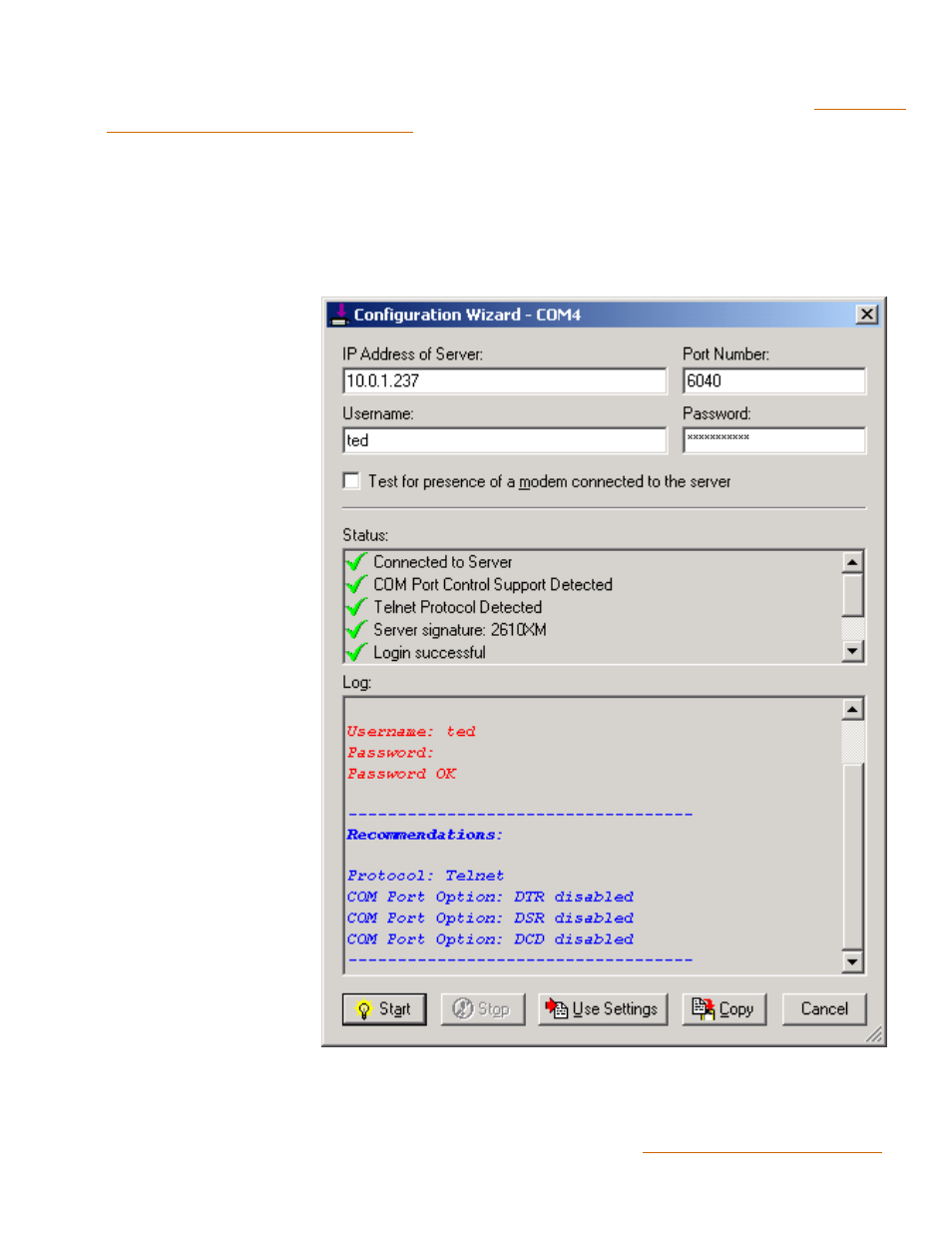
1. Open the Control Panel and select a Serial/IP COM port from the list at the left.
2. The Control Panel displays settings for this Serial/IP COM port. If they need to be set, refer to
Serial/IP COM Ports in the Control Panel
earlier in this chapter. If you provide initial settings for the
following, the Configuration Wizard will use them: IP Address of Server, Port Number, and Credentials.
3. Click the Configuration Wizard button to open its window.
Running the Configuration Wizard
1. If the IP Address and
Port Number have not
been provided, enter
those settings now. A
DNS name can be used
instead of an IP address.
2. If the Username and
Password are enabled,
this means that Use
Credentials Below was
selected in the Serial/IP
Control Panel. If so,
ensure that these two
settings are correct.
3. Click the Start button in
the lower left corner of the
window. The Wizard will
connect to the serial
server using the IP
address and TCP port
number. If this is
successful, the Wizard will
log in to the serial server if
you have provided a valid
username and/or
password.
4. After a successful
connection with the serial
server, the Status panel
shows a summary of
server characteristics and
the Log panel shows the
interaction with the serial
server. The sample shown
at right is an example of a successful run of the Configuration Wizard. To copy the contents of the Status
and Log panels to the Windows clipboard, use the Copy button.
5. If the Wizard displays errors, you can adjust settings at the top of the window and click the Start button
again without returning to the Serial/IP Control Panel. See Appendix C
for detailed information on the meaning of errors and recommendations on resolving them
