Selecting serial/ip com ports – SENA Serial_IPTM Redirector 4.3 User Manual
Page 15
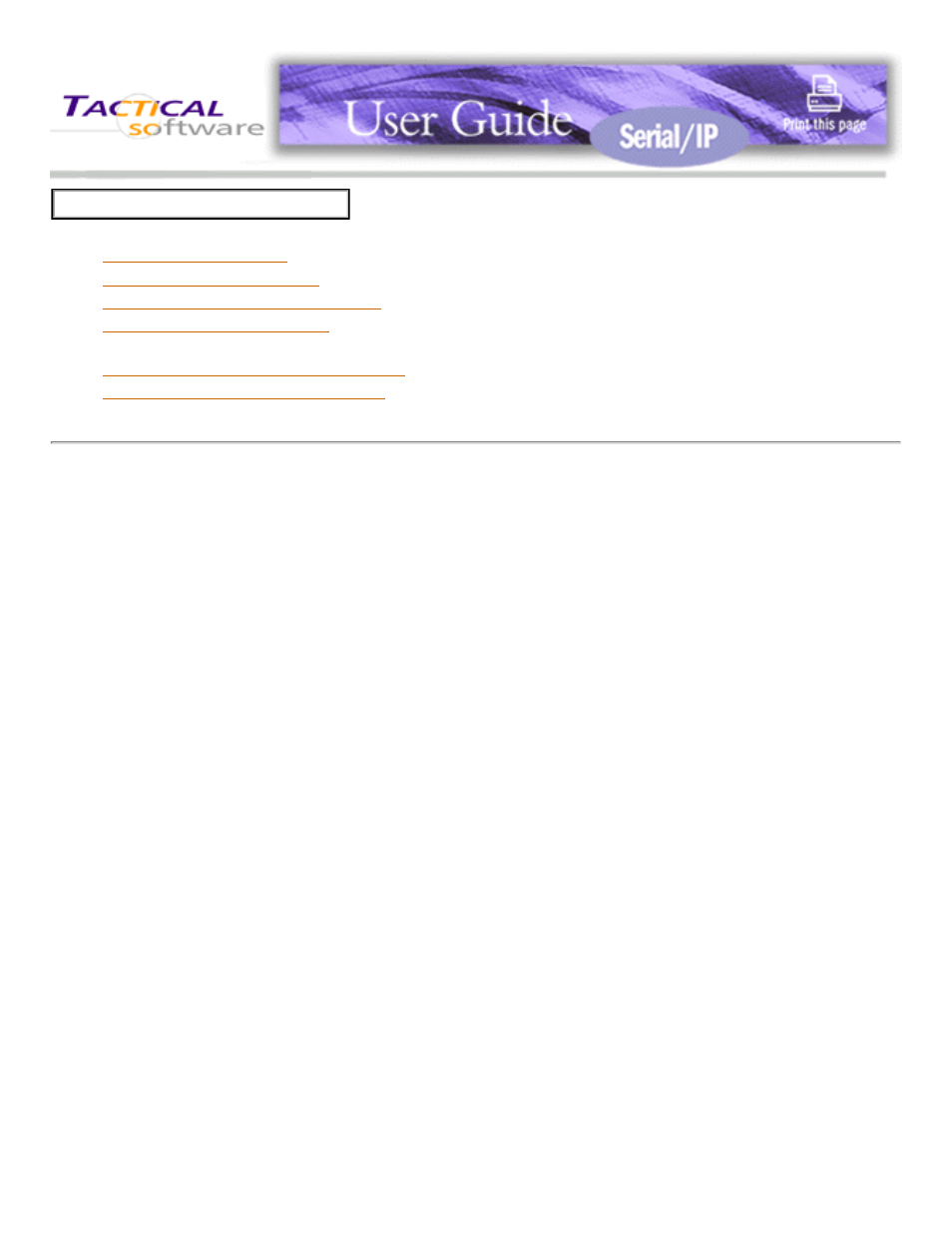
2.1
2.2
2.3
Running the Serial/IP Setup Program
2.4
2.5 Configuring Serial/IP COM Ports in the Control Panel
2.6
Using the Serial/IP Configuration Wizard
2.7
Troubleshooting Installation Problems
2.5 Configuring Serial/IP COM Ports in the Control Panel
Control Panel Overview
The Serial/IP Control Panel window manages the settings for Serial/IP COM Ports.
There are three ways to display the Serial/IP Control Panel:
●
Open the Serial/IP applet in the Windows Control Panel folder.
●
Right-click on the Serial/IP icon in the Windows System Tray and select the Configure command.
●
In the Window Start Menu, select the Serial/IP program group and select Control Panel.
Note: If Administrator-Only Mode was chosen during installation of the Serial/IP Redirector software, only users
with administrator privileges can bring up with Serial/IP Control Panel.
At the left side of the Control Panel
is a list of the COM ports that you
have selected (in the Select Ports
window) for use by the Serial/IP
Redirector. If you wish to change
which ports appear in this list, use
the Select Ports button.
Each COM port has its own
settings. When you click on a COM
port, the Control Panel display
changes to reflect the settings for
that COM port.
2. Installing the Serial/IP Redirector
