Hiqnet ™ software – Crown Audio VRack4X3500HD User Manual
Page 21
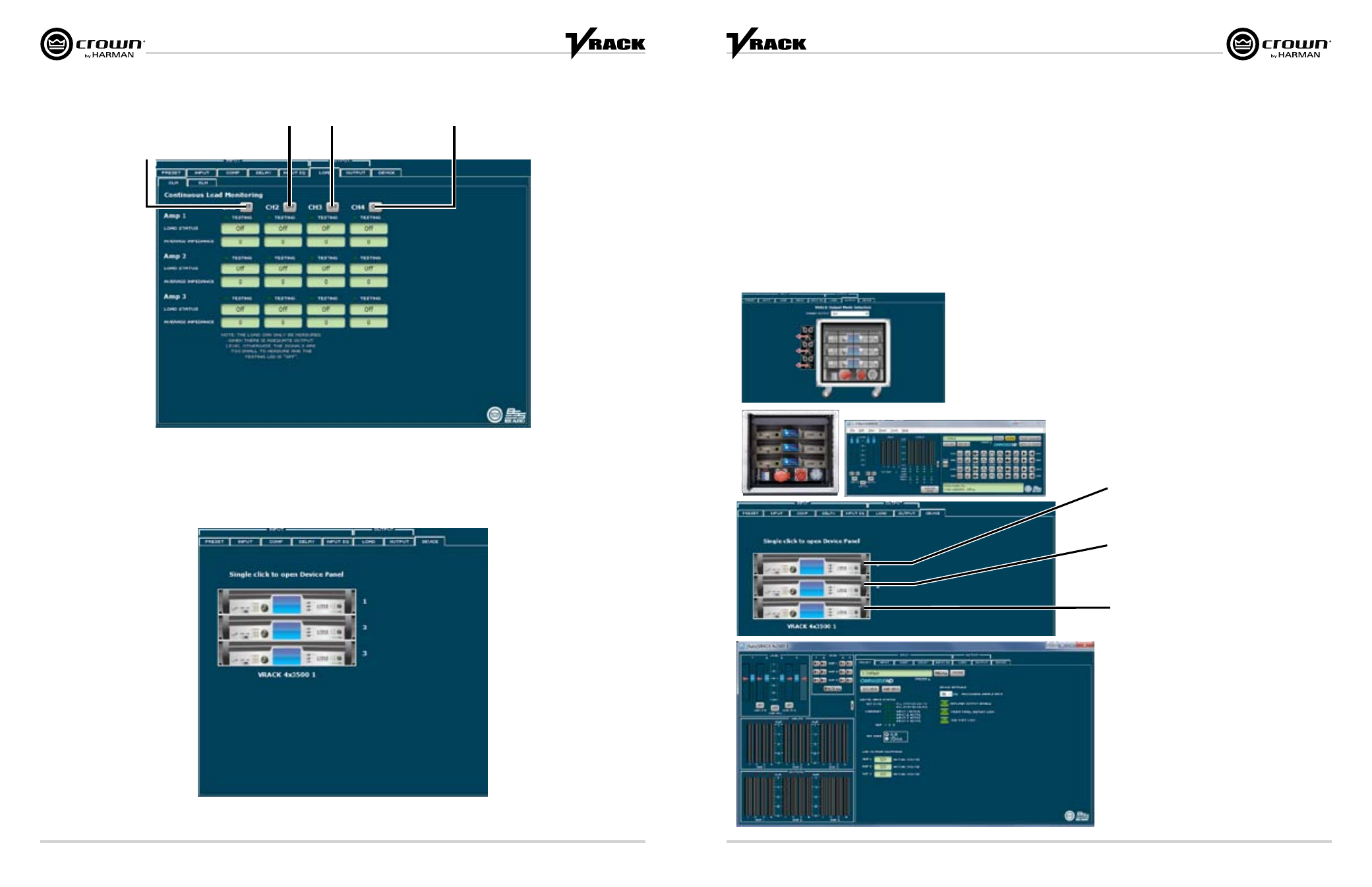
Operation Manual
page 40
page 41
Operation Manual
Load Output Tab
Device Tab
HiQnet
™ Software
Single click on the device to select amplifier-specific settings not included in the VRack device
panel. By selecting one of the amplifiers, the standardI-Tech HD device panel will appear.
Channel 1 Load Monitoring
Enable / Disable
Channel 3 Load Monitoring
Enable / Disable
Channel 4 Load Monitoring
Enable / Disable
Channel 2 Load Monitoring
Enable / Disable
Designing and Recalling Presets
The VRack Preset Tab recalls the same preset numbers on all amplifiers; therefore, it is recommended you save system-specific presets by preset numbers.
Below is an example of how to set up a 3-Way VTX V25 preset.
Step 1: Select output mode for the application. This example is 3-way, done using OEM JBL Pro factory presets. (Available in c:\…\My Documents\HPro… or online at
www.jblpro.com)
Step 2: Open the device panel for the amplifier and load bandpass presets based on above Output Operation Mode.
Step 3: Open the device panel for the amplifier and load bandpass presets based on above Output Operation Mode.
Step 4: Store presets as VTX V25 X ST VRACK, in an empty memory location in all 3 amplifiers.
Step 5: Repeat as needed for 60 and 80 crossovers.
Step 6: Recalling preset will reconfigure VRack amplifiers for desired operation.
HiQnet
™ Software
Recall Preset: VTX V25 X ST
Recall Preset: VTX V25 X ST
Recall Preset: VTX V25 X ST
