Driverack, Appendix – dbx DriveRack 4820 User Manual
Page 88
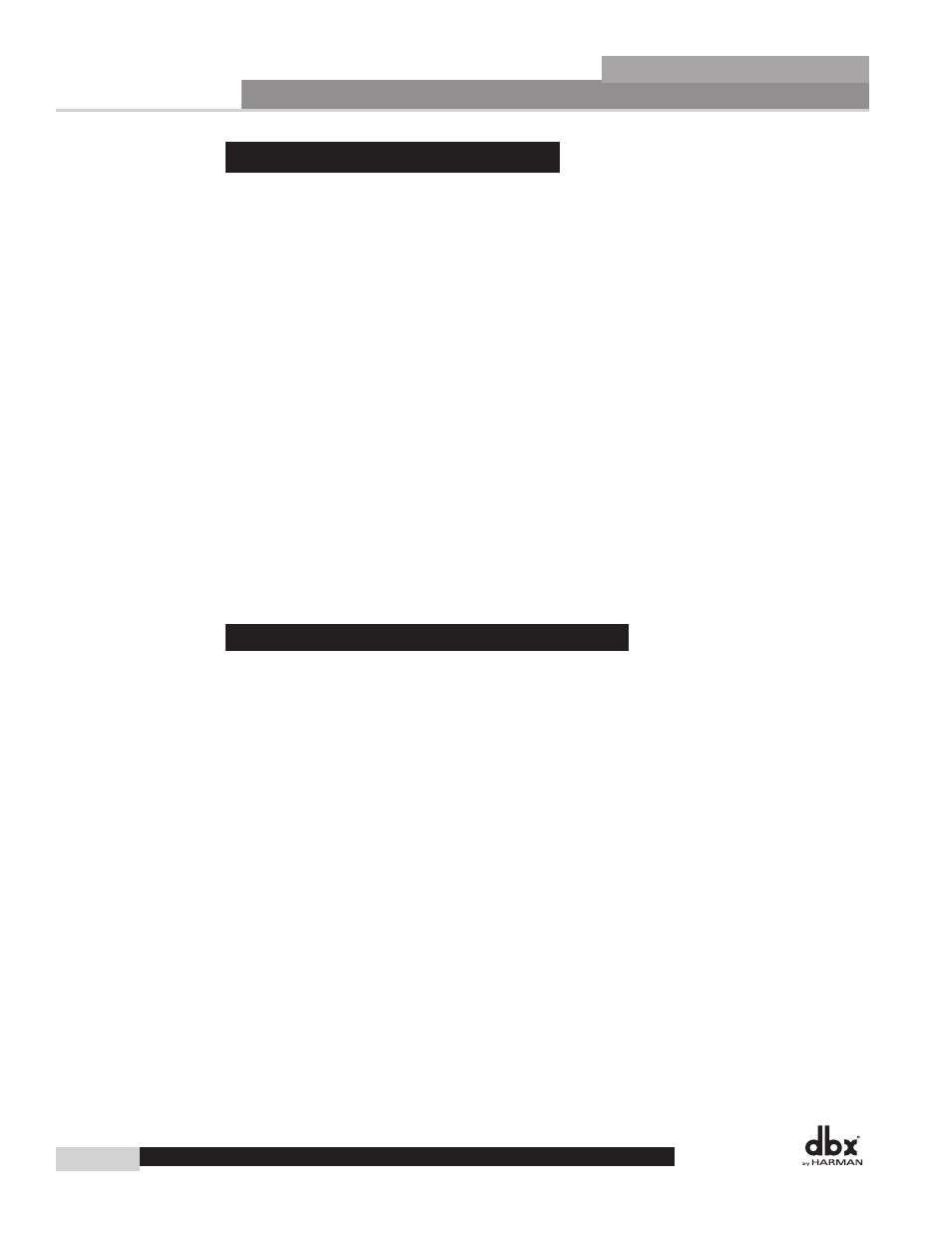
Appendix
a.10 - ethernet networking
This section of the appendix provides a step-by-step guide on how to properly connect the DriveRack 4800
or 4820 to a Local Area Network (LAN) for several different network architectures. The first topology is a
simple direct connection using the provided Ethernet cable. The second method describes how to connect
several DriveRack units to create an isolated network using an Ethernet switch with DHCP and configure
them with the System Architect GUI. The following subsections explain how and when to connect to a
remote DriveRack using the proxy feature and some tips and examples of how to access your 4800/4820
by setting up a Virtual Private Network (VPN). This section of the appendix concludes with some further
networking considerations and troubleshooting tips that will help with connecting to your 4800/4820 unit
via Ethernet. If your application is more than these simple examples we recommend that you involve a
trained Ethernet network administrator in the design and commissioning of your system.
Careful planning needs be made before placing a 4800/4820 on a network that provides any access to
the public. Some examples of public access are direct access to the unit from the Internet, an unsecured
or weakly secured wireless network, a network jack in a public area that provides network access to the
4800/4820, or having a computer on the LAN that is not secured so that someone could use the System
Architect software to reconfigure the 4800/4820. It is highly recommended that the equipment be placed
on a protected, isolated network that does not have any connection to the public to prevent unauthorized
users from reconfiguring the unit. Please refer to the VPN portion of this section for more information.
Factory defaults for the Internet Protocol (IP) settings for the 4800/4820 are as follows:
IP Address: 169.254.2.2
Subnet Mask: 255.255.0.0
Gateway: 0.0.0.0
DHCP Support: Enabled
a.10.1 - overview of tcP/IP Basics
IP address
An identifier for a computer or device on a TCP/IP network. Each device in a network has its own IP
address to identify it. Example: 126.126.17.42. Networks using the TCP/IP protocol route messages based
on the IP address of the destination. An IP address is made of four numbers separated by periods. Each
number can be zero to 255. The last number should not be a zero or 255. For example, 126.126.17.1 could
be an IP address. 126.126.17.0 would not be a valid IP address. A TCP/ IP or IP address has two parts:
the NETWORK ID and the HOST ID. The NETWORK ID identifies the network, and the HOST ID
identifies either the subnet and device, or just the device if there is no subnet. The subnet mask is a code
that indicates which part of the TCP/IP address is the NETWORK ID and which part is the HOST ID. In
subnet-mask code, 255 means “This part of the address is the NETWORK ID”. Example: Suppose the IP
ADDRESS of a device is 192.168.xx.yy and the SUBNET MASK is 255.255.x.y. That means, (192.168)
is the NETWORK ID. The remaining set of numbers (xx.yy) is the HOST ID. If your network stands
alone (it is not part of a larger network) then the HOST ID identifies each device in the network. If your
network is part of a venue’s larger network, your network is actually a sub-network or subnet.
Subnet
A small network within a larger network. For example, a TCP/IP network might be a subnet of a venue’s
network, which could include computers throughout the building, or a network might be divided into
subnets. For example, in a large installation, there may be one subnet per rack or room.
DriveRack
®
Driverack
®
4800/4820 user Manual
78
