Driverack – dbx DriveRack 4820 User Manual
Page 75
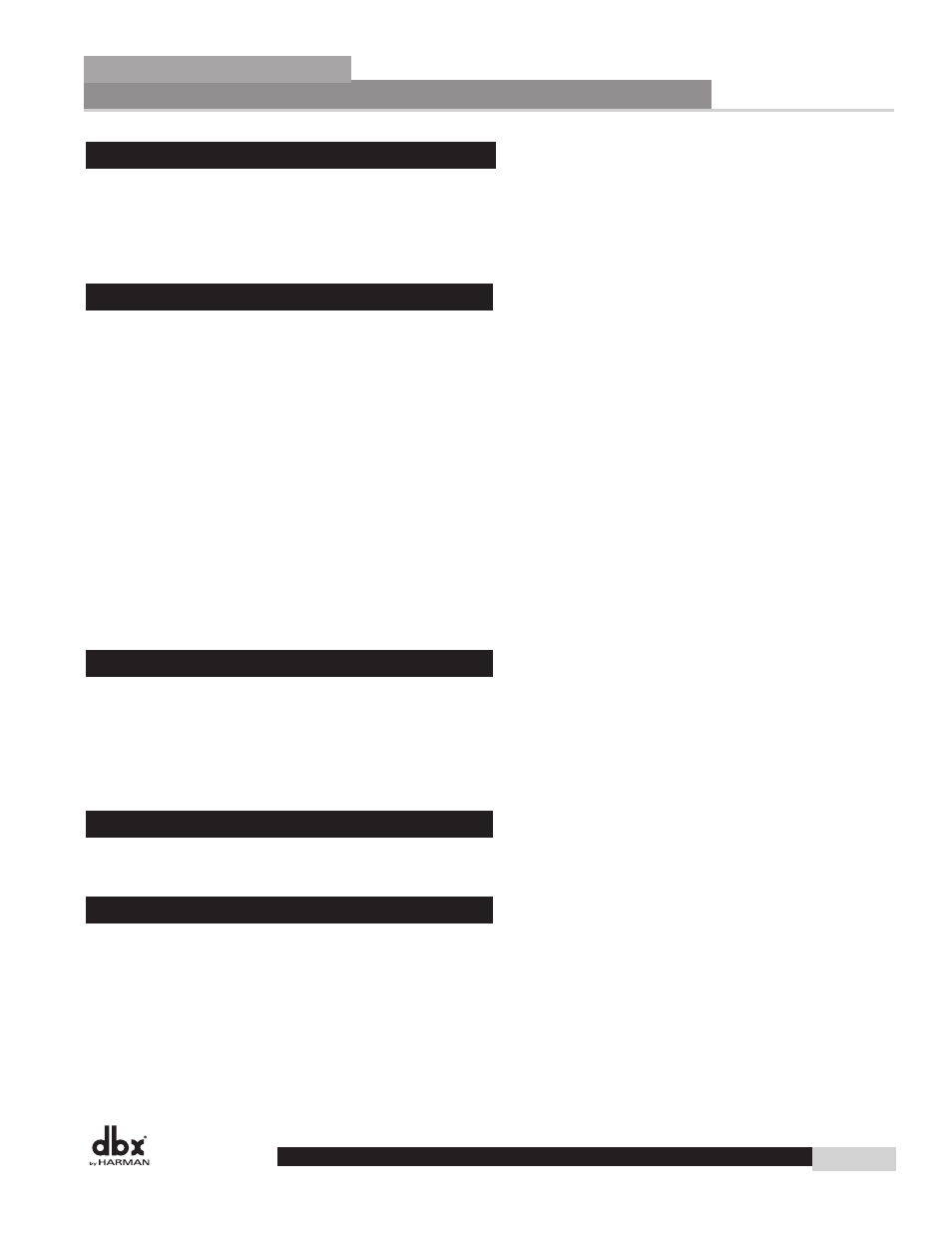
Driverack
®
4800/4820 user Manual
7.4 - real time clock
The DriveRack 4800 and 4820 have an internal Real Time Clock. This clock allows the devices to load
a preset based on a time schedule, for automated system changes. The real time clock is set by syncing
the DriveRack device to a computer from which it extracts the clock information. The clock can also be
manually set in this Utility menu. Creating a list of Presets to be recalled automatically by the Real Time
Clock requires using the GUI and accessing the Schedule Wizard in the Tools menu.
7.5 - access rights
Access Rights are the security protocols that can provide or limit access and control to the device attributes,
functions, processing modules and/or their parameters. The DriveRack 4800 and 4820 have five “Roles”
of security clearance or Access Rights; the highest is the Administrator which always has full access to every
parameter and function. The other four Roles can be set up with varying access rights that are completely
Administrator definable. This Utility menu can be used to define the Roles. There are two pages to the
Access Rights menu. The first outlines user Roles in conjunction with the rights of various device process-
ing parameters (EQ, Bandpass Filter, etc.), and the second page outlines user Roles pertaining to device
functions (Preset Recall, Edit Configuration, etc.). To define a Role, simply select the Role by turning the
Encoder #2 knob, then use a combination of Encoder Knobs #1 and #3 to select whether this Role has
access to the various functions of the 4800/4820. Once these Roles are defined, they can be assigned to
various users along with the password for that role. Access Rights for both Processing and Device Functions
must be stored by pressing the STORE button while in that Access Rights menu.
Due to the possible complexity, users and their passwords must be set up using the System Architect soft-
ware. It is important to note that System Architect allows individual users to be given Roles and individual
passwords. That way when you are no longer involved with the system it is relatively easy to remove the
user rather than change the Role password and update everyone with that Role.
7.6 - users
The Users Utility menu provides the ability to select which Role the device is being used under. This menu
allows users of various Roles to log in with that Role’s password, giving them the access they need for their
application. Roles must be previously set up in System Architect before anyone can access the Users menu.
To log in, first select the Role by turning the Encoder Knob #1, and then push the knob to enter the pass-
word menu. Use the Encoder Knobs #1 and #2 to create the password and press the STORE button to
enter it. Pushing Encoder Knob #3 cancels and exits this page of the menu.
7.7 - Preset range
The Preset Range Utility menu selects the range of Presets that are available to the user. Turning Encoder
Knobs #1 and #2 eliminates presets from the list that the user will be allowed to load.
7.8 - network
In the Network Utility menu you can view and access the network settings, including:
Mac address
– Hard coded from dbx, this cannot be changed.
IP address
– This can be set via DHCP (see below), Auto IP, or manually.
Subnet Mask
– This refers to a portion of a network.
Gateway
– This refers to the path from one network to an alternate network.
DHcP
– This is the acronym for Dynamic Host Control Protocol.
utilities
Section 7
65
DriveRack
®
