3 enabling/disabling voice activated intercom, Sph10h-fm – Sena Bluetooth SPH10H-FM v4.3 User's Guide User Manual
Page 19
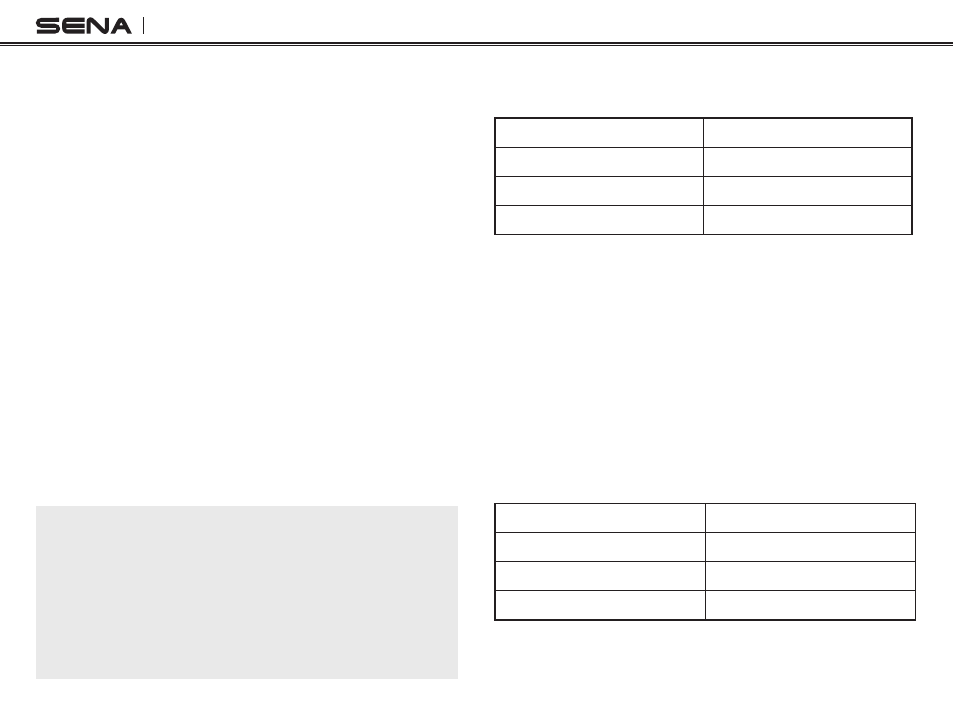
SPH10H-FM
18
9.2 Enabling/Disabling Voice Activated
Phone Answering
Voice Prompt
“VOX phone”
Factory Default
Enable
Enable
Tap the Phone Button
Disable
Tap the Jog Dial
If this feature is enabled, you can answer incoming calls
by simply saying a word loudly enough. For example,
when you hear a series of beeps for an incoming call,
you can answer the phone by saying “Hello” or any
other word loudly. This is enabled from the factory but
you can disable this. If this mode is disabled, you have
to tap the Jog Dial or the Phone Button to answer an
incoming call.
9.3 Enabling/Disabling Voice Activated
Intercom
Voice Prompt
“VOX intercom”
Factory Default
Disable
Enable
Tap the Phone Button
Disable
Tap the Jog Dial
2. Tap the Phone Button, and you will hear a voice
prompt saying “Speed dial one” and “Phone
connected”.
3. Rotate the Jog Dial to select one of three speed
dial numbers and you hear a voice prompt saying
“Speed dial (#)”.
4. Call a phone number you want to assign and you
will hear a voice prompt saying “Save speed dial
(#)”. The phone number is automatically assigned
to the selected speed dial number. Then the phone
call will hang up before being connected.
5. To exit the menu, rotate the Jog Dial clockwise or
counter clockwise until you hear a voice prompt
saying “Cancel”, and tap the Phone Button to
confirm. You will then hear a voice prompt saying
“Cancel”. If any button is not pressed within 1
minute, the SPH10H-FM will exit the configuration
menu and go back to stand-by mode.
Note:
1. After assigning a phone number to one of three speed
dials, you can continually assign another phone
number to the rest of two speed dials.
2. You can assign phone numbers to speed dials in your
PC. Please visit the Sena Bluetooth web site at www.
SenaBluetooth.com for more information.
