2 hfp for phone call only, Intercom pairing – Sena Bluetooth SPH10H-FM v4.3 User's Guide User Manual
Page 16
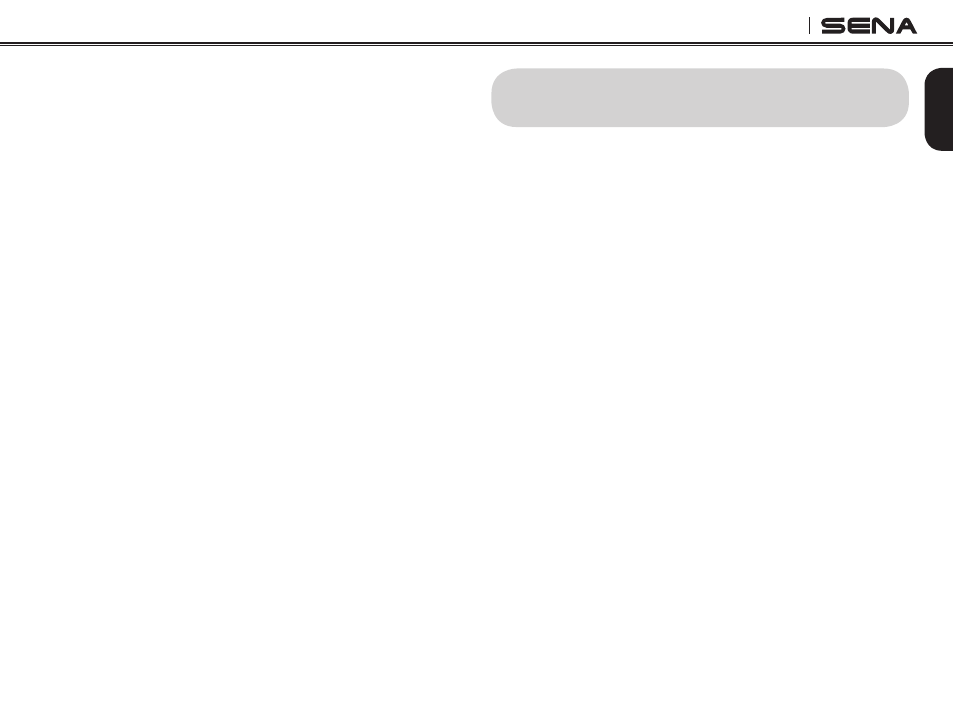
English
SPH10H-FM
15
2. Within 2 seconds, tap the Jog Dial again, then the
LED turns to red flashing and the beeps turn to
double mid-tone beeps. You will hear a voice prompt
saying “Media selective pairing”.
3. Search for Bluetooth devices on your smartphone.
Select the Sena SPH10H-FM in the list of devices
detected on your phone.
4. Enter 0000 for the PIN. Some smartphones may not
ask for PIN.
7.2 HFP for Phone Call Only
1. Turn on the headset and press the Phone Button
for 5 seconds until the LED flashes red and blue
alternately and you hear multiple beeps.
2. Within 2 seconds, tap the Phone Button again, then
the LED turns to blue flashing and the beeps turn
to multiple mid-tone beeps. You will hear a voice
prompt saying “Phone selective pairing”.
3. Search for Bluetooth devices on your smartphone.
Select the Sena SPH10H-FM in the list of devices
detected on your phone.
4. Enter 0000 for the PIN. Some smartphones may not
ask for PIN.
8. INTERCOM PAIRING
8.1 Pairing with Other SPH10H-FM
Headsets for Intercom Conversation
The SPH10H-FM can be paired with up to three other
headsets for Bluetooth intercom conversation.
1. Turn on the two SPH10H-FM headsets (A and B) that
you would like to pair with each other.
2. Press and hold the Jog Dial of the headset A and B
for 5 seconds until red LEDs of the both units start
to flash rapidly. You will hear a voice prompt saying
“Intercom pairing”.
3. Simply tap the Jog Dial of any one of the two headsets
A or B (It doesn’t matter that you choose A or B.) and
wait until the LEDs of both headsets turn to blue and
intercom connection is automatically established.
The two SPH10H-FM headsets A and B are paired
with each other for intercom conversation. If the
pairing process is not completed within one minute,
the SPH10H-FM will return to stand-by mode.
