Warning, Installing tilt brackets – Peerless-AV ST680-AW - Installation User Manual
Page 7
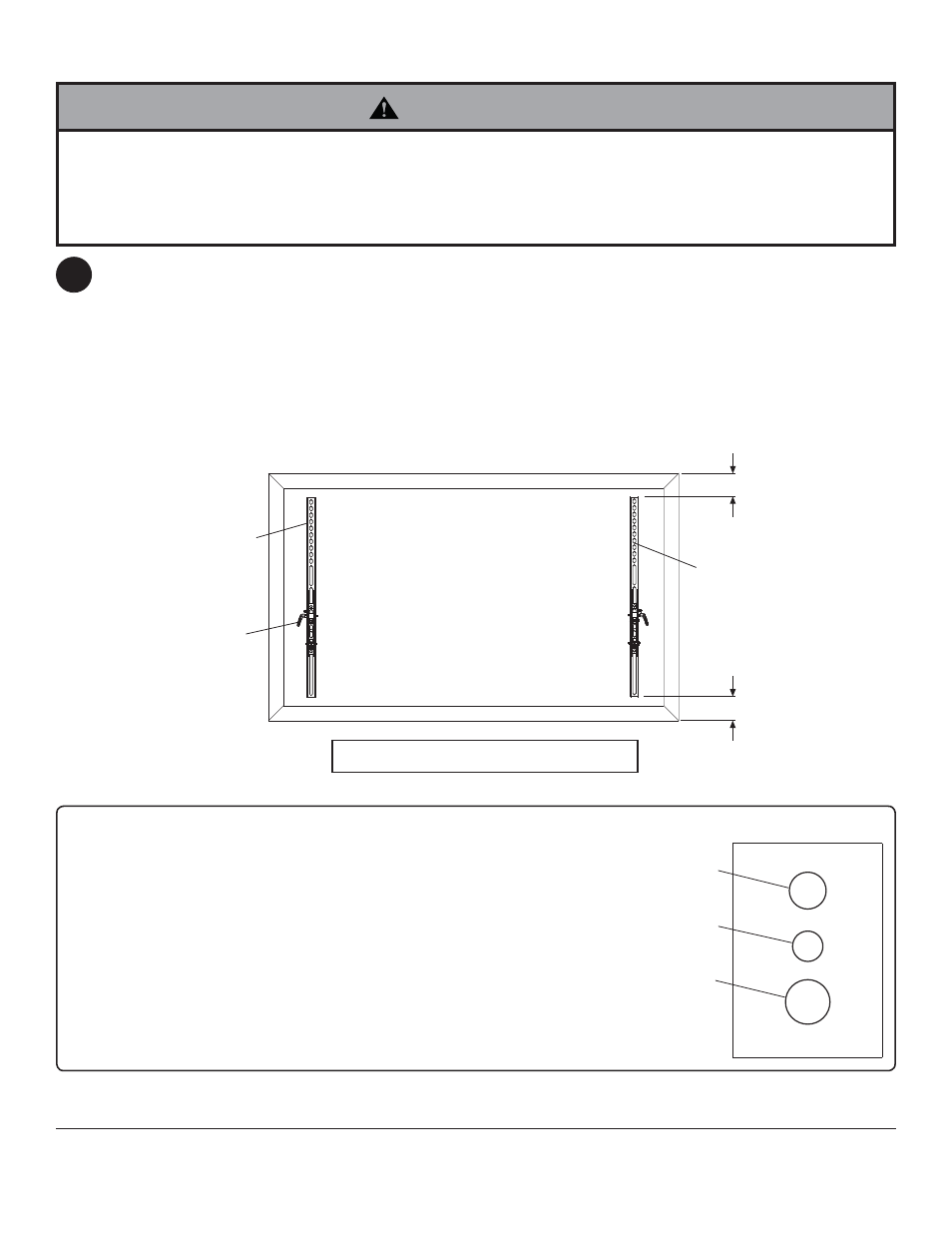
7 of 32
ISSUED: 09-30-11 SHEET #: 203-9051-1
BB
CENTER BRACKETS VERTICALLY
ON BACK OF DISPLAY
X
CC
X
HANDLE FACE
OUT
Note: "X" dimensions should be equal.
NOTE: For fl at back displays proceed to step 2-1. For bump-out or recessed back display skip to step 2-2.
MULTI-WASHER
MEDIUM HOLE FOR M5 SCREWS
SMALL HOLE FOR M4 SCREWS
LARGE HOLE FOR M6 SCREWS
Notes:
• The number of fasteners used will vary,
depending upon the type of display.
• Multi-washers and spacers may not be used,
depending upon the type of display.
• Use the corresponding hole in the multi-
washer that matches your screw size as
shown.
• Slots in ST680 models are wider and require
the use of the M8 washer.
Installing Tilt Brackets
To prevent scratching the display, set a cloth on a fl at, level surface that will support the weight of the display. Place
display face side down. Refer to display manufacturers instructions or customer service, for removing any knobs,
base, cover or screw(s) on the back of the display to prepare mounting. These need to be removed to allow the tilt
brackets to be attached. Select the small, medium, large or extra large screws from the baffl ed fastener pack then
attach tilt brackets to display following fi gure 2.1 or 2.2.
NOTE: Top and bottom mounting holes on display must be used for attaching brackets.
NOTE: Be sure to attach tilt brackets with handles facing outward as shown below. Verify that all holes are properly
aligned, and then tighten screws using a phillips screwdriver or 4 mm allen wrench (FF).
• Tighten screws so adapter brackets are fi rmly attached. Do not tighten with excessive force. Overtightening
can cause stress damage to screws, greatly reducing their holding power and possibly causing screw heads to
become detached. Tighten to 40 in. • lb (4.5 N.M.) maximum torque.
• If screws don't get three complete turns in the display inserts or if screws bottom out and bracket is still not tightly
secured, damage may occur to display or product may fail.
WARNING
2
