Miscellaneous – TC Electronic M350 User Manual
Page 24
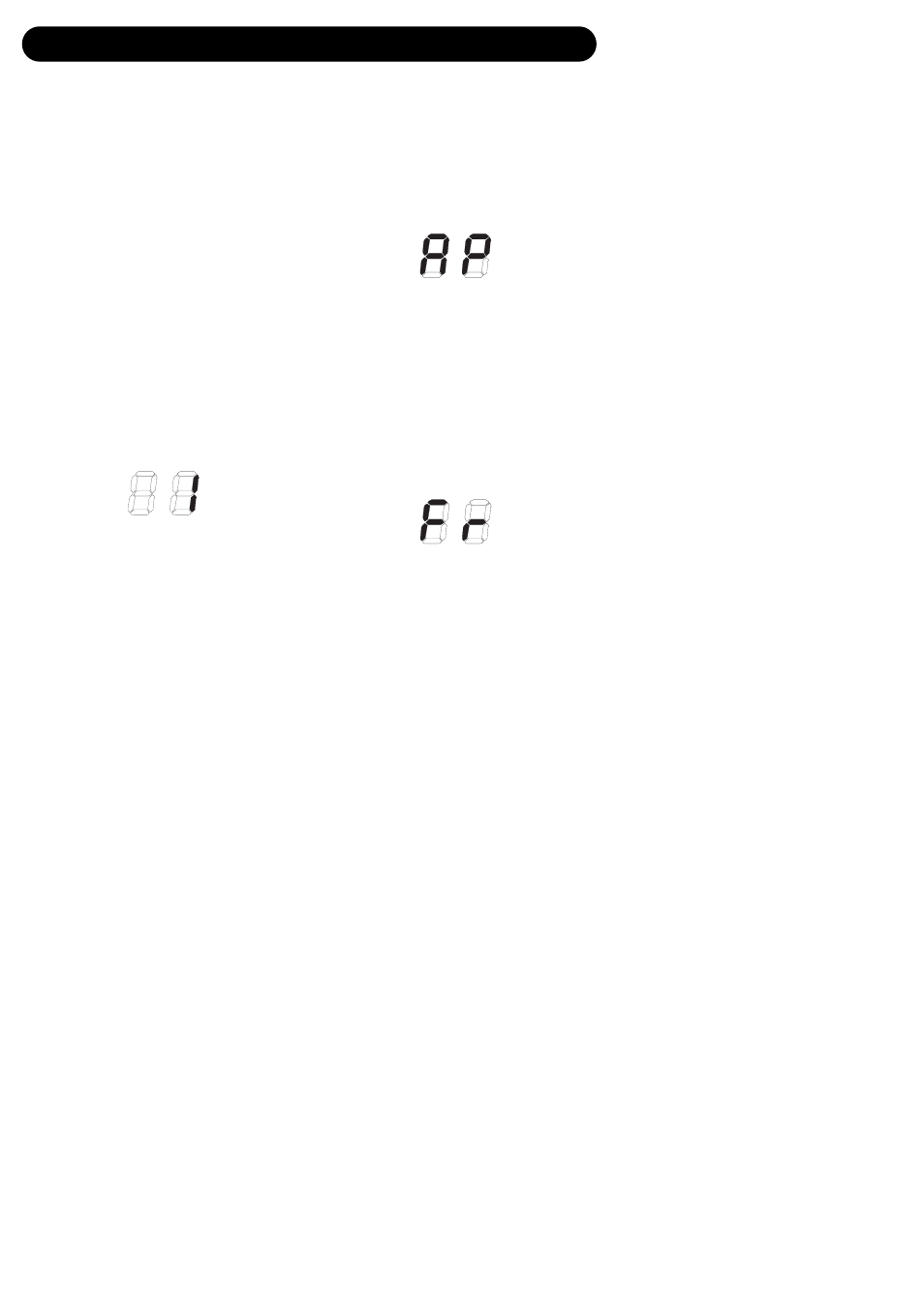
22
MISCELLANEOUS
Factory Presets
The M350 holds no conventional factory
presets. When all the controllers are in 12
o’clock position, the M350 is “in neutral”,
meaning that all parameters are set as
suggested by TC Electronic. Combining the 16
positions of both the DELAY/EFFECTS and the
REVERB selector, you actually have access to
256 "factory" presets.
MIDI CH.
Via an external MIDI device it is possible to
recall presets and control the M350’s
parameters. To enable communication, the
external device and the M350 have to send and
receive data on the same MIDI Channel.
The M350 can be set to receive on a specific
MIDI channel, none or all channels.
• Press and hold PRESET ON/OFF. The
currently selected MIDI channel is displayed.
Assuming the M350 is “right out of the box” or
that you have performed a Reset procedure as
described on page 31, the display now shows:
- indicating that channel 1 is selected and the
M350 can receive MIDI information on
channel 1.
• Use the UP/DOWN arrows to select MIDI
channels 1 to 16.
• “O” indicates Omni, which means that the
M350 can receive MIDI information on all
channels.
• “OF” indicates that the M350 will ignore any
incoming MIDI messages.
• Press LOAD to verify and exit menu.
SysEx ID
The M350’s SysEx ID is always identical to the
set MIDI Channel.
Application Software version
This number indicates the currently loaded
application software and is relevant only for
servicing purposes.
• Press and hold PRESET ON/OFF and use
the UP/DOWN arrows to select “AP” as
displayed below.
The display will flash between “AP” (for
application) and the currently loaded application
software.
Front Software version
This number indicates the currently loaded front
software and is relevant only for servicing
purposes.
• Press and hold PRESET ON/OFF and use
the UP/DOWN arrows to select “Fr” as
displayed below.
The display will flash between “Fr” (for
“Front software”) and the currently loaded front
software number.
