Typical setups connecting and setting up the m350, Dual input mode – TC Electronic M350 User Manual
Page 12
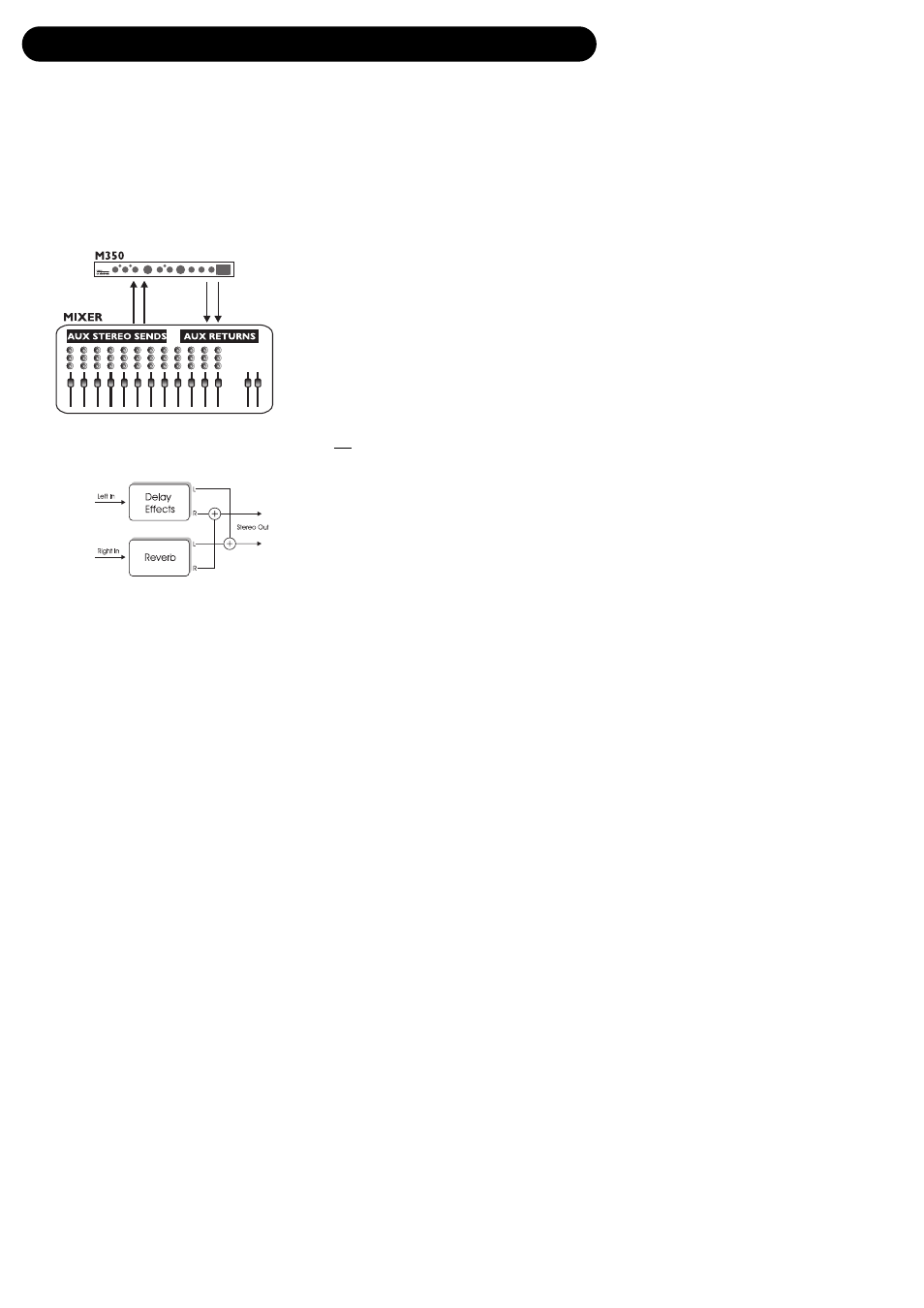
10
TYPICAL SETUPS
Connecting and Setting up the M350
Setting up the M350 is very easy. It is, however, important to connect and setup the M350 correctly
according to your application. Setting up basically means: connecting, selecting one of the two
routing options via the switch on the rear panel and finally setting the MIX control on the front panel.
Find the setup you are about to create or similar on the following two pages – and follow the
instructions.
Dual Input mode
This setup applies to a mixer with two (or
more) AUX sends. It utilizes the two effect
sections in the M350 as two separate effects
with a common output.
• On the rear panel, select Dual Input routing
mode by leaving the switch in the “in” position.
• Connect AUX 1 send to the M350’s left input.
• Connect AUX 2 send to the M350’s right
input.
• Connect the M350’s left and right outputs to
the stereo AUX L/R returns of either AUX 1
or AUX 2.
• Set MIX to 100% wet, as in this setup you do
not want the direct signal to pass through the
M350.
• Set input level to 12 o’clock position.
• Set BALANCE to 12 o’clock position.
• Select Reverb type and Delay/Effects type
using the selectors on the front panel.
• Set the AUX return level on the mixer to
approx. 50%.
• Now slowly turn up the AUX sends 1 and 2
on the mixer for the channels you wish to
add effect to.
• Adjust/fine-tune the M350 input level so the
INPUT LED on the front panel often is
orange but only rarely peaks at red color.
Setup
M350 Routing Schematic
