Typical setups, Digital setup - m350 as a to d converter – TC Electronic M350 User Manual
Page 17
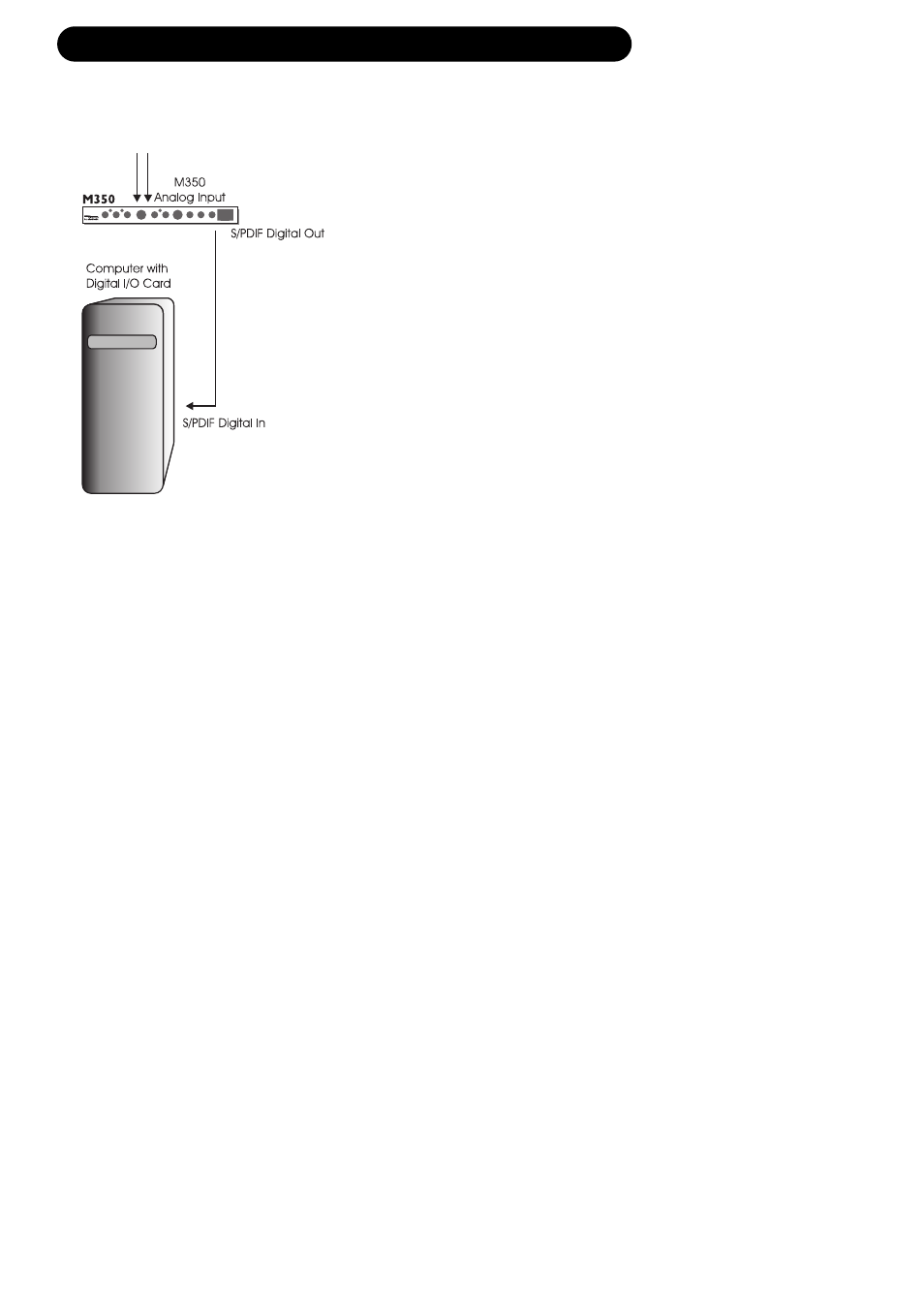
15
TYPICAL SETUPS
Digital Setup
- M350 as A to D converter
The analog to digital converters in the M350
are superior to most converters used on
soundcards in the affordable price range.
You can therefore most likely benefit from
using the M350 as an A to D converter when
doing hard disk recordings.
Feed the M350 with an analog input e.g.
from you mixer or instrument line signal,
and you are feeding a high quality digital
signal from the S/PDIF out to your digital
recording system.
You can of course add effects to the tracks
while recording if you wish. But the essence
of this setup is to get best the possible A to
D conversion by skipping the A to D
converters on your soundcard.
• Select Serial or Dual Input routing mode via
the ROUTING switch on the rear panel.
Note that if you do not add effects to the
tracks while recording and use Bypass mode,
you must use Serial routing.
• Feed any analog signal to the analog input
on the M350.
• Connect the M350’s S/PDIF digital out to the
Digital input on your soundcard.
• The M350 must act as master clock in this
setup and you must therefore set your
soundcard to act as slave.
There can be different names for this setting
but “External Clock”, “External Sync” or
“Slave” are commonly used terms.
(This is probably set up via your hard disk
recording program. Please refer to its owners
manual.)
• For pure A to D conversion with no effects
added, both Effect Type selectors should be
set to Off.
• Adjust input level gain using the INPUT level
knob.
