Typical setups, Parallel setup, Controlling m350 via midi – TC Electronic M350 User Manual
Page 14
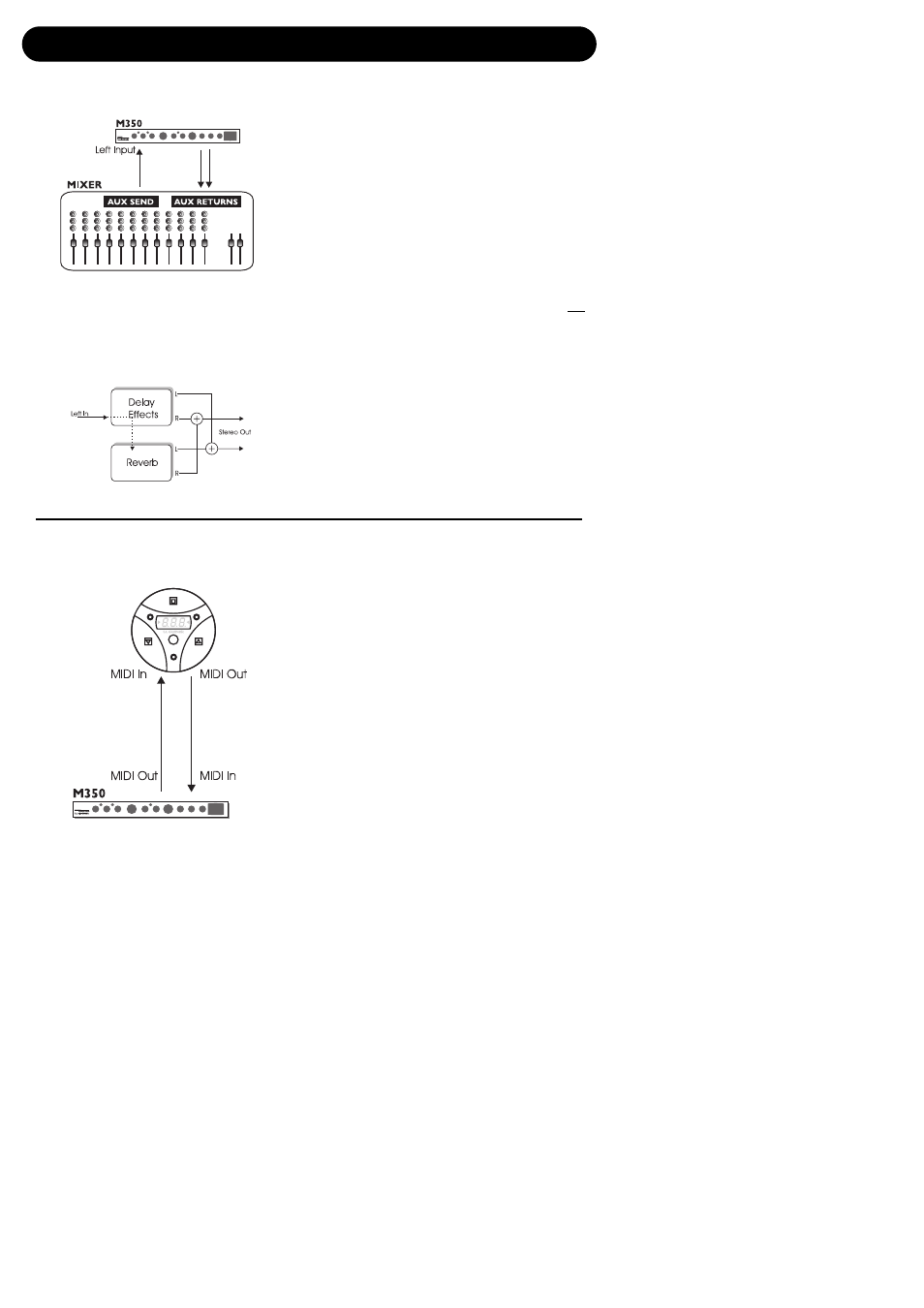
12
TYPICAL SETUPS
Setup
Routing Schematic
“Parallel Setup”
(analog input only)
This setup utilizes the M350 as a dual
processor on a mono signal with a common
stereo output.
• On the rear panel, select Dual Input routing
mode by leaving the ROUTING switch in the “in”
position.
• Connect AUX1 (or any) to left input.
Make NO connections to right input. The left
input signal is automatically fed to the right input
internally in the M350.
• Connect the M350’s left and right outputs to the
stereo AUX L/R returns of either AUX 1 or AUX 2.
• Set MIX to 100% wet, as in this setup you do not
want the direct signal to pass through the M350.
• Set INPUT level to 12 o’clock position.
• Set BALANCE to 12 o’clock position.
• Select Reverb type and Delay/Effects type using
the selectors on the front panel.
• Set the AUX return level on the mixer to approx.
50%.
• Now slowly turn up the AUX sends.
• Adjust/fine-tune the M350 input level so the input
LED on the front panel often is orange but only
rarely peaks at red color.
Controlling M350 via MIDI
Various functions of the M350, such as preset
recall and Tap Tempo, can be controlled via an
external MIDI device.
This example shows how to control the M350
with a TC Electronic G•Minor* foot controller. A
complete list of CC values can be found on
page 31.
• Connect the G•Minor’s MIDI Out to the M350’s
MIDI In.
• Connect the M350's MIDI Out to the G•Minor's
MIDI In.
You are now able to recall the stored presets in the
M350 using the UP/DOWN switches on the
G•Minor. You can also tap the Global Tempo using
the HOLD switch.
* Detailed information on the G•Minor can be
found in the G•Minor manual. Feel free to
download the manual from www.tcelectronic.com
