9502-dcda processing error troubleshooting, 9502-dcda processing error troubleshooting -33, Operating instructions – Cobalt Digital OBSIDIAN 3G 9502-DCDA-3G Downconverter User Manual
Page 59
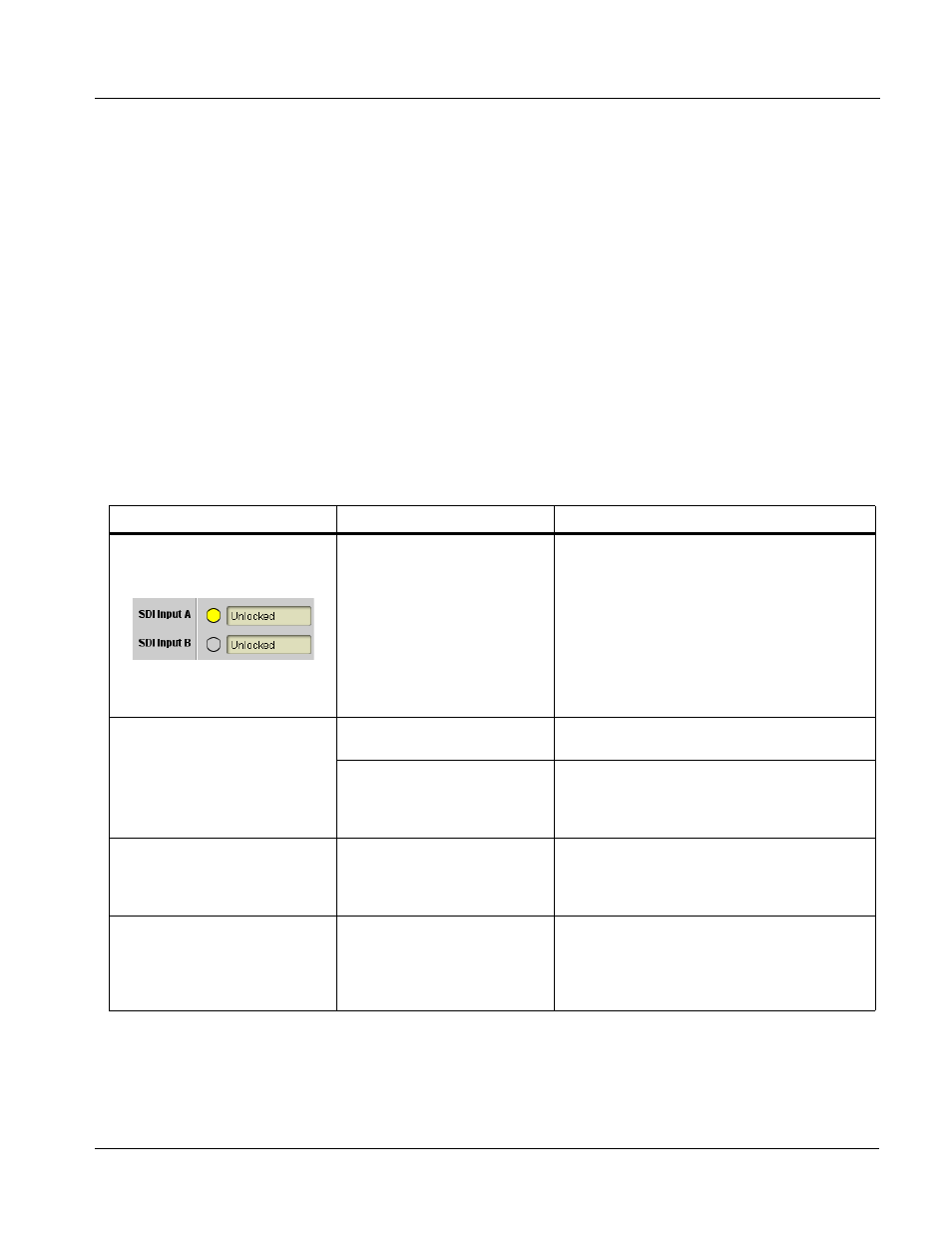
9502DCDA-OM (V1.3)
9502-DCDA PRODUCT MANUAL
3-33
Operating Instructions
Troubleshooting
9502-DCDA Processing Error Troubleshooting
Table 3-4 provides 9502-DCDA processing troubleshooting information. If
the 9502-DCDA card exhibits any of the symptoms listed in Table 3-4, follow
the troubleshooting instructions provided.
In the majority of cases, most errors are caused by simple errors where the
9502-DCDA is not appropriately set for the type of signal being received by
the card.
Note:
The error indications shown below are typical for the corresponding error con-
ditions listed. Other error indications not specified here may also be displayed
on DashBoard™ and/or the 9502-DCDA card edge status indicators.
Note:
Where errors are displayed on both the 9502-DCDA card and network remote
controls, the respective indicators and displays are individually described in
this section.
Table 3-4
Troubleshooting Processing Errors by Symptom
Symptom
Error/Condition
Corrective Action
• DashBoard™ shows
Unlocked message in
9502-DCDA Card Info pane.
• Card edge Input Format LEDs
show continuous cycling.
No video input present
Make certain intended video source is
connected to appropriate 9502-DCDA card
video input. Make certain BNC cable
connections between frame Rear I/O Module for
the card and signal source are OK.
Ancillary data (closed captioning,
timecode) not transferred
through 9502-DCDA.
• Control(s) not enabled
• Make certain respective control is set to On or
Enabled (as appropriate).
• VANC line number conflict
between two or more
ancillary data items
• Make certain each ancillary data item to be
passed is assigned a unique line number (see
Ancillary Data Line Number Locations and
Ranges on page 3-8).
Audio not processed or passed
through card
Enable control not turned on
On Output Audio Routing/Controls tab, Audio
Group Enable control for group 1 thru 4 must be
turned on for sources to be embedded into
respective embedded channel groups.
Selected upgrade firmware will
not upload
Automatic reboot after upgrade
turned off
Card Presets > Automatically Reboot After
Upgrade box unchecked. Either reboot the card
manually, or leave this box checked to allow
automatic reboot to engage an upgrade upon
selecting the upgrade.
