Vision touch screen display, Chapter 6 vision touch screen display, Boot screen default operation screen – Grain Systems PNEG-1458 User Manual
Page 24: Boot screen, Default operation screen
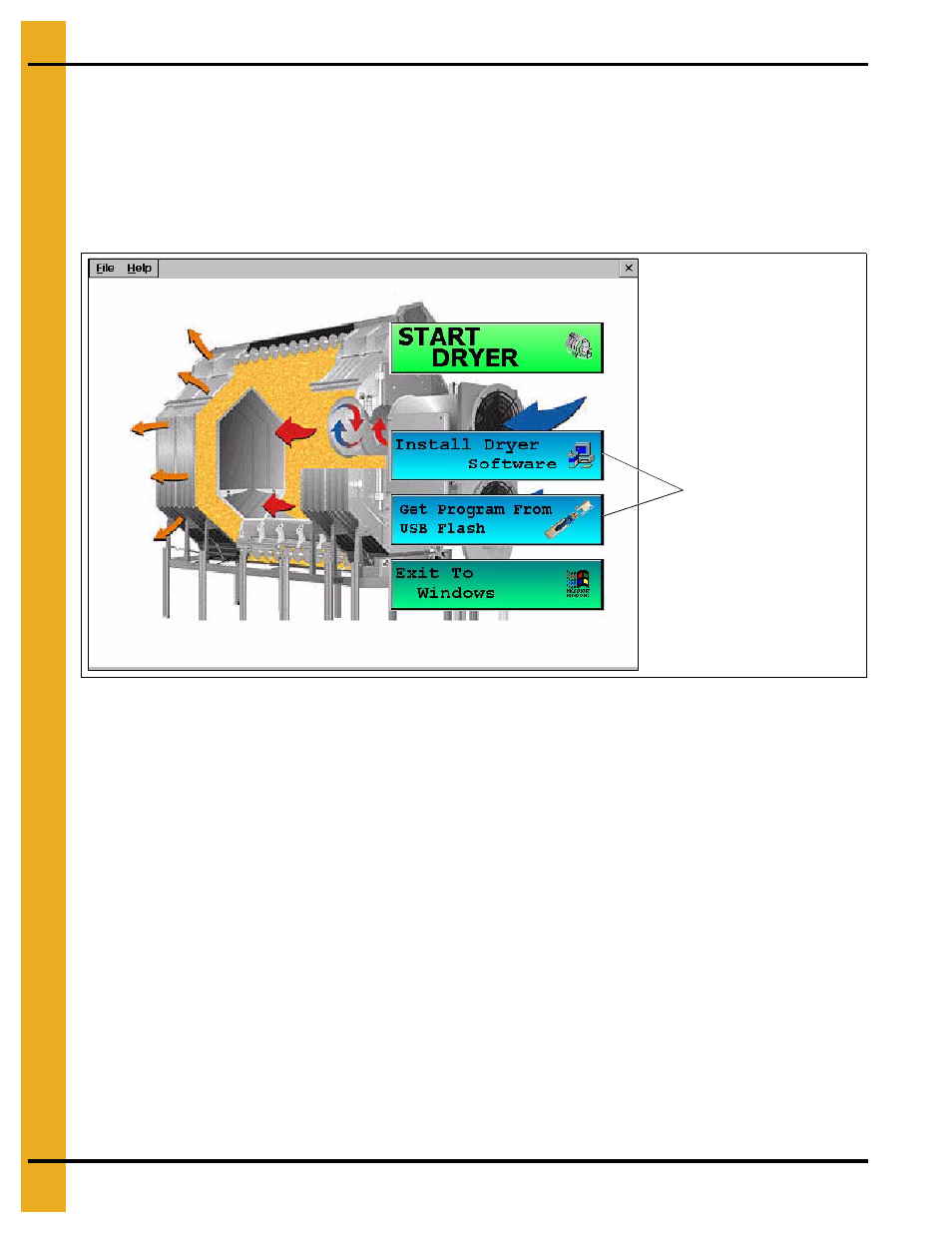
24
PNEG-1458 T-Series Tower Dryer
6. Vision Touch Screen Display
Boot Screen
With the Power switch in the ON position, pushing the Start switch will start the Vision computer. The first
screen to appear will be the Boot screen.
Notice that there are four (4) “buttons” on the
Boot screen. Install Dryer Software and Get Program From USB Flash buttons are only used for program
updates that may be released at a later date. Touching the Start Dryer button will display the Default
Operation screen. Touching the Exit To Windows button will close down the dryer program and take you
to the Windows CE Operating System.
Figure 6A
Default Operation Screen
As you can see the Operation screen is divided into five (5) sections.
1. Dryer operation animation: Located on the left side of the Operation screen the operation animation
shows the status of the fan/heaters, load and unload augers and meter rolls. It will also display the
grain temperature, moisture content, M/C set point and bushel counter.
2. Dryer status: Located at the very top of the right side of the Operation screen the dryer status
will tell you if the dryer is stopped, started, loading or unloading.
3. Dryer status chart: Located directly below dryer status. This chart will show the grain temperature,
moisture in/out, temperature out and M.R.O. over a period of time.
4. Plenum: Located directly below dryer status chart. This will show the plenum temperature
set point (SP), actual plenum temperature and burner status.
5. Setup buttons: Located across the bottom of the Operation screen. By touching these buttons
the timers, temperature set points, dryer model and moisture control can be set up.
These two (2) buttons are
used to update software.
