Administrator, Operator, Visitor – Velleman CAMIP5N1 User manual User Manual
Page 6: Using the camera controls, The camera controls are
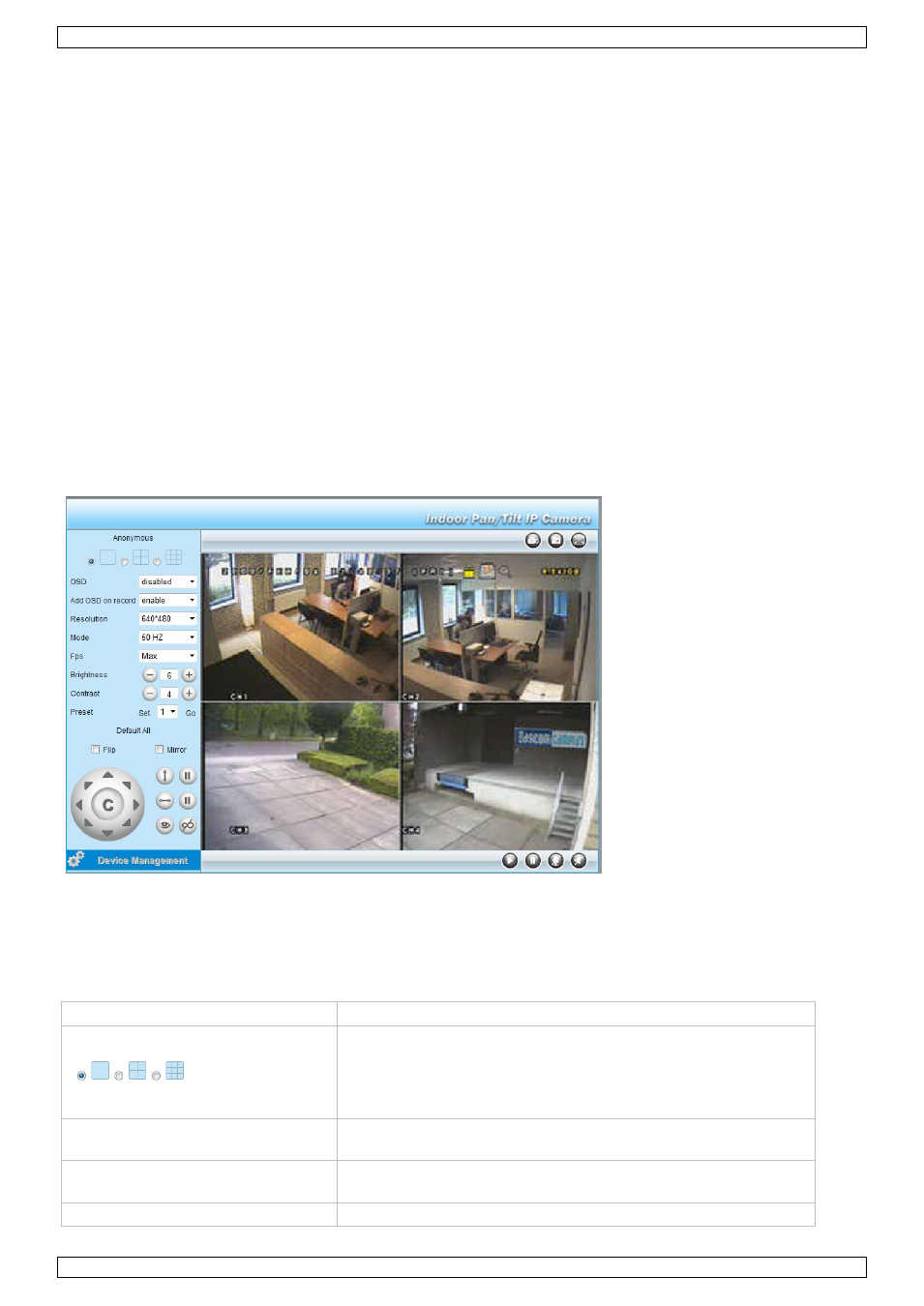
CAMIP5N1
V. 03 – 10/06/2013
6
©Velleman nv
Visitor
Administrator
If you log in with an administrator user type, you can:
see the camera view,
use the software camera controls,
access and change the device management settings.
Operator
If you log in with an operator user type, you can:
see the camera view,
use the software camera controls.
Visitor
If you log in with a visitor user type, you can:
see the camera view.
9.
Using the camera controls
This section describes the camera view and the software camera controls.
For administator users: to learn more about device management settings, please refer to the full manual on the
cd included in the package.
When logging in as an administrator or operator, you will a window like the one below:
Notes:
A visitor will see this window without the camera controls.
The Device Management settings are only availble for an administrator.
The functions and layout of the surveillance tool vary depending on the browser you are using.
The camera controls are
Option
Use
Select the number of cameras you want to display simultaneously
(1, 4 or 9).
To learn more about setting up multiple cameras, please refer to
the item Multi-Device Settings in chapter Device Management
below.
OSD (= on-screen display)
Show or hide the camera name on the display.
Add OSD on record
Show or hide the camera name when recording.
Resolution
Select a resolution from the list.
