Set basic network settings, 8 wireless lan settings, Add and manage wireless networks – Velleman CAMIP5N1 User manual User Manual
Page 11: Notes, 9 adsl settings, 10 upnp settings, 11 ddns service settings
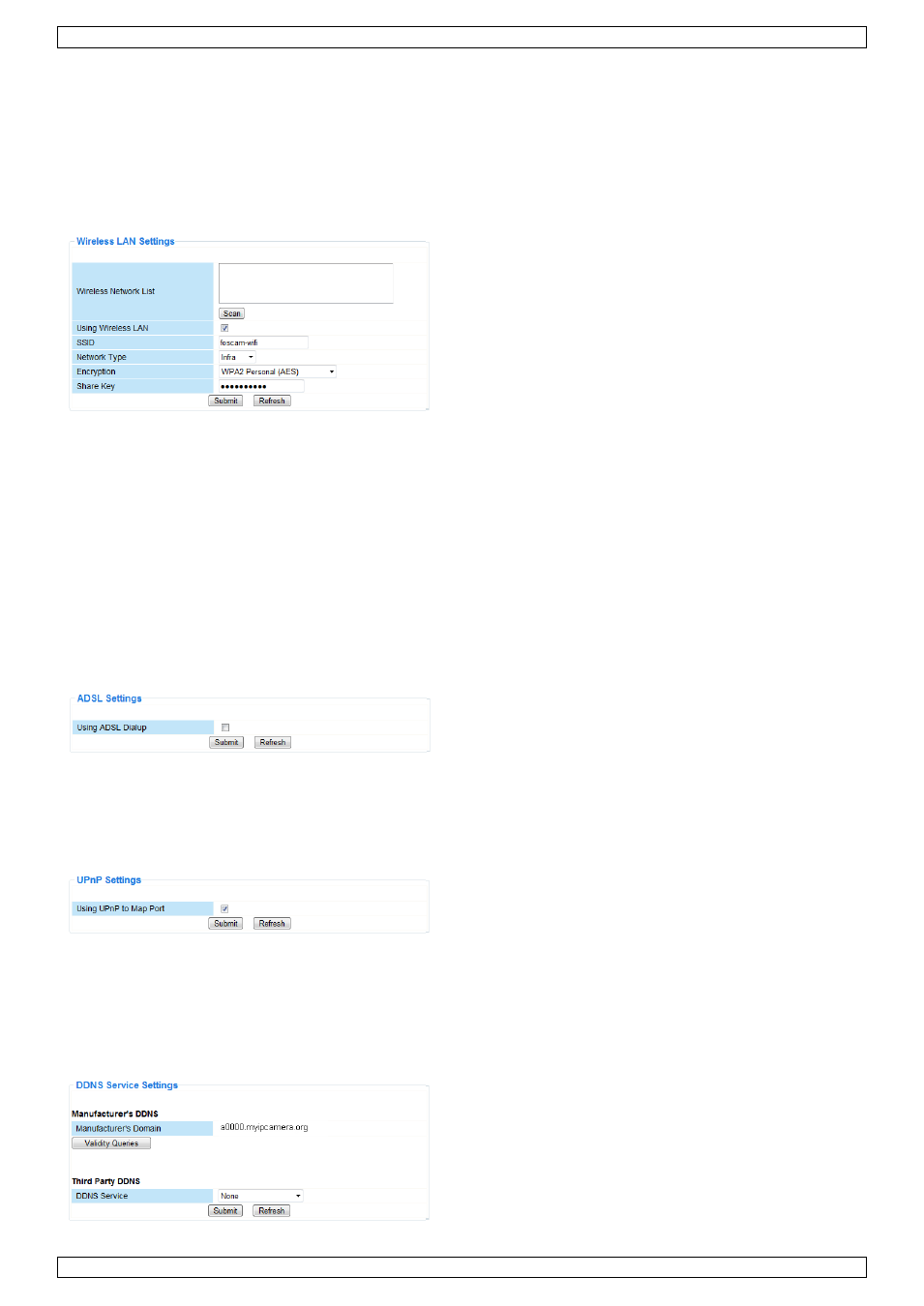
CAMIP5N1
V. 03 – 10/06/2013
11
©Velleman nv
Set basic network settings
When connected to a DHCP router, select the checkbox Obtain IP from DHCP server, otherwise clear it and
fill in the data manually.
The Network Lamp or network LED indicates the network status of the camera. To disable this LED, clear
the checkbox Network Lamp.
11.8 Wireless LAN Settings
Add and manage wireless networks
1. Click the Scan button to retrieve a list of available wireless LANs.
2. Click on a found network and enter the password if required.
3. When you want to use a wireless LAN, check the checkbox and enter SSID, Channel and encryption
method.
Depending on the selected encryption method, more data will have to be provided.
Notes
Some routers will automatically fill out the necessary data into the fields.
When entering data manually, check the wireless network settings of your router to find more information
on SSID, Channel, encryption and authentication.
11.9 ADSL Settings
When connected to the Internet directly via ADSL, check the checkbox and enter the ADSL User name and
ADSL password you obtained from your Internet Service Provider (ISP).
11.10 UPnP Settings
Select the checkbox to use the Universal Plug and Play (UPnP) protocol.
11.11 DDNS Service Settings
The Dynamic DNS name will be something like: a00000.myipcamera.org
