M-AUDIO OmniStudio USB User Manual
Page 8
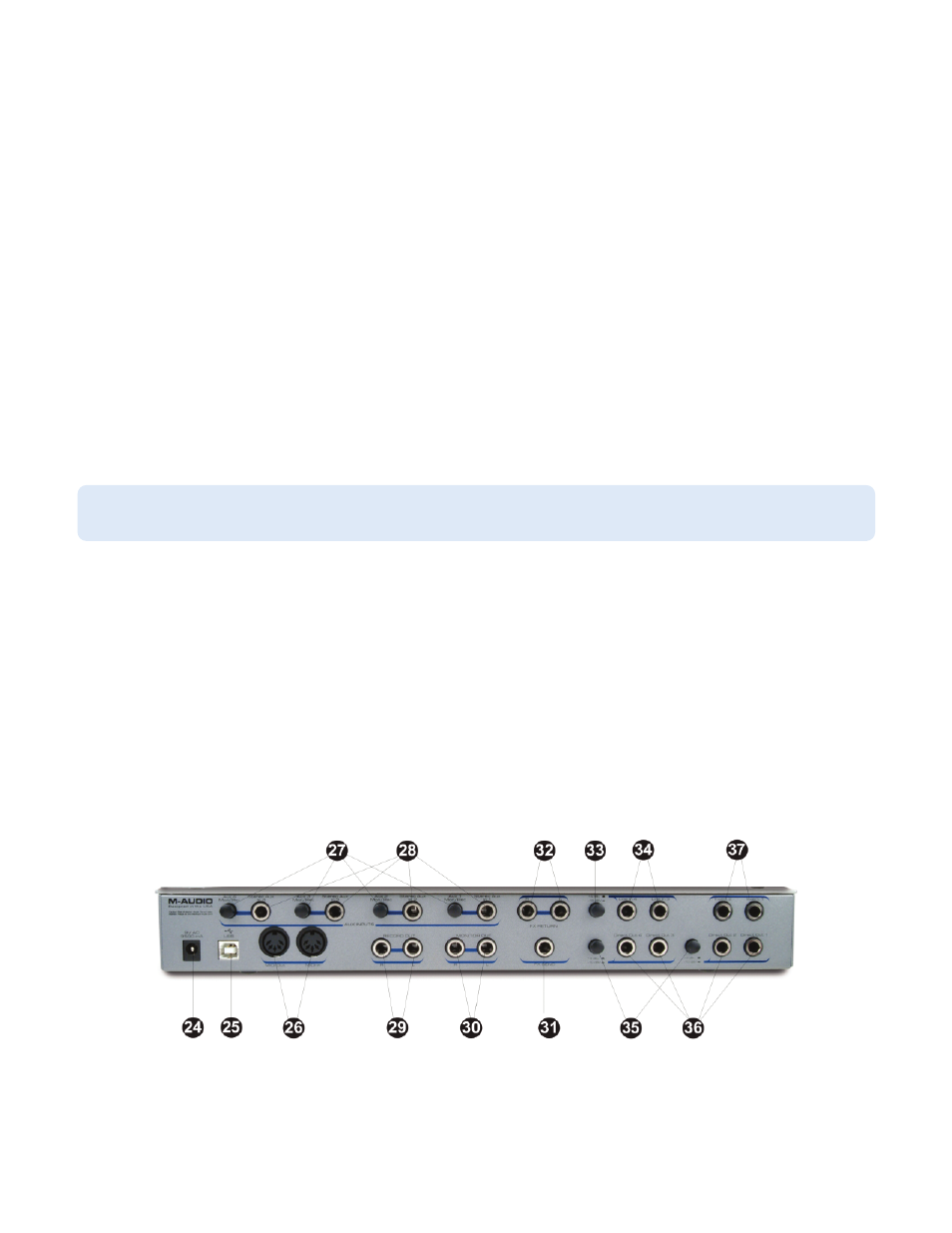
and 4 are monitored as a L/R stereo pair.
1133.. DDiirreecctt M
Moonniittoorr LLeevveell 44 – With Direct Monitor Enable 3 and 4 switch in the IN position, this knob controls the level of audio from input 4
which is sent to the Direct Monitor bus.
1144.. H
Heeaaddpphhoonnee 11 aanndd 22 LLeevveellss – These knobs control the individual output levels of their respective headphone jacks.
1155.. H
Heeaaddpphhoonnee 11 aanndd 22 O
Ouuttppuuttss – Each of these output jacks accepts a standard 1/4” stereo TRS headphone connector. The program
signal is the signal being sent to the Monitor (output) bus, and is identical on both headphone outputs, with individual levels regulated by
the associated Headphone Level Controls.
1166.. FFXX SSeenndd LLeevveellss 11--44 – These knobs control the FX Send levels from the four inputs, as sent to the rear panel FX Send output.
1177.. M
Maaiinn O
Ouuttppuutt SSiiggnnaall LLEEDDss – When lit, these LEDs indicate the presence of an output signal greater than –15 dBFS on the OmniStudio USB’s
main output bus.
1188.. M
Maaiinn O
Ouuttppuutt CClliipp LLEEDDss – When lit, these LEDs indicate the presence of too “hot” an audio signal (greater than -1 dBFS) on the OmniStudio
USB’s main output bus.
1199.. M
Moonniittoorr LLeevveell – This knob controls the output level to the OmniStudio USB’s rear panel Monitor Outputs.
2200.. PPhhaannttoom
m PPoow
weerr SSw
wiittcchh – Pressing and engaging this switch in the IN position activates +48V phantom power to the two XLR Mic/Inst
Inputs. Phantom power is required for most condenser microphones.
2211.. PPhhaannttoom
m PPoow
weerr LLEEDD – When lit, this LED indicates that phantom power is enabled.
2222.. PPoow
weerr LLEEDD – This LED indicates that the OmniStudio USB is connected and powered on. It does NOT indicate a valid USB connection to
a host computer.
2233.. PPoow
weerr SSw
wiittcchh – Pressing this switch will power on the OmniStudio USB and light the adjacent Power LED.
Rear Panel
2244.. PPoow
weerr CCoonnnneeccttoorr – Connect the OmniStudio USB’s 9VAC 1A power supply to this input. Connect only the power supply provided with
the OmniStudio USB, or a power supply with an equivalent value.
NOTE: While most modern dynamic microphones are unaffected by phantom power, many ribbon mics and some older
dynamic microphones may be damaged if phantom power is applied to them.
7
