M-AUDIO OmniStudio USB User Manual
Page 37
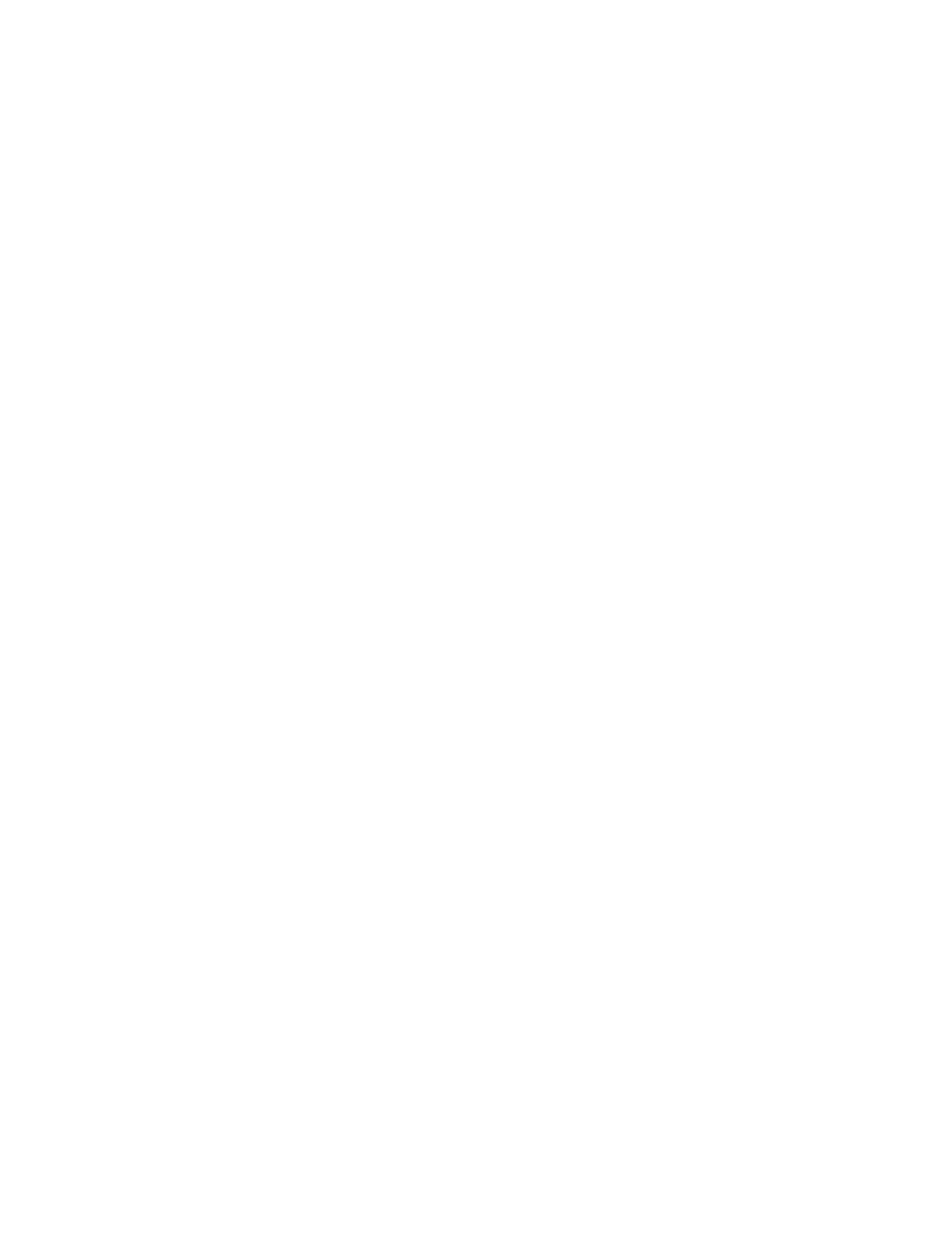
attenuated (reduced). Therefore, the volume level on each individual audio track recorded in your music software will control the
playback level that returns to the OmniStudio USB for monitoring. Your audio software will probably also have a mixer panel to control
playback levels. It’s a good idea to set the OmniStudio USB’s monitor level and leave it, controlling the individual audio tracks’ volumes
via the software’s mixer. The advantage of this method is that once you have set your playback levels for audio and MIDI, these settings
are saved when the song file is saved, and can be recalled when the song file is opened again.
Mixing with the OmniStudio USB
Once you’ve recorded all your audio and sequenced all your MIDI tracks, you’re ready to mix your project with the OmniStudio USB.
You can use the OmniStudio USB’s rear panel Main Outputs to connect to a mixdown deck. Use the OmniStudio USB’s Stereo Aux Inputs
for “virtual tracks” from your MIDI instruments. These virtual tracks and the audio from your recording program all pass through the
OmniStudio USB’s mixer, and all appear at the Main Outs. Audio input into the FX return will also appear at the Main Outs. As
mentioned earlier, you can also record all your MIDI instruments and effects processing as audio tracks. Your audio software may also
allow you to add “virtual” (software-based) signal processing to individual tracks.
If you prefer, you can also use an external mixer. Connect the OmniStudio USB’s Direct Outputs 1 -4 to four channels of your mixer.
Connect the mixer’s two track output to your mixdown device.
36
