Installing and configuring o, To install oms, To configure oms – M-AUDIO OmniStudio USB User Manual
Page 26: Installing and configuring oms (macos 9 only)
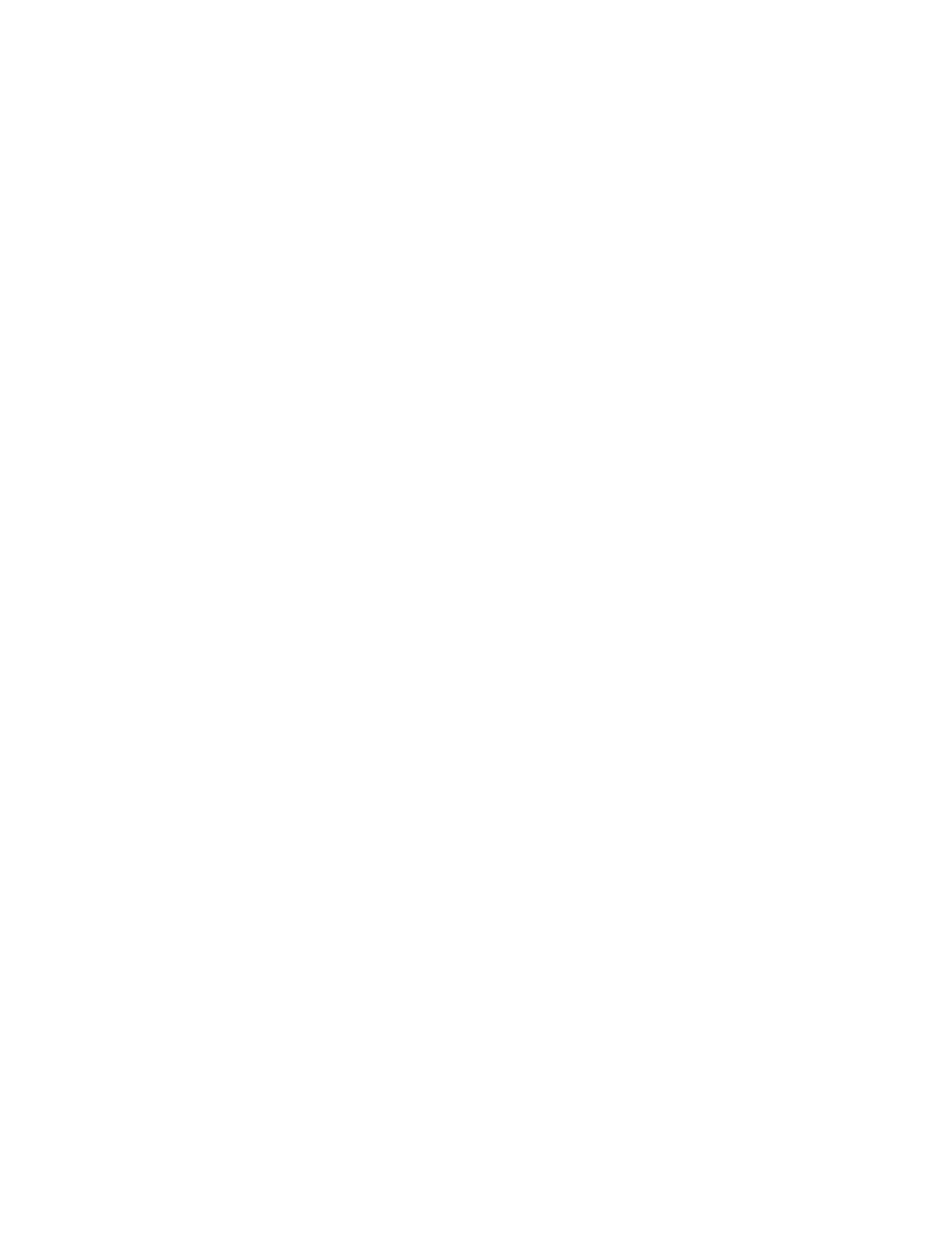
Installing and Configuring OMS (MacOS 9 Only)
The OmniStudio USB driver CD also contains the program files for OMS (Open Music System), Opcode’s MIDI-management application. OMS
must be properly installed and configured for the OmniStudio USB’s MIDI communication to function properly.
IMPORTANT: Installation of OMS must be completed prior to running the OmniStudio USB installer. This is required in order for the
OmniStudio USB’s MIDI driver to be placed into the OMS folder, and for it to function properly.
To install OMS:
Locate the OMS folder on the OmniStudio USB driver CD.
Double-click on the “Install OMS” program icon, inside the OMS folder, to run the OMS installer.
Following the on-screen instructions, you will be guided to successful completion of the OMS installation. You may then install the OmniStudio
USB drivers.
To configure OMS:
Locate the Opcode folder on your system drive, and open the OMS Applications folder. Double-click the OMS Setup icon.
OMS will inform you that it has not yet been configured. Click “OK.”
The “Create A New Studio Setup” dialog box now appears. Click “OK.”
The “OMS Driver Search” dialog will ask you to choose the port to which you’ve connected the OmniStudio USB (either Modem or Printer). DO
NOT choose a port, just click “Search.”
IMPORTANT: Make sure your OmniStudio USB is connected to the USB port and powered on, or OMS setup will fail.
“OMS Driver Setup” will show the OmniStudio USB in a list of available devices. Click “OK.”
OMS will now Identify the OmniStudio USB output port.
The “OMS MIDI Device Setup” dialog box will appear showing the OmniStudio USB’s available MIDI output port with an open check box to
the left of the port. You will have to check this open box at this time to enable the output port. Then click “OK.”
The “My Studio Setup” appears with a file save dialog box over it. You must now name and save your new Studio Setup (or use the default
name) before you can assign various instruments to the OmniStudio USB’s MIDI output and input. Assign your instrument (optional) and you
are done. You can run the OMS ‘Test Studio’ utility by going to the ‘Studio’ menu and releasing the mouse on “Test Studio.” Playing a note on
your keyboard will give you an audio message from your computer, “MIDI received,” while the arrow pointing to the keyboard icon flashes.
Clicking on a keyboard icon with the mouse pointer will send a tone cluster to the OmniStudio USB MIDI output port. Your sound module
should play the chord.
You may now exit OMS Setup by quitting the application. The rest is up to configuration within your music software. Generally, this means
selecting “OMS Compatibility,” or “Open Music System” for your MIDI system setup.
25
