M-AUDIO OmniStudio USB User Manual
Page 22
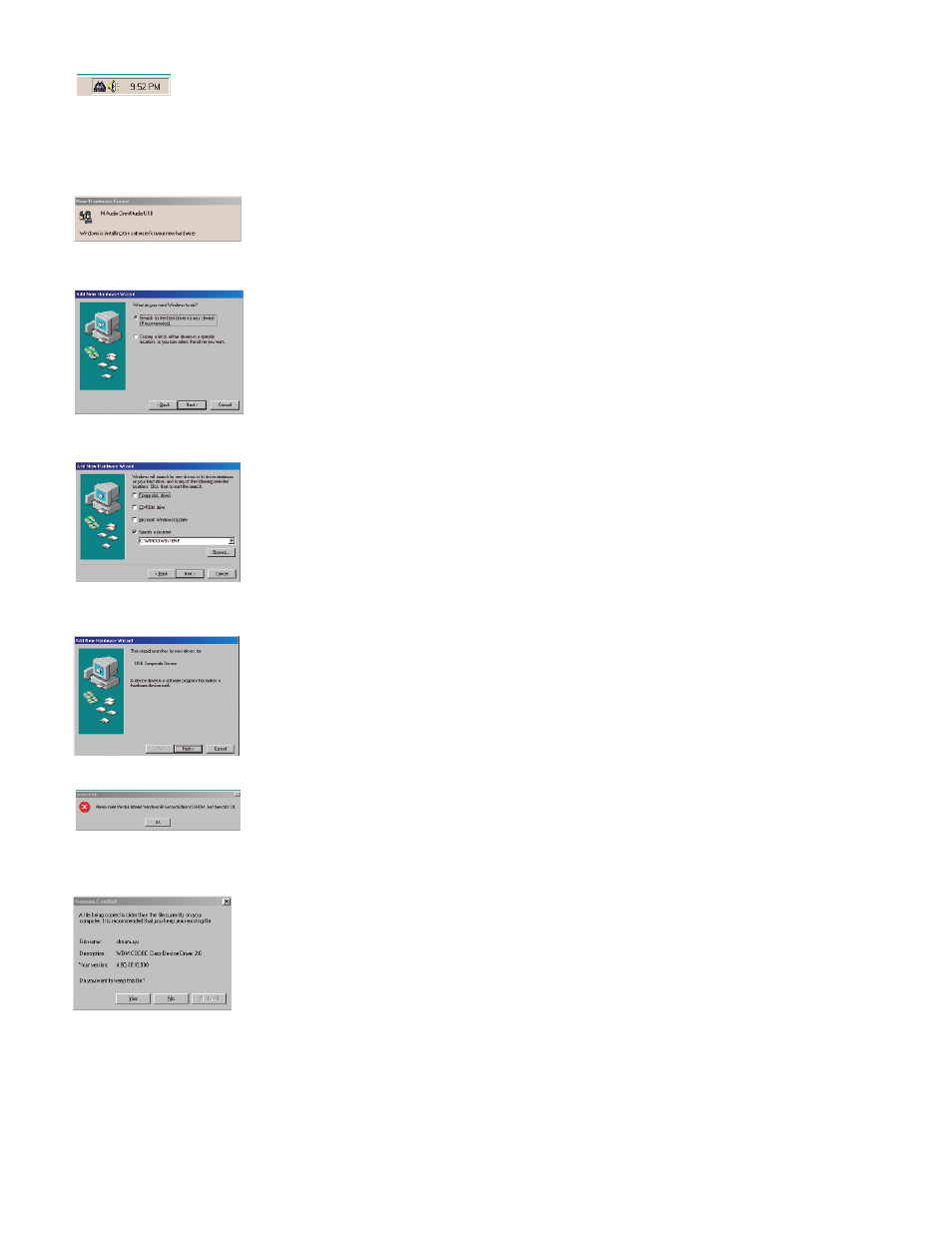
On rebooting, the M-Audio OmniStudio USB Control Panel icon will appear in the system tray.
Connect the OmniStudio USB to your computer’s USB port. Windows will recognize your new hardware.
The New Hardware Wizard will open. Select the default setting, “Search for the best driver for your
device,” and click Next.
Windows will ask you for the location of the driver files. Uncheck all boxes except “Specify a Location”
and click Next.
Windows will write the remaining files to your system.
In some cases, Windows may ask you to insert your Windows CD-ROM. If so, insert the CD and, using the
Windows Explorer menu, navigate to your CD-Rom drive. Select Win98SE to open the folder and click OK.
In some cases, Windows will ask you to update your stream.sys file. Click “Yes” to continue.
After the installation is complete, you may double-click on the M-Audio OmniStudio USB Control Panel icon to open the OmniStudio USB
Control Panel. Refer to section 10, “Using the Control Panel” for more information on the Control Panel’s features and functions.
21
