Hardware connections, Audio – M-AUDIO OmniStudio USB User Manual
Page 29
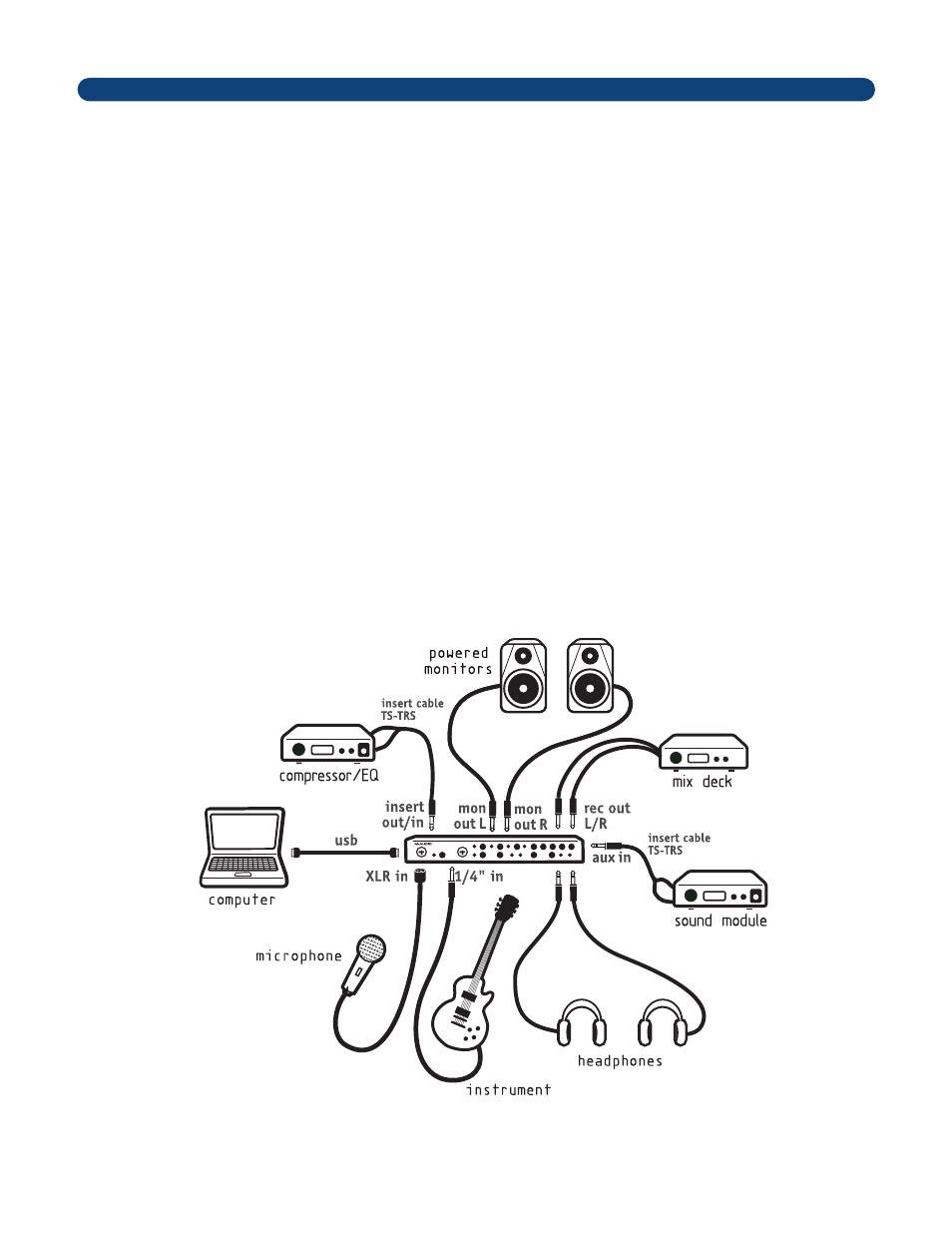
Audio
Connect the OmniStudio USB’s Monitor Outputs to your amplifier or powered monitors.
You can connect the OmniStudio USB’s Main Outputs to the inputs of an external mixdown recorder (CD-R/RW, DAT, etc.). Alternatively, you
can connect the Main Outputs to a second amplifier or set of powered monitors, to provide separate control room and studio monitors.
(Note, however, that the Main Output volume is unaffected by the front panel control; Main Output level is controlled through your audio
application.)
If you are monitoring through headphones, connect one or two sets of headphones to the OmniStudio USB’s headphone outputs. You can
connect up to four stereo sources to the OmniStudio USB’s Aux Inputs, using a standard insert cable. Typically these would be MIDI keyboards and/or
modules.
Connect your microphones, instruments or other line level analog sources to the OmniStudio USB’s front panel Mic/Inst inputs 1 and 2 using
XLR or 1/4” TRS or TS connectors, or to the rear panel Line inputs 3 and 4 using 1/4” TRS or TS connectors.
You can connect the input of an external hardware signal processor to the OmniStudio USB’s FX Send output. Connect the outputs of the
same processor to the OmniStudio USB’s FX Returns.
You can connect external hardware processors such as compressors, limiters, etc., to the OmniStudio USB’s Insert 1 and 2 connectors, using a
standard insert cable.
You can connect the OmniStudio USB’s Direct Outputs 1 through 4 to an external mixer. Shown in the illustration below is a typical audio setup
using the OmniStudio USB. Of course, since the OmniStudio USB offers so many routing possibilities, your actual setup may vary.
11. Hardware Connections
28
